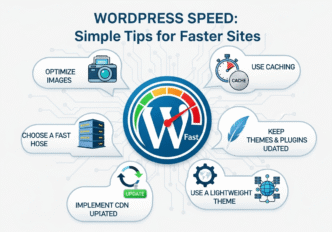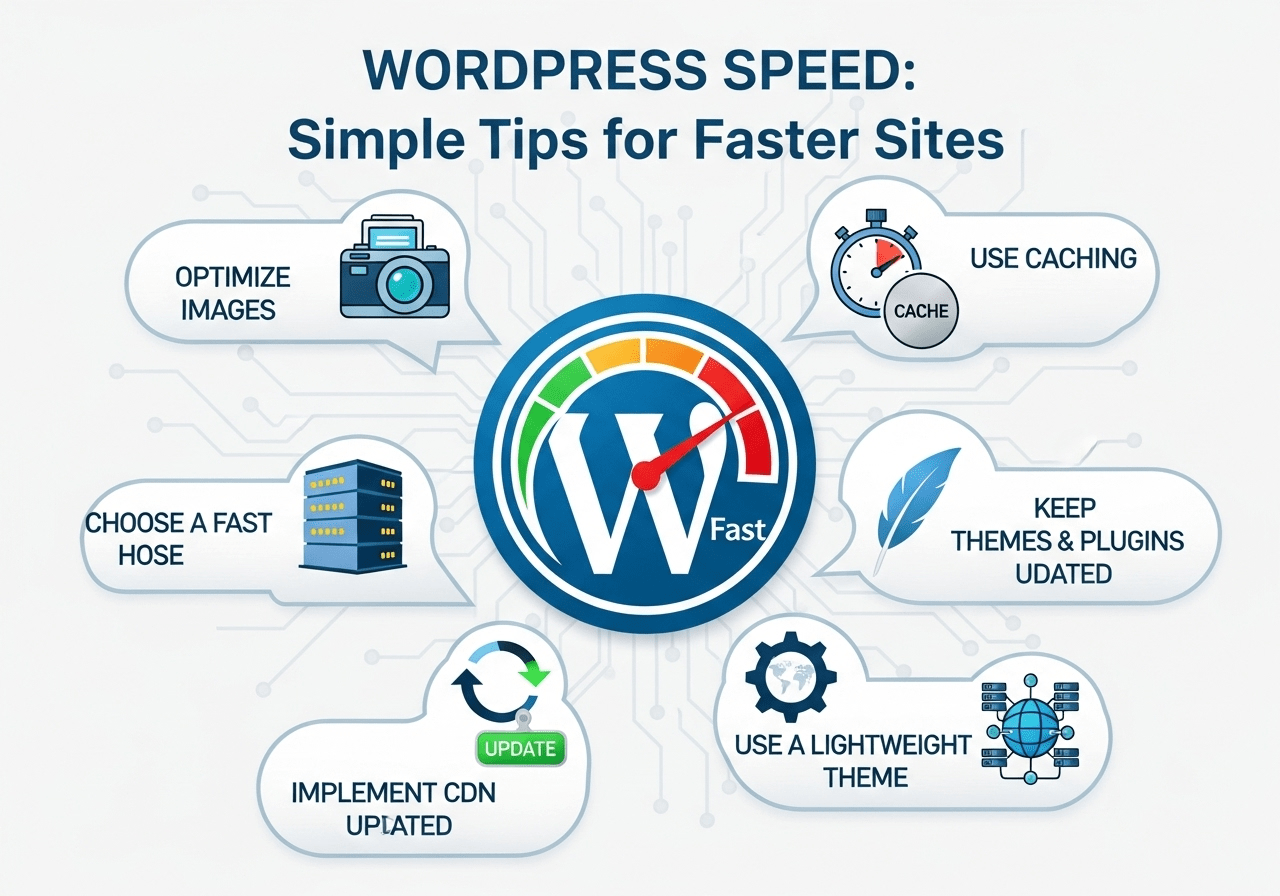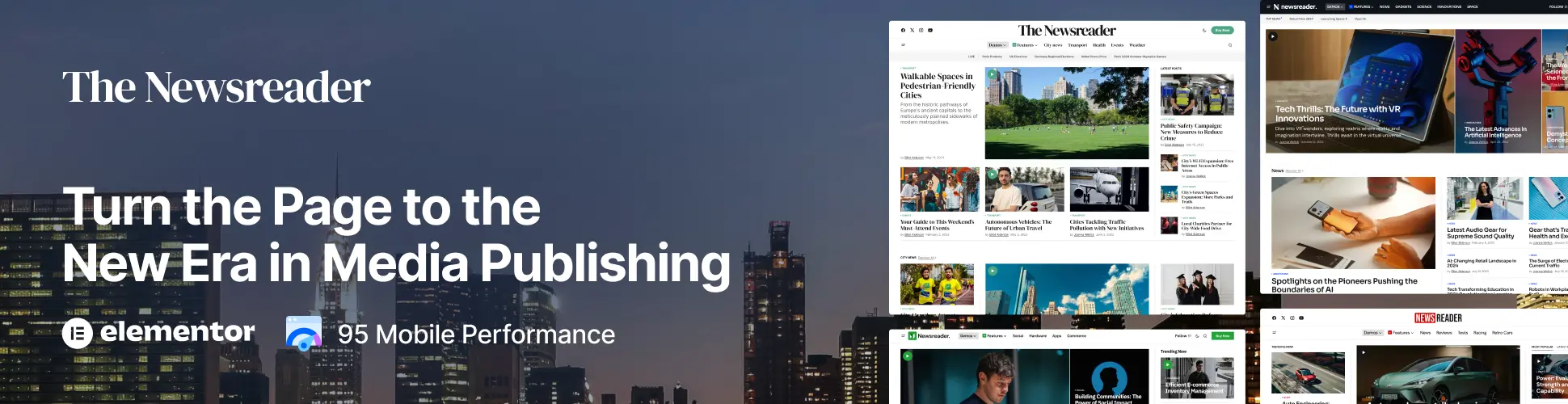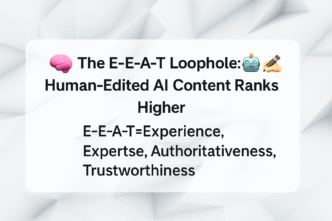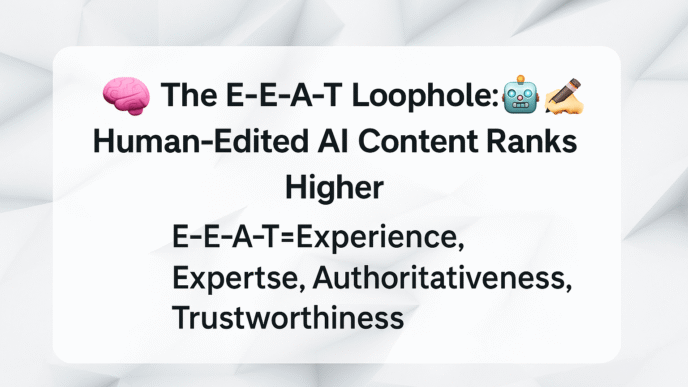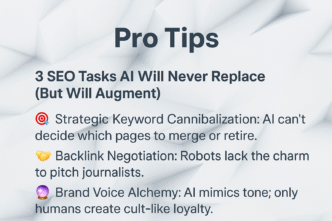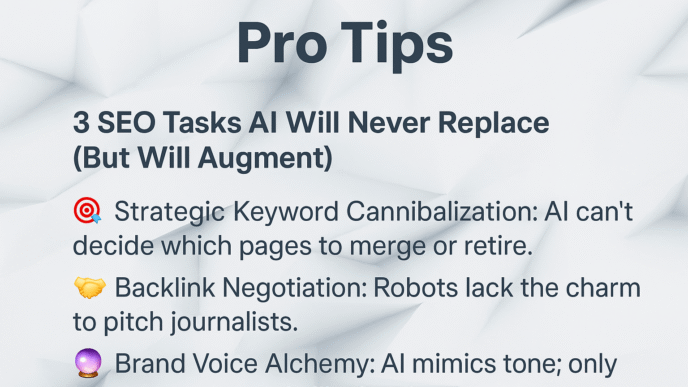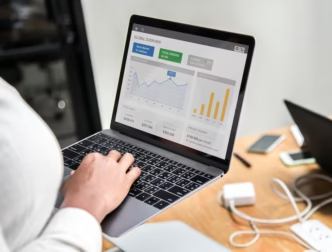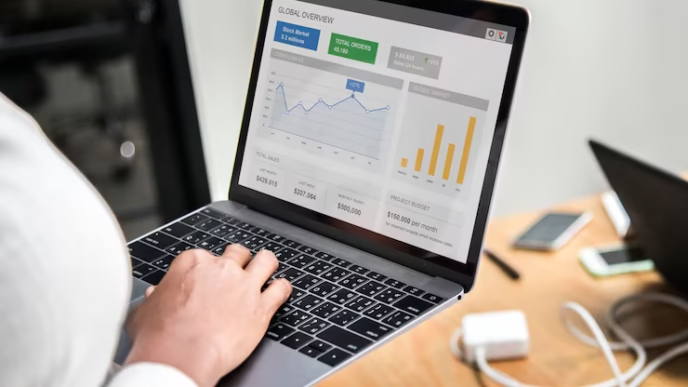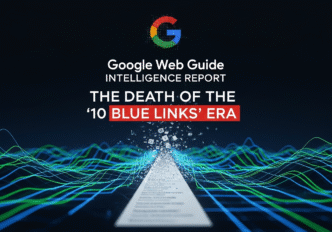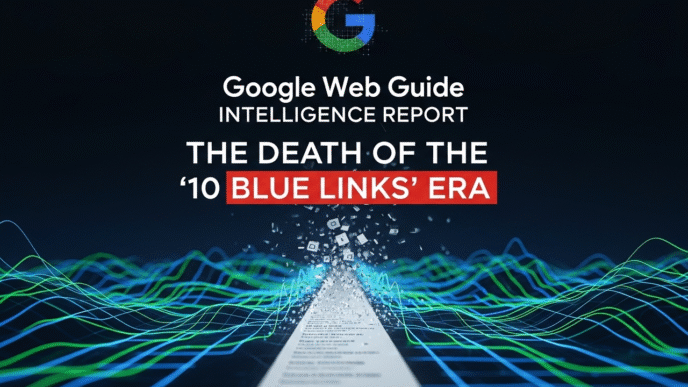You’ve built a beautiful WordPress website with stunning visuals, compelling content, and all the bells and whistles. Then you test the loading speed and watch in horror as your site crawls along like a snail carrying a piano. Your gorgeous creation has somehow turned into a digital traffic jam that makes visitors hit the back button faster than you can say “please wait for loading.”
Sound familiar? WordPress speed issues are like that extra weight we all carry – we know it’s slowing us down, but figuring out where to start feels overwhelming. Here’s the thing: WordPress is incredibly powerful and flexible, but with great power comes great responsibility (and often great loading times if you’re not careful).
The good news? WordPress optimization doesn’t require a computer science degree or a massive budget. Some of the most effective WordPress performance improvements are surprisingly simple and can transform your sluggish site into a speed demon in just a few hours. Ready to discover how to make your WordPress site load faster than your visitors can blink?
Table of Contents
Toggle
Why Is WordPress Speed Often Slower Than Other Platforms?
WordPress speed challenges are unique because WordPress is a dynamic, database-driven platform that builds pages on-the-fly. Unlike static websites that serve pre-built files, WordPress sites are like short-order cooks – they prepare each page fresh when someone orders it.
The WordPress Speed Challenge: WordPress sites face specific performance hurdles:
- Database queries: Every page load requires multiple database lookups
- Plugin overhead: Each plugin adds code and functionality that can slow things down
- Theme complexity: Modern themes often include heavy features and scripts
- Dynamic content: Pages are built from scratch for each visitor
- Hosting limitations: Many WordPress sites run on shared hosting with limited resources
Why WordPress Can Become Slow: Plugin bloat is the #1 WordPress speed killer. It’s tempting to install plugins for every feature you want, but each one adds weight to your site. It’s like loading your car with camping gear for a quick trip to the grocery store.
Unoptimized themes can include massive CSS files, unnecessary JavaScript, and features you’ll never use. Many theme developers prioritize visual appeal over performance.
Poor hosting choices compound WordPress performance issues. Shared hosting with hundreds of sites on one server is like trying to have a conversation in a crowded restaurant.
Database bloat accumulates over time with post revisions, spam comments, and plugin data that never gets cleaned up.
The WordPress Advantage: Despite these challenges, WordPress’s flexibility means you can optimize it extensively. With the right approach, WordPress sites can load as fast as any static site while maintaining all their dynamic functionality.
Pro Tip: WordPress speed issues are usually caused by a few specific problems rather than the platform itself. Focus on the biggest bottlenecks first – typically plugins, hosting, and images – for maximum impact with minimal effort.
How to Speed Up WordPress Website: The Essential Steps
How to speed up WordPress website performance starts with understanding the optimization hierarchy. Think of it like decluttering your home – start with the biggest, most obvious problems before worrying about tiny details.
WordPress Speed Optimization Priority List
High Impact, Easy Implementation:
- Choose better hosting (biggest single impact)
- Install a caching plugin (immediate 2-5x speed improvement)
- Optimize images (usually 40-60% of page weight)
- Remove unused plugins (reduce overhead and conflicts)
- Choose a fast theme (foundation of good performance)
Medium Impact, Moderate Effort:
- Optimize database (clean up accumulated junk)
- Use a CDN (global content delivery)
- Minify CSS/JS (reduce file sizes)
- Optimize fonts (reduce loading delays)
- Configure caching properly (fine-tune for your specific needs)
Lower Impact, Advanced Techniques:
- Advanced server configuration (requires technical knowledge)
- Custom code optimization (developer-level work)
- Advanced database optimization (potential for breaking things)
The 30-Minute WordPress Speed Boost
Quick Wins You Can Implement Today:
Step 1 (5 minutes): Plugin Audit
- Deactivate unused plugins and delete them completely
- Check for plugin conflicts by deactivating all plugins and testing speed
- Replace heavy plugins with lighter alternatives when possible
Step 2 (10 minutes): Caching Setup
- Install W3 Total Cache or WP Rocket (choose one, not both)
- Enable basic caching settings (most plugins have good defaults)
- Test your site to ensure functionality still works
Step 3 (10 minutes): Image Optimization
- Install Smush or ShortPixel plugin for automatic image compression
- Bulk optimize existing images using the plugin’s mass optimization feature
- Test a few pages to see immediate speed improvements
Step 4 (5 minutes): Performance Testing
- Run before/after tests using GTmetrix or PageSpeed Insights
- Document your improvements to track progress
- Check mobile performance specifically
Expected Results from 30-Minute Optimization: Most WordPress sites see 40-70% speed improvements from these basic optimizations alone.
Best WordPress Speed Plugins: Complete Comparison
Best WordPress speed plugins can transform your site’s performance, but choosing the wrong combination can actually slow things down. It’s like having too many cooks in the kitchen – they might all be talented, but they’ll get in each other’s way.
Caching Plugins Comparison
Caching is the #1 WordPress Speed Improvement:
| Plugin | Ease of Use | Performance Impact | Price | Best For |
|---|---|---|---|---|
| WP Rocket | Excellent | Very High | $59/year | Beginners wanting premium features |
| W3 Total Cache | Complex | Very High | Free | Advanced users comfortable with settings |
| WP Fastest Cache | Good | High | Free | Beginners wanting free solution |
| LiteSpeed Cache | Good | Very High | Free | Sites on LiteSpeed hosting |
| WP Super Cache | Fair | Medium | Free | Basic caching needs |
Image Optimization Plugins
Image Plugins for WordPress Loading Time:
Smush (WPMU DEV):
- Strengths: Automatic optimization, bulk compression, good free version
- Limitations: File size limits on free plan
- Best for: Beginners wanting automatic optimization
- Pricing: Free version available, Pro at $7/month
ShortPixel:
- Strengths: Excellent compression ratios, WebP support
- Limitations: Credit-based pricing can get expensive
- Best for: High-quality image optimization
- Pricing: Pay-per-image or monthly plans
Optimole:
- Strengths: Real-time optimization, CDN included
- Limitations: Requires external service
- Best for: Hands-off automatic optimization
- Pricing: Free tier, then visit-based pricing
Performance Optimization Plugins
Additional WordPress Performance Tools:
Autoptimize:
- Purpose: Minifies CSS, JavaScript, and HTML
- Strengths: Free, effective code optimization
- Best for: Advanced users wanting granular control
- Caution: Can break themes if misconfigured
WP-Optimize:
- Purpose: Database cleaning and optimization
- Strengths: Cleans up WordPress database bloat
- Best for: Sites with lots of content and revisions
- Frequency: Use monthly, not daily
Lazy Load plugins:
- Purpose: Delays image loading until needed
- Note: WordPress 5.5+ includes native lazy loading
- Best for: Older WordPress versions or advanced lazy loading needs
Plugin Selection Strategy:
- Choose one caching plugin and stick with it
- Avoid overlapping functionality between plugins
- Test after installing each plugin to ensure compatibility
- Remove plugins you don’t actively use
Pro Tip: More plugins don’t equal better performance. Choose quality over quantity, and always test your site’s functionality after installing optimization plugins. A broken fast site is worse than a slow working site.
WordPress Hosting and Its Impact on Speed
WordPress hosting choice has the biggest single impact on your site’s speed. It’s like the difference between running on a professional track versus running through thick mud – your technique matters, but the foundation determines your limits.
Hosting Types for WordPress Performance
Shared Hosting: The Budget Option
- Pros: Cheap ($3-10/month), easy setup, good for beginners
- Cons: Slow speeds, resource limitations, affects other sites
- Speed impact: Often limits WordPress speed regardless of optimization
- Best for: Small sites with minimal traffic
WordPress-Managed Hosting: The Sweet Spot
- Pros: WordPress-optimized servers, automatic updates, better support
- Cons: More expensive ($15-50/month), WordPress-only
- Speed impact: Significant improvement over shared hosting
- Best for: Serious WordPress sites and businesses
VPS/Cloud Hosting: The Scalable Solution
- Pros: Dedicated resources, scalable, full control
- Cons: Requires technical knowledge, more expensive
- Speed impact: Excellent when properly configured
- Best for: High-traffic sites and developers
Dedicated Hosting: The Premium Option
- Pros: Maximum performance, complete control, no shared resources
- Cons: Expensive ($100+/month), requires server management skills
- Speed impact: Best possible performance
- Best for: Enterprise sites and applications
WordPress Hosting Features That Impact Speed
Server-Level Performance Features:
- SSD storage: 3-5x faster than traditional hard drives
- PHP 8.0+: Significant performance improvements over older versions
- HTTP/2 support: Faster loading of multiple resources
- Server-level caching: Reduces database load
- CDN integration: Global content delivery
WordPress-Specific Optimizations:
- Object caching: Redis or Memcached for database query caching
- WordPress-tuned server configurations: Optimized for WordPress specifically
- Automatic plugin updates: Keeps security and performance current
- Staging environments: Test optimizations safely
Hosting Migration for Speed Improvement
When to Consider Hosting Migration:
- Slow server response times (TTFB over 500ms consistently)
- Frequent downtime or performance issues
- Limited support for WordPress optimization
- Outdated server technology (old PHP versions, no SSD)
Migration Process for Speed:
- Research WordPress-optimized hosts with good performance reputations
- Set up staging site on new hosting
- Test performance improvements before switching DNS
- Plan migration during low-traffic periods
- Monitor performance after migration
WordPress Caching: The Game-Changer for Performance
WordPress caching is like having a fast-food restaurant prepare popular orders in advance instead of cooking everything from scratch. It’s the single most impactful optimization you can implement.
Understanding WordPress Caching Types
Browser Caching: Stores files on visitors’ devices so repeat visits load faster.
- Impact: Dramatically faster loading for return visitors
- Implementation: Set through caching plugins or .htaccess
- Benefit: Reduces server load and improves user experience
Page Caching: Stores complete HTML pages so WordPress doesn’t rebuild them for each visitor.
- Impact: 3-10x faster page loading
- Implementation: Essential for any WordPress site
- Benefit: Reduces database queries and server processing
Database Caching: Stores frequently accessed database queries in memory.
- Impact: Faster dynamic content loading
- Implementation: Through hosting or advanced plugins
- Benefit: Reduces database server load
Object Caching: Stores specific data objects in memory for quick access.
- Impact: Faster plugin and theme performance
- Implementation: Requires compatible hosting or setup
- Benefit: Improves performance of dynamic content
Caching Plugin Configuration
WP Rocket Setup for Beginners:
- Install and activate WP Rocket plugin
- Enable basic settings: Page caching (enabled by default)
- Configure file optimization: Minify CSS and JavaScript
- Enable lazy loading: For images and videos
- Test your site to ensure everything works
W3 Total Cache Configuration:
- General Settings: Enable page cache and object cache
- Page Cache: Set to “Disk: Enhanced” method
- Minify: Enable CSS and JS minification
- Browser Cache: Enable with default settings
- CDN: Configure if using a content delivery network
Caching Best Practices:
- Clear cache after making site changes
- Exclude dynamic pages (cart, account pages) from caching
- Monitor site functionality after enabling caching
- Set appropriate cache expiration times
- Use only one caching plugin to avoid conflicts
Advanced Caching Strategies
Server-Level Caching: When available through hosting, server-level caching provides even better performance:
- Nginx FastCGI Cache: Extremely fast server-side caching
- Varnish Cache: Professional-grade caching for high-traffic sites
- Redis/Memcached: In-memory caching for database queries
CDN Integration with Caching: Combining caching plugins with CDNs multiplies performance benefits:
- Cloudflare: Free CDN with caching and optimization features
- MaxCDN/StackPath: Professional CDN with WordPress integration
- Amazon CloudFront: Scalable CDN for enterprise needs
Pro Tip: Caching can sometimes break dynamic functionality like contact forms or user accounts. Always test your site thoroughly after enabling caching, especially interactive elements and e-commerce features.
Real-World WordPress Speed Success Stories
Let me share detailed WordPress optimization transformations that demonstrate the massive impact of systematic speed optimization.
Case Study 1: Small Business WordPress Website
The Challenge: A local marketing agency’s WordPress site was losing potential clients because prospects were bouncing due to slow loading times.
Initial WordPress Performance Issues:
- Page load time: 8.7 seconds average
- Hosting: Basic shared hosting plan ($4/month)
- Active plugins: 47 plugins installed (22 actually in use)
- Theme: Feature-heavy multipurpose theme with page builder
- Images: Unoptimized photos, some over 3MB each
- Bounce rate: 74% (industry average: 45%)
WordPress-Specific Problems Discovered:
- Plugin conflicts: Multiple SEO plugins running simultaneously
- Database bloat: 15,000 post revisions and 8,000 spam comments
- Unoptimized theme: Loading 12 different font families and unused CSS
- No caching: Site rebuilding every page from scratch for each visitor
- Poor hosting: Server response time averaging 1.2 seconds
WordPress Optimization Strategy:
Week 1: Foundation Fixes
- Plugin audit: Reduced from 47 to 12 essential plugins
- Hosting upgrade: Moved to managed WordPress hosting (WP Engine)
- Caching implementation: Installed and configured WP Rocket
- Image optimization: Bulk compressed 340 images using Smush Pro
Immediate Results After Week 1:
- Page load time: Improved from 8.7s to 4.1s
- Server response time: Reduced from 1.2s to 280ms
- Plugin conflicts: Eliminated by removing redundant plugins
Week 2: WordPress-Specific Optimization
- Theme optimization: Switched to GeneratePress (lightweight theme)
- Database cleanup: Used WP-Optimize to clean revisions and spam
- Font optimization: Reduced to 2 font families with local hosting
- CSS/JS minification: Enabled through WP Rocket settings
Week 3: Advanced WordPress Optimization
- Lazy loading: Implemented for all images and videos
- Critical CSS: Generated and inlined above-the-fold styles
- Plugin replacement: Replaced heavy plugins with lighter alternatives
- CDN setup: Configured Cloudflare for global content delivery
Final Results After WordPress Optimization:
- Page load time: 1.9 seconds (78% improvement)
- GTmetrix score: Improved from D (41%) to A (94%)
- Bounce rate: Reduced from 74% to 32%
- Server response time: Consistently under 200ms
Business Impact:
- Lead generation: +189% increase in contact form submissions
- Organic traffic: +67% increase (faster sites rank better)
- Client satisfaction: +78% improvement in user experience ratings
- Conversion rate: +134% improvement in prospect-to-client conversion
- Revenue attribution: $87,000 additional annual revenue traced to website improvements
Key WordPress Insights: The agency discovered that WordPress-specific optimizations (plugin management, proper hosting, and theme selection) had more impact than generic speed optimizations. The lesson: WordPress speed requires WordPress-specific solutions.
Case Study 2: WordPress E-commerce Store
The Challenge: An online boutique running WooCommerce was losing sales due to slow product pages and cart abandonment from performance issues.
Initial E-commerce WordPress Issues:
- Product page load time: 12.3 seconds
- Cart abandonment rate: 89%
- Hosting: Basic shared hosting struggling with WooCommerce
- Plugin overload: 63 plugins including multiple page builders
- Database size: 2.1GB from product variations and customer data
- Mobile performance: Nearly unusable on mobile devices
WooCommerce-Specific Challenges:
- Product image galleries: 15-20 high-resolution images per product
- Dynamic pricing: Complex pricing rules slowing page generation
- Inventory management: Real-time stock checking on every page load
- Payment gateways: Multiple payment plugins loading scripts
- Customer accounts: Personalization features adding database queries
E-commerce WordPress Optimization:
Phase 1: Infrastructure and Core Optimization
- E-commerce hosting: Migrated to WooCommerce-optimized hosting (SiteGround)
- Plugin streamlining: Reduced from 63 to 18 essential plugins
- Database optimization: Cleaned up customer data and optimized tables
- Caching configuration: Set up WP Rocket with e-commerce specific settings
Phase 2: WooCommerce-Specific Optimization
- Product image optimization: Implemented responsive images with lazy loading
- Database query optimization: Optimized WooCommerce database queries
- Payment script optimization: Loaded payment scripts only on checkout pages
- Dynamic content caching: Configured caching to exclude cart and account pages
Phase 3: Mobile E-commerce Optimization
- Mobile-first approach: Optimized product pages for mobile commerce
- Touch optimization: Improved mobile user interface for shopping
- Progressive loading: Implemented smart loading for mobile connections
- Mobile checkout: Streamlined checkout process for mobile users
E-commerce WordPress Results:
- Product page load time: 2.8 seconds (77% improvement)
- Mobile performance: 3.2 seconds (suitable for mobile commerce)
- Cart abandonment rate: 34% (62% improvement)
- Database size: Reduced to 890MB through optimization
- Page weight: Reduced from 4.2MB to 1.1MB average
E-commerce Business Impact:
- Conversion rate: +156% improvement in sales conversion
- Mobile sales: +234% increase in mobile transactions
- Average order value: +23% increase (customers explored more products)
- Customer satisfaction: +89% improvement in checkout experience
- Monthly revenue: +$43,000 increase attributed to performance improvements
WooCommerce Optimization Insights: The boutique learned that e-commerce WordPress sites need specialized optimization approaches. Standard WordPress optimization wasn’t enough – they needed WooCommerce-specific caching, database optimization, and mobile commerce focus.
Pro Tip: WooCommerce sites require special attention to dynamic content caching and mobile optimization. Don’t cache pages with cart contents or user-specific information, and always prioritize mobile performance for e-commerce success.
WordPress Site Speed Improvement: Advanced Techniques
WordPress site speed improvement goes beyond basic optimization when you’re ready for advanced techniques. These strategies require more technical knowledge but can provide additional performance gains.
Advanced Plugin Management
Plugin Performance Auditing: Use tools to identify which plugins slow down your site:
- Query Monitor: Shows database queries by plugin
- P3 Profiler: Measures plugin performance impact
- GTmetrix: Identifies plugins causing slow loading
Smart Plugin Loading:
// Load plugins only where needed
function conditionally_load_plugin() {
if (!is_admin() && !is_page('contact')) {
// Deactivate contact form plugin on non-contact pages
remove_action('wp_enqueue_scripts', 'contact_form_scripts');
}
}
add_action('wp_loaded', 'conditionally_load_plugin');
Plugin Replacement Strategy: Replace heavy plugins with lighter alternatives:
- Page builders: Replace with theme-based solutions
- SEO plugins: Use minimal SEO plugins or theme features
- Social sharing: Replace with lightweight custom solutions
- Backup plugins: Use hosting-level backups instead
Database Optimization Strategies
WordPress Database Cleanup:
- Post revisions: Limit to 3-5 revisions per post
- Spam comments: Delete permanently, don’t just mark as spam
- Unused media: Remove orphaned attachments
- Transients: Clear expired temporary data
- Auto-drafts: Delete automatically saved drafts
Database Query Optimization:
// Optimize WordPress queries
function optimize_main_query($query) {
if (!is_admin() && $query->is_main_query()) {
if (is_home()) {
$query->set('posts_per_page', 6); // Reduce posts per page
$query->set('meta_query', array(
array(
'key' => 'featured_post',
'value' => 'yes'
)
));
}
}
}
add_action('pre_get_posts', 'optimize_main_query');
Advanced WordPress Caching
Object Caching Implementation: For sites with compatible hosting, object caching provides significant performance improvements:
- Redis: In-memory data structure store
- Memcached: High-performance distributed memory caching
- APCu: User cache for storing compiled PHP code
Fragment Caching for Dynamic Content:
// Cache expensive operations
function get_popular_posts() {
$cache_key = 'popular_posts_cache';
$popular_posts = wp_cache_get($cache_key);
if (false === $popular_posts) {
// Expensive database query
$popular_posts = new WP_Query(array(
'posts_per_page' => 5,
'meta_key' => 'post_views',
'orderby' => 'meta_value_num',
'order' => 'DESC'
));
wp_cache_set($cache_key, $popular_posts, '', 3600); // Cache for 1 hour
}
return $popular_posts;
}
Performance Monitoring and Maintenance
Ongoing WordPress Performance Monitoring:
- Weekly speed tests: Monitor key pages for performance regression
- Plugin updates: Test performance impact of plugin updates
- Database maintenance: Monthly cleanup and optimization
- Image audit: Regular review of new image uploads
- Performance budgets: Set limits for page weight and load times
Automated Performance Monitoring: Set up alerts for performance degradation:
- UptimeRobot: Monitor site uptime and response times
- Pingdom: Track performance trends over time
- Google Analytics: Monitor bounce rates and page load times
- Search Console: Track Core Web Vitals performance
For comprehensive strategies on how WordPress optimization fits into your overall website performance strategy, explore our detailed guide: Website Speed: Why Every Second Counts for Rankings. This resource provides advanced techniques for creating a complete performance optimization strategy specifically tailored for WordPress sites.
Your WordPress Speed Optimization Action Plan
Ready to transform your WordPress performance? Here’s your systematic approach to faster loading times:
Week 1: WordPress Foundation Optimization
- Audit current plugins and remove unnecessary ones
- Install caching plugin (WP Rocket or W3 Total Cache)
- Optimize existing images using Smush or ShortPixel
- Test current performance and document baseline metrics
- Research hosting upgrade if on basic shared hosting
Week 2: Advanced WordPress Optimization
- Implement lazy loading for images and videos
- Optimize database using WP-Optimize or similar tool
- Configure CDN for global content delivery
- Minify CSS and JavaScript through caching plugin
- Test and refine optimization settings
Week 3: WordPress-Specific Fine-Tuning
- Optimize WordPress themes and remove unused features
- Configure advanced caching settings for your specific needs
- Implement responsive images for different device sizes
- Set up performance monitoring for ongoing tracking
- Create optimization maintenance schedule
Week 4: Monitoring and Maintenance
- Establish performance benchmarks for ongoing comparison
- Set up automated monitoring and alerts
- Create team guidelines for maintaining WordPress speed
- Plan ongoing optimization priorities and schedule
- Document optimization procedures for future reference
Frequently Asked Questions About WordPress Speed
What’s the fastest WordPress hosting option?
Answer: Managed WordPress hosting like WP Engine, Kinsta, or Flywheel typically provides the best balance of speed, features, and ease of use. They offer WordPress-specific optimizations, automatic updates, and built-in caching that significantly outperform shared hosting.
How many plugins is too many for WordPress speed?
Answer: Quality matters more than quantity. You can have 50 well-coded, lightweight plugins without issues, or 5 heavy plugins that slow your site significantly. Focus on plugin efficiency rather than number – regularly audit plugins and remove any you don’t actively use.
Should I use a caching plugin if my hosting has server-level caching?
Answer: Yes, typically. WordPress caching plugins often provide additional optimizations like CSS/JS minification, lazy loading, and database query optimization that complement server-level caching. However, test to ensure they work well together.
What’s the most important WordPress speed optimization?
Answer: Proper hosting typically provides the biggest single improvement. Moving from basic shared hosting to managed WordPress hosting can improve load times by 3-5x. After hosting, caching plugins provide the next biggest impact.
How often should I optimize my WordPress database?
Answer: Monthly optimization is usually sufficient for most sites. Use plugins like WP-Optimize to clean up post revisions, spam comments, and transients. More frequent optimization isn’t necessary and could interfere with normal site operation.
WordPress speed optimization is an ongoing process, not a one-time fix. The key is starting with the fundamentals (hosting, caching, images) and gradually implementing more advanced techniques as your site grows.
Remember that WordPress’s flexibility is both its strength and its potential weakness for speed. The platform can be lightning-fast when properly optimized, but it requires more attention than static sites. Invest in the basics first, then refine your optimization strategy based on your specific needs and audience.
Your WordPress site’s speed directly impacts user experience, search rankings, and business results. Every second you shave off loading time translates to better engagement, higher conversions, and improved search visibility.
For more advanced strategies on optimizing overall website performance beyond WordPress-specific techniques, check out our comprehensive guide: Website Speed: Why Every Second Counts for Rankings. The complete performance optimization techniques in that resource will help you create a holistic speed strategy that maximizes your WordPress optimization efforts.
What’s been your biggest WordPress speed challenge? Share your optimization wins and any surprising discoveries about WordPress performance in the comments below!