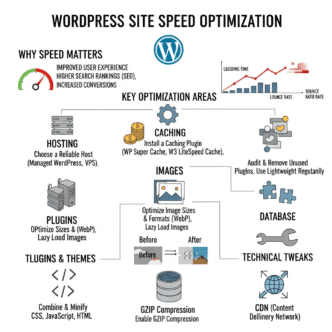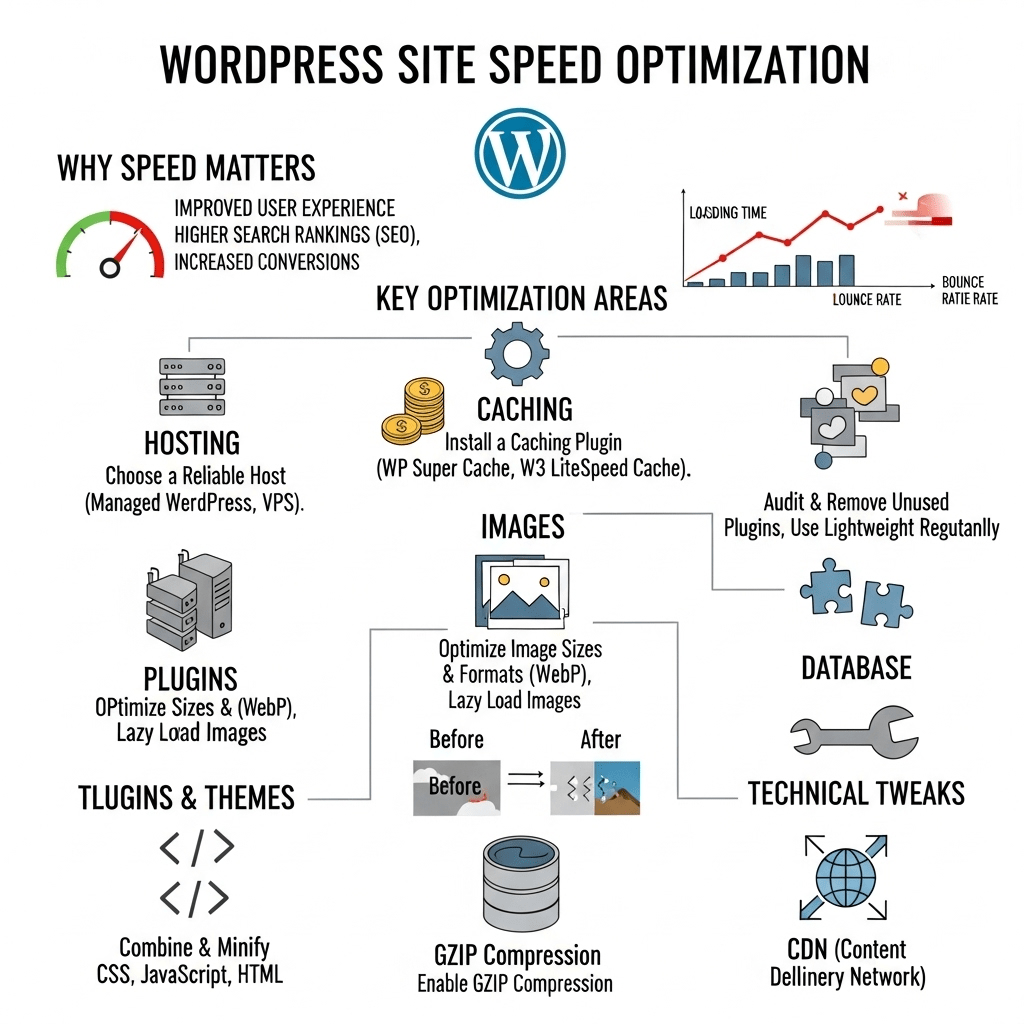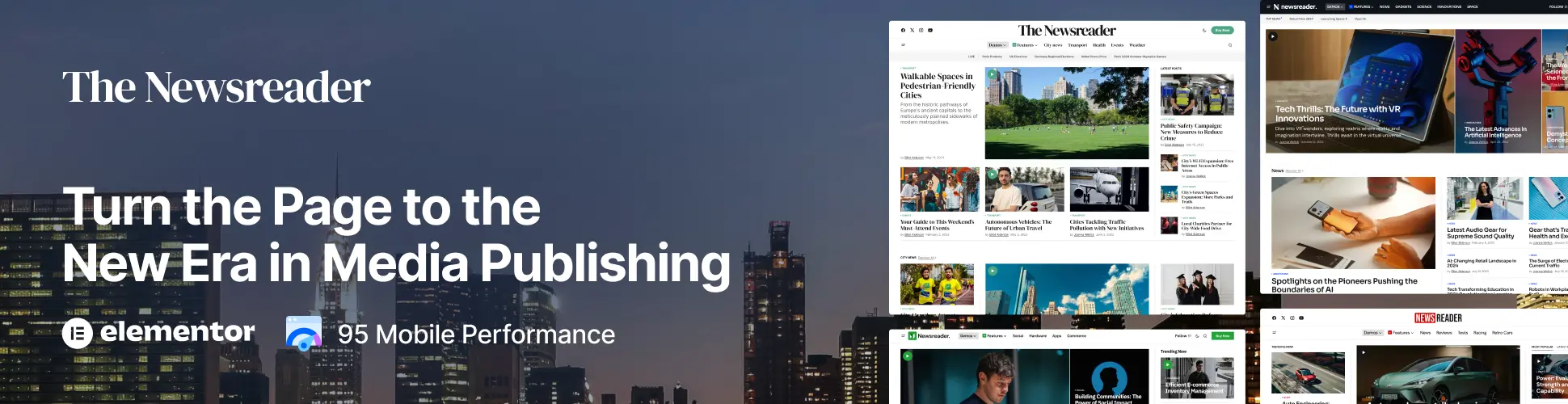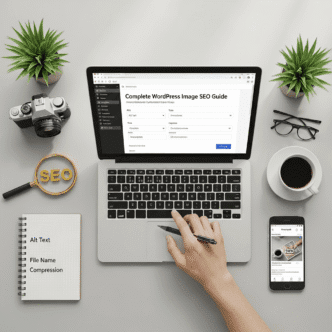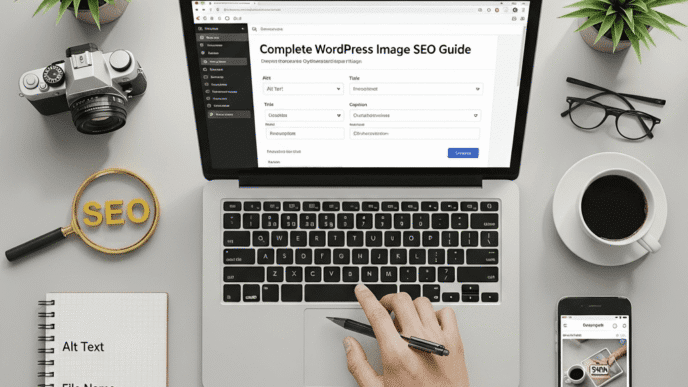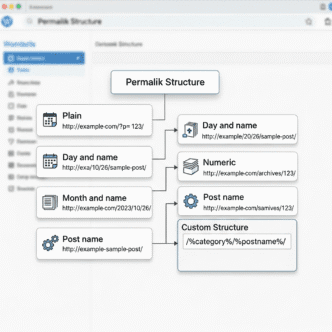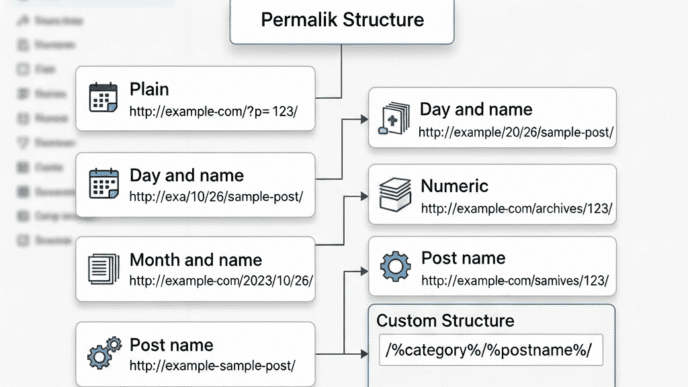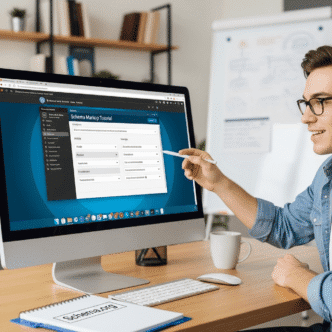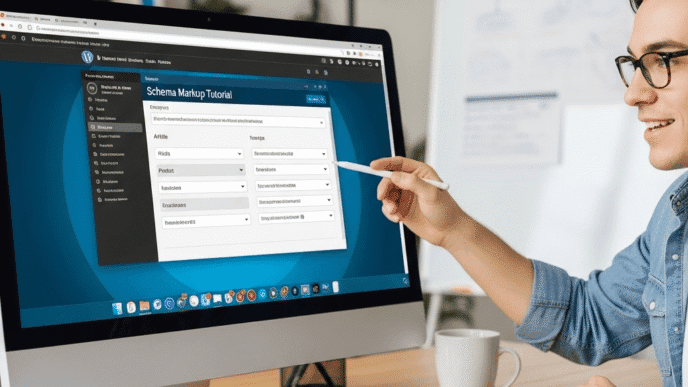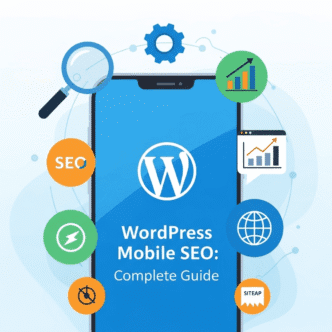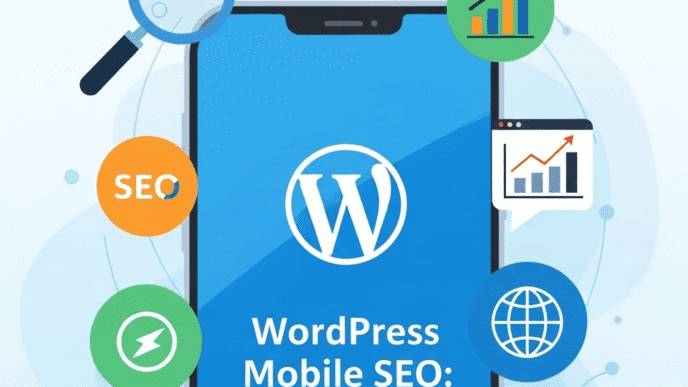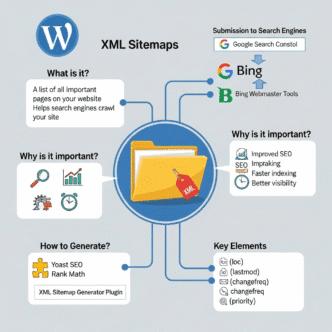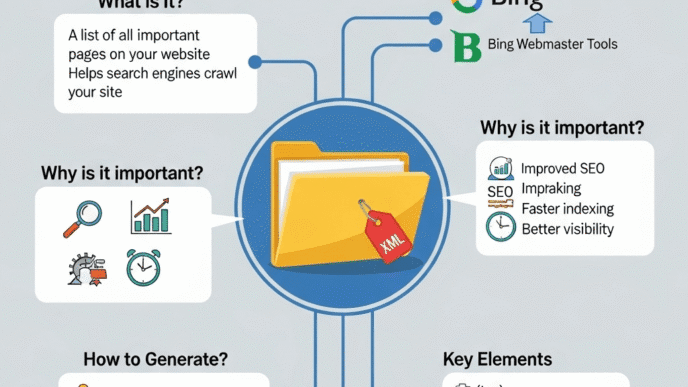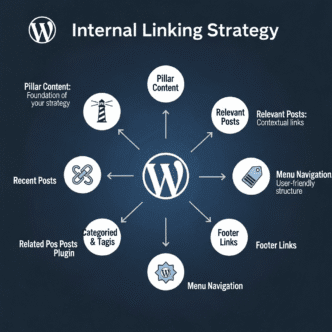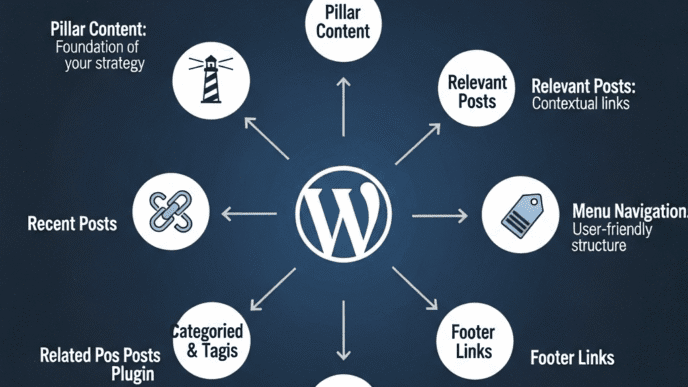Your website loads in 8 seconds. The visitor closes the tab in 3.
That’s not a hypothetical—it’s happening to you right now. While you’re reading this, potential customers are rage-quitting your slow WordPress site and buying from your faster competitor.
Here’s the gut punch: Google found that 53% of mobile users abandon sites that take longer than 3 seconds to load. Every extra second kills conversions, destroys user experience, and tanks your search rankings.
But here’s the good news—WordPress site speed is fixable. I’ve taken sites from 10-second load times to under 2 seconds. I’ve watched bounce rates plummet and conversions soar. And I’m about to show you exactly how.
This guide covers 15 proven page speed optimization techniques that actually work. No theoretical BS. No outdated advice. Just practical, battle-tested methods to make your WordPress site blazing fast in 2025.
Some require plugins. Others show you how to improve WordPress site speed without plugin. All deliver results.
Let’s turn your WordPress site into a speed demon.
Table of Contents
Toggle
Why Is WordPress Site Speed So Critical in 2025?
Speed isn’t just about user experience anymore—it’s about survival.
Google’s Core Web Vitals are now ranking factors. AI search engines like ChatGPT and Perplexity prioritize fast-loading sources. Your slow site is fighting an uphill battle before anyone even sees your content.
The Real Cost of a Slow Website
Let’s talk numbers that hurt:
Bounce Rate:
- 1-3 seconds: 32% probability of bounce
- 1-5 seconds: 90% probability of bounce
- 1-10 seconds: 123% probability of bounce
Conversions:
- A 1-second delay reduces conversions by 7%
- A site loading in 1 second has a conversion rate 2.5x higher than one loading in 5 seconds
- Amazon calculated that every 100ms delay costs them 1% in sales
SEO Rankings:
- Google uses page speed as a ranking factor (since 2010 for desktop, 2018 for mobile)
- Slow sites get crawled less frequently
- Core Web Vitals directly impact search visibility
User Satisfaction:
- 79% of shoppers who experience poor site performance won’t return
- Every 1-second delay reduces customer satisfaction by 16%
The brutal truth? Speed is money. Every second your site takes to load is costing you traffic, rankings, and revenue.
For foundational SEO strategies that complement speed optimization, check out our complete WordPress SEO guide.
How Do You Test Your Current WordPress Site Speed?
Before you fix anything, you need to know what’s broken.
The Essential Speed Testing Tools
Google PageSpeed Insights (Free)
- Tests both mobile and desktop
- Shows Core Web Vitals scores
- Provides specific recommendations
- Industry standard for SEO purposes
GTmetrix (Free/Paid)
- Detailed waterfall charts
- Video analysis of page loading
- Historical performance tracking
- Server location options
Pingdom (Free)
- Simple, clean interface
- Tests from multiple locations
- Great for basic speed checks
- Good for beginners
WebPageTest (Free)
- Advanced testing options
- Connection throttling
- Video comparison tools
- Developer-level insights
How to Read Your Speed Test Results
Look for these key metrics:
Largest Contentful Paint (LCP): When your main content becomes visible. Target: under 2.5 seconds.
First Input Delay (FID): Time until page is interactive. Target: under 100 milliseconds.
Cumulative Layout Shift (CLS): Visual stability (no jumping elements). Target: under 0.1.
Time to First Byte (TTFB): Server response speed. Target: under 600ms.
Total Page Size: Total download size. Target: under 3MB (ideally under 1MB).
Number of Requests: Total HTTP requests. Target: under 50 requests.
Pro Tip: Test your site from multiple locations and devices. A site may load fast in the US but crawl in Asia. Use GTmetrix’s server location options to test globally. Your real users aren’t all next door to your server.
What Are the Core Web Vitals and Why Do They Matter?
Google’s not subtle anymore—they literally tell you what they care about.
Core Web Vitals are Google’s user experience metrics that directly impact search rankings. In 2025, they’re more important than ever.
The Three Core Web Vitals Explained
1. Largest Contentful Paint (LCP) Measures loading performance. How long until your main content appears?
Good: 2.5 seconds or less Needs improvement: 2.5-4 seconds Poor: Over 4 seconds
How to fix:
- Optimize images (we’ll cover this)
- Improve server response times
- Remove render-blocking resources
- Use a CDN
2. First Input Delay (FID) / Interaction to Next Paint (INP) Measures interactivity. How quickly can users click, tap, or type?
Good: 100 milliseconds or less (FID) / 200ms or less (INP) Needs improvement: 100-300ms (FID) / 200-500ms (INP) Poor: Over 300ms (FID) / Over 500ms (INP)
Note: Google is transitioning from FID to INP in 2025.
How to fix:
- Minimize JavaScript execution
- Break up long tasks
- Use web workers
- Optimize third-party scripts
3. Cumulative Layout Shift (CLS) Measures visual stability. Do elements jump around while loading?
Good: 0.1 or less Needs improvement: 0.1-0.25 Poor: Over 0.25
How to fix:
- Set dimensions for images and videos
- Avoid inserting content above existing content
- Use transform animations instead of layout animations
- Preload fonts
Pro Tip: Install the “Web Vitals” Chrome extension for real-time Core Web Vitals monitoring as you browse your site. It’s like having a speed inspector constantly watching your back. Fix issues immediately before they impact rankings.
Learn more about technical SEO fundamentals in our WordPress SEO optimization guide.
15 Proven Ways to Improve WordPress Site Speed
Enough theory. Let’s get tactical. Here are 15 methods that actually move the needle.
1. Choose Fast, Reliable WordPress Hosting
Your hosting is your foundation. Build on quicksand and everything else crumbles.
Why Hosting Matters More Than You Think
Cheap shared hosting ($3/month) puts your site on a server with hundreds of other sites. One neighbor’s traffic spike slows everyone down. It’s like living in a crowded apartment building with one bathroom.
Hosting impact on WordPress performance:
- TTFB (Time to First Byte): Good hosting = 200-400ms. Bad hosting = 1000ms+
- Server processing: Good hosting handles PHP/MySQL efficiently. Bad hosting chokes under load.
- Uptime: Good hosting = 99.9%+. Bad hosting = random downtime when you need it most.
Recommended Fast WordPress Hosting Options
| Host | Starting Price | Best For | Key Speed Features |
|---|---|---|---|
| Kinsta | $35/month | High-traffic sites | Google Cloud Platform, built-in CDN, automatic caching |
| WP Engine | $30/month | Agencies, enterprises | EverCache technology, CDN included, staging environments |
| SiteGround | $14.99/month | Small businesses | SuperCacher, SG Optimizer plugin, free SSL |
| Cloudways | $11/month | Developers | Choice of cloud providers, Breeze caching, Cloudflare CDN |
| Rocket.net | $30/month | Speed-obsessed users | Built on Cloudflare, automatic optimization, fastest TTFB |
Should You Switch Hosts?
Switch if:
- Your TTFB is consistently over 800ms
- You experience frequent downtime
- Your host doesn’t support PHP 8.0+
- Customer support is non-existent
Stay if:
- Speed tests show good TTFB (under 600ms)
- You’re on managed WordPress hosting
- Your current plan fits your traffic needs
Pro Tip: Don’t migrate during peak traffic periods. Use a staging site to test your new host first. Most quality hosts offer free migration services—let experts handle it rather than risking data loss or downtime.
2. Use a Lightweight, Speed-Optimized WordPress Theme
Your theme is the DNA of your site. Choose poorly and you’re fighting an uphill battle forever.
Why Theme Choice Impacts WordPress Loading Time
Themes control your site’s structure, styling, and often functionality. Bloated themes with built-in sliders, animations, and unnecessary features add hundreds of KB to every page load.
Anatomy of a slow theme:
- 50+ CSS/JavaScript files
- Inline styles and scripts everywhere
- Unoptimized images in demo content
- Features you’ll never use but can’t disable
- Poorly coded functions that query databases inefficiently
Fastest WordPress Themes in 2025
GeneratePress (Free / $59/year)
- Ultra-lightweight (less than 10KB)
- Modular design (disable what you don’t need)
- Excellent Core Web Vitals scores
- Mobile-first approach
Astra (Free / $59/year)
- Under 50KB
- Built-in performance optimization
- Huge template library
- WooCommerce optimized
Neve (Free / $69/year)
- AMP-ready
- Lazy loading built-in
- Starter sites for quick setup
- Gutenberg-first design
Kadence (Free / $129/year)
- Minimal HTTP requests
- Inline critical CSS
- Advanced header/footer builder
- Modern, clean code
How to Evaluate Theme Speed Before Installing
Test the demo site:
- Find the theme’s demo URL
- Run it through PageSpeed Insights
- Check GTmetrix performance
- Look at total page size and requests
Check the code:
- View page source—is it clean or cluttered?
- Look for excessive inline styles
- Count the number of loaded stylesheets/scripts
Read reviews:
- Search “[theme name] speed” on Reddit
- Check support forums for performance complaints
- Look for “slow” or “bloated” mentions
Pro Tip: Never choose a theme based solely on aesthetics. The fanciest demo is often the slowest site. Prioritize clean code and performance, then customize the look. Speed trumps pretty—every time.
3. Optimize and Compress Your Images Properly
Images are the biggest speed killers on most WordPress sites. Fix this first for maximum impact.
Why Image Optimization Is Non-Negotiable
Stats that hurt:
- Images account for 50-90% of total page weight on most websites
- A single uncompressed image can be 5-10MB
- Mobile users on slow connections wait minutes for image-heavy pages to load
The Complete Image Optimization Process
Step 1: Compress Before Uploading
Never upload images straight from your camera or design tool. Compress first.
Tools:
- TinyPNG: Free, browser-based, lossy compression
- Squoosh: Google’s tool, advanced options, WebP conversion
- ImageOptim: Mac app, batch processing
- Caesium: Windows app, impressive compression ratios
Target: Reduce file size by 60-80% without visible quality loss.
Step 2: Choose the Right Format
| Format | Best For | File Size | Browser Support |
|---|---|---|---|
| WebP | Everything | Smallest | 97%+ (use in 2025) |
| JPEG | Photos, complex images | Medium | 100% |
| PNG | Logos, transparent backgrounds | Larger | 100% |
| SVG | Icons, simple graphics | Tiny | 100% |
| AVIF | Next-gen format | Smallest yet | 90%+ (emerging) |
In 2025, use WebP for everything except logos (SVG) and simple icons.
Step 3: Use WordPress Image Optimization Plugins
Smush (Free / $49/year)
- Automatic compression on upload
- Bulk optimization for existing images
- Lazy loading included
- WebP conversion (Pro)
ShortPixel (Free 100/month, then $4.99/month)
- Lossy, glossy, and lossless options
- Automatic next-gen format conversion
- CDN integration
- PDF optimization
Imagify ($9.99/month)
- One-click bulk optimization
- Three compression levels
- Automatic resize on upload
- WebP and AVIF support
EWWW Image Optimizer (Free / $7/month)
- Automatic optimization
- Multiple format conversion
- Pixel-perfect optimization mode
- No external servers (processes locally)
Step 4: Implement Lazy Loading
Lazy loading delays loading images until users scroll to them. Huge performance win.
WordPress has built-in lazy loading since version 5.5. It’s automatic for all images added via the editor.
For enhanced lazy loading:
- Use a caching plugin (most include advanced lazy loading)
- Install Lazy Load by WP Rocket (free, standalone)
- Consider lazy loading videos and iframes too
Step 5: Properly Size Your Images
Never upload 4000px images when the maximum display size is 800px.
WordPress image sizes:
- Thumbnail: 150x150px
- Medium: 300x300px
- Large: 1024x1024px
- Full: Original size (should rarely be used)
Upload images at 2x the display size (for retina displays), then let WordPress create thumbnails.
Example: If an image displays at 800px wide, upload at 1600px and compress heavily.
Pro Tip: Audit your site with a tool like Screaming Frog to find oversized images. I’ve seen sites serving 5000px hero images on mobile devices that display at 400px. That’s 90% wasted bandwidth. Fix the biggest offenders first for quick wins.
4. Install a Powerful WordPress Caching Plugin
Caching is the single most effective speed optimization. It’s also the easiest to implement.
What Does Caching Actually Do?
Without caching, every page load triggers:
- Database queries to fetch content
- PHP processing to generate HTML
- Server resources to assemble the page
This happens every. single. time. Even if 1,000 people request the same page.
Caching creates a static HTML version once, then serves it to everyone. No database. No PHP. Just instant HTML delivery.
Top WordPress Caching Plugins Compared
| Plugin | Price | Ease of Use | Performance | Best For |
|---|---|---|---|---|
| WP Rocket | $59/year | ⭐⭐⭐⭐⭐ | ⭐⭐⭐⭐⭐ | Everyone (seriously) |
| W3 Total Cache | Free | ⭐⭐⭐ | ⭐⭐⭐⭐⭐ | Advanced users |
| WP Super Cache | Free | ⭐⭐⭐⭐⭐ | ⭐⭐⭐⭐ | Beginners |
| LiteSpeed Cache | Free | ⭐⭐⭐⭐ | ⭐⭐⭐⭐⭐ | LiteSpeed server users |
| WP Fastest Cache | Free / $49/year | ⭐⭐⭐⭐⭐ | ⭐⭐⭐⭐ | Simple sites |
My Recommendation: WP Rocket
Yes, it costs money. But it’s worth every penny.
Why WP Rocket wins:
- Zero configuration required (works instantly)
- Automatic page caching
- GZIP compression
- Browser caching
- Database optimization
- Lazy loading
- Minification and concatenation
- Preloading
- CDN integration
- Best customer support
I’ve used every caching plugin. WP Rocket is the only one that “just works” for beginners while giving advanced users control.
Free alternative: If budget is tight, use WP Super Cache for simplicity or W3 Total Cache for power.
Essential Caching Settings to Enable
Page Cache: Static HTML generation (foundational)
Browser Cache: Tells browsers to store assets locally
GZIP Compression: Reduces file transfer sizes by 70%+
Minification: Removes unnecessary code from CSS/JS
Database Optimization: Cleans up post revisions, spam, transients
Preloading: Generates cache automatically for all pages
Lazy Loading: Delays loading images until visible
Pro Tip: After activating your caching plugin, clear the cache and test your site thoroughly. Check forms, eCommerce checkouts, and member areas—sometimes caching breaks dynamic functionality. Exclude those pages from caching if needed.
For more technical SEO optimization strategies, visit our comprehensive WordPress SEO guide.
5. Use a Content Delivery Network (CDN)
A CDN is like having copies of your site scattered across the globe. Users get served from the nearest location, dramatically reducing load times.
How CDNs Improve WordPress Performance
Without CDN:
- User in Australia → Requests file from US server → 250ms latency
- User in Germany → Requests file from US server → 150ms latency
With CDN:
- User in Australia → Requests file from Sydney server → 20ms latency
- User in Germany → Requests file from Frankfurt server → 15ms latency
Result: Up to 90% reduction in latency for global visitors.
Top CDN Services for WordPress
Cloudflare (Free / $20+/month)
- Free plan includes: Basic CDN, DDoS protection, SSL
- Best for: Everyone (start here)
- Downside: Can be complex to configure
BunnyCDN ($1/month + usage)
- Pros: Incredibly cheap, blazing fast, simple
- Best for: Budget-conscious users
- Downside: Less name recognition
StackPath ($10/month)
- Pros: Enterprise features, DDoS protection, WAF
- Best for: High-traffic sites needing security
- Downside: More expensive
KeyCDN (Pay-as-you-go)
- Pros: Simple, affordable, HTTP/2 push
- Best for: Mid-sized sites
- Downside: No free plan
How to Set Up Cloudflare (Free)
Step 1: Sign up at Cloudflare.com
Step 2: Add your website
Step 3: Cloudflare scans your DNS records
Step 4: Update your domain’s nameservers (at your registrar)
Step 5: Configure Cloudflare settings:
- SSL: Full (strict)
- Caching: Standard
- Auto Minify: Enable HTML, CSS, JS
- Brotli compression: Enable
Step 6: Install Cloudflare WordPress plugin for cache clearing
Done. Your site now has global CDN coverage.
Pro Tip: Use Cloudflare’s “Page Rules” to create custom caching rules. For example, cache static assets for 30 days but dynamic pages for 2 hours. This gives you speed without serving stale content.
6. Minify and Combine CSS, JavaScript, and HTML
Every file your site loads requires an HTTP request. Reducing requests = faster loading.
What Is Minification?
Original CSS:
.header {
background-color: #ffffff;
padding: 20px;
margin-bottom: 30px;
}
Minified CSS:
.header{background-color:#fff;padding:20px;margin-bottom:30px}
Removes spaces, line breaks, and comments. Result: 20-40% smaller file sizes.
How to Minify in WordPress
Method 1: Use Your Caching Plugin
WP Rocket, W3 Total Cache, and others include built-in minification.
Enable:
- Minify HTML
- Minify CSS
- Minify JavaScript
- Combine CSS files
- Combine JavaScript files
Method 2: Use Autoptimize Plugin
Autoptimize (Free)
- Powerful minification
- Defer JavaScript
- Inline critical CSS
- Remove query strings
Method 3: How to Improve WordPress Site Speed Without Plugin
Manually minify assets before uploading:
- CSS: CSS Minifier
- JS: JavaScript Minifier
- HTML: HTML Minifier
Upload minified versions to your theme/child theme.
Critical CSS and Defer JavaScript
Critical CSS: Inline the CSS needed for above-the-fold content. Load the rest asynchronously.
Defer JavaScript: Load scripts after HTML parsing completes. Prevents render-blocking.
WP Rocket handles both automatically. Free alternative: Use Async JavaScript plugin.
Pro Tip: Don’t combine all CSS/JavaScript blindly. Sometimes it’s better to have 2-3 cached files than one massive file. Test both approaches and measure the results. Tools like GTmetrix show whether combining helps or hurts.
7. Optimize Your WordPress Database
Your database is your site’s brain. When it’s cluttered, everything slows down.
Why Database Optimization Matters
Over time, WordPress databases accumulate:
- Post revisions: Every edit creates a new database entry
- Spam comments: Thousands of blocked spam clog tables
- Transients: Temporary data that never gets cleaned
- Orphaned metadata: Data from deleted posts/plugins
- Pingbacks/trackbacks: Mostly spam
Result: Slow queries, bloated tables, inefficient searches.
How to Clean Your WordPress Database
Method 1: Use WP-Optimize Plugin
WP-Optimize (Free / $49/year)
- One-click database cleanup
- Scheduled automatic optimization
- Image compression (Premium)
- Caching (Premium)
Settings to enable:
- Remove post revisions (keep last 2-3)
- Clean auto-drafts
- Remove spam/trashed comments
- Delete transient options
- Optimize database tables
Run weekly for best results.
Method 2: WP-Sweep Plugin
WP-Sweep (Free)
- More aggressive cleaning
- Orphaned data removal
- Duplicate data detection
- Safe (doesn’t delete without permission)
Method 3: Manual SQL Queries (Advanced)
Access phpMyAdmin through your hosting panel:
Delete post revisions:
DELETE FROM wp_posts WHERE post_type = 'revision';
Delete spam comments:
DELETE FROM wp_comments WHERE comment_approved = 'spam';
Warning: Backup first. One wrong query can break everything.
Limit Post Revisions
Add to wp-config.php:
define('WP_POST_REVISIONS', 3);
Limits revisions to 3 per post. Prevents infinite accumulation.
Pro Tip: Schedule database optimization during low-traffic periods (like 3 AM). While optimization is fast, large databases can cause brief slowdowns. Also, ALWAYS backup before optimizing—mistakes happen.
8. Disable or Limit WordPress Post Revisions
Every time you click “Save Draft,” WordPress creates a database entry. Write a 2,000-word post with 20 edits? That’s 20 database entries for one post.
How to Disable Post Revisions Completely
Add to wp-config.php (above “/* That’s all, stop editing! */”):
define('WP_POST_REVISIONS', false);
Downside: No ability to restore previous versions.
How to Limit Revisions (Better Approach)
Add to wp-config.php:
define('WP_POST_REVISIONS', 5);
Keeps last 5 revisions. Balances safety with database efficiency.
Pro Tip: For critical sites (eCommerce, news), keep more revisions (10-15). For personal blogs, 3 revisions are plenty. Find your balance between safety and speed.
9. Use Lazy Loading for Videos and Iframes
Embedded YouTube videos are killers. Each embed loads 500KB-1MB+ before playing.
How to Lazy Load YouTube Videos
Method 1: Use WP Rocket’s YouTube Lazy Load
Replaces YouTube embeds with thumbnail images. Loads video only when clicked.
Method 2: Use Lazy Load for Videos Plugin
Lazy Load for Videos (Free)
- Works with YouTube, Vimeo
- Custom thumbnail options
- Privacy-focused (no tracking until clicked)
Method 3: Manual Implementation
Replace YouTube embeds with this structure:
<div class="youtube-player" data-id="VIDEO_ID"></div>
Use JavaScript to load iframe on click.
Pro Tip: If you embed many videos, host them on YouTube/Vimeo rather than self-hosting. Video files are massive (100MB+ for 5 minutes) and will destroy your server bandwidth and speed.
10. Reduce External HTTP Requests
Every third-party script, font, tracking pixel, and widget adds load time.
Common Culprits Slowing WordPress Sites
Google Analytics: ~45KB + DNS lookup Google Fonts: 10-50KB per font family Facebook Pixel: ~100KB + tracking calls Social Sharing Widgets: 100-500KB Ad Scripts: Unpredictable (often 300KB+) Chat Widgets: 200-400KB Heatmap Tools (Hotjar, Crazy Egg): 150-300KB
How to Minimize External Requests
1. Self-host Google Fonts
Use OMGF (Optimize My Google Fonts) plugin to download and serve fonts from your server.
2. Limit Social Sharing Buttons
Instead of embedding Facebook/Twitter widgets, use lightweight SVG icons that open sharing URLs.
3. Use Async/Defer for Third-Party Scripts
Add async or defer attributes:
<script async src="analytics.js"></script>
Prevents blocking page rendering.
4. Combine Tracking Scripts
Instead of:
- Google Analytics
- Facebook Pixel
- Google Ads Conversion
- Hotjar
Use Google Tag Manager to load all through one container.
5. Evaluate Every Third-Party Tool
Ask: “Does this script justify the performance hit?”
If not, remove it.
Pro Tip: Use Chrome DevTools (Network tab) to see exactly which external requests are slowest. Sort by load time and eliminate the biggest offenders. I’ve seen sites loading 50+ external scripts—cutting that to 10-15 made a 3-second difference.
11. Implement Gzip or Brotli Compression
Compression squeezes files before sending them to browsers. Result: 70-80% size reduction.
Gzip vs Brotli Compression
Gzip: Industry standard, 15-20 years old, supported everywhere, 70% compression
Brotli: Google’s newer algorithm, 20-30% better compression, 98% browser support (2025)
Use Brotli if possible. Fall back to Gzip for old browsers.
How to Enable Compression
Method 1: Enable in .htaccess (Apache servers)
Add to .htaccess file:
<IfModule mod_deflate.c>
AddOutputFilterByType DEFLATE text/html text/plain text/xml text/css text/javascript application/javascript
</IfModule>
Method 2: Enable in Nginx Config
Add to nginx.conf:
gzip on;
gzip_types text/plain text/css application/json application/javascript text/xml application/xml;
Method 3: Use Your Hosting Control Panel
Most hosts have “Enable Gzip” checkboxes in cPanel/Plesk.
Method 4: Your Caching Plugin
WP Rocket, W3 Total Cache, and others enable compression automatically.
How to Verify Compression Is Working
Enter your URL. Should show “GZIP: Enabled” with compression ratio.
Pro Tip: Cloudflare enables Brotli compression automatically on their network. Another reason to use their free CDN—you get next-gen compression without touching your server configuration.
12. Upgrade PHP to the Latest Version
PHP powers WordPress. Newer versions = faster processing = better performance.
PHP Version Performance Impact
PHP 5.6 (ancient, insecure): Baseline speed
PHP 7.0: 2x faster than PHP 5.6
PHP 7.4: 3x faster than PHP 5.6
PHP 8.0: 3.5x faster than PHP 5.6
PHP 8.1: 4x faster than PHP 5.6 (current recommended)
PHP 8.2+: Even faster with JIT compilation
If you’re still on PHP 7.4 or earlier, you’re leaving massive performance on the table.
How to Check Your Current PHP Version
Method 1: WordPress Site Health
Go to Tools > Site Health > Info > Server
Look for “PHP version.”
Method 2: Use a Plugin
Install Display PHP Version (free) to see your version in the admin dashboard.
How to Upgrade PHP
Step 1: Check Plugin/Theme Compatibility
Visit Tools > Site Health and check for warnings. Update any plugins showing compatibility issues.
Step 2: Create a Full Backup
Use UpdraftPlus or your hosting backup tool.
Step 3: Change PHP Version in Hosting Control Panel
cPanel: Software > MultiPHP Manager > Select PHP 8.1
Plesk: Domains > PHP Settings > PHP version
Custom hosts: Contact support for upgrade instructions
Step 4: Test Your Site
Check all pages, forms, and functionality. If anything breaks, revert to the previous version and contact plugin authors.
Pro Tip: Never upgrade PHP on a live site without testing first. Use a staging environment to test the new PHP version. Most quality hosts offer staging sites with one click—use them.
For more technical optimization tips, check out our
comprehensive WordPress SEO guide.
13. Optimize and Clean Up Your Plugins
Plugins are WordPress’s superpower—and its Achilles’ heel. Each plugin adds code, database queries, and potential conflicts.
The Hidden Cost of Too Many Plugins
Average plugin impact:
- 1-3 database queries per page load
- 10-50KB in CSS/JavaScript
- Additional HTTP requests
- Potential security vulnerabilities
10 plugins = 10-30 queries + 100-500KB + 10-20 requests
That adds up fast.
How Many Plugins Is Too Many?
There’s no magic number. I’ve seen sites with 50 well-coded plugins run faster than sites with 10 poorly-coded ones.
Quality beats quantity.
Signs you have a plugin problem:
- Site loads slower after each new plugin
- Admin dashboard is sluggish
- Random errors appear
- Plugins conflict with each other
The Great Plugin Audit
Step 1: List All Active Plugins
Go to Plugins > Installed Plugins
Step 2: Test Each Plugin’s Performance Impact
Use Query Monitor plugin:
- Shows database queries per plugin
- Reveals slow queries
- Identifies HTTP requests by plugin
- Displays memory usage
Install Query Monitor, load a page, check which plugins are resource hogs.
Step 3: Deactivate and Delete Unused Plugins
Not using it? Delete it. Don’t just deactivate—fully remove.
Step 4: Find Lighter Alternatives
Examples:
Heavy: Jetpack (does everything, loads everything) Light alternatives: Use focused plugins (Akismet for spam, WP Rocket for performance, etc.)
Heavy: All-in-one sliders with tons of effects Light alternative: MetaSlider or native WordPress blocks
Heavy: Page builders with bloated features Light alternatives: GeneratePress + Gutenberg
Step 5: Combine Plugin Functionality
Instead of separate plugins for caching, minification, lazy loading, and CDN, use WP Rocket which does all four.
Plugins You Should Always Keep
Essential for speed:
- Caching plugin (WP Rocket, W3 Total Cache)
- Image optimization (Smush, ShortPixel)
- Security (Wordfence, Sucuri)
- Backup (UpdraftPlus, BlogVault)
Essential for SEO:
- SEO plugin (Yoast, Rank Math)
- Google Analytics integration
- Schema markup (if not in SEO plugin)
Everything else should justify its existence with concrete value.
Pro Tip: Before deleting a plugin, check if it stores data you need. Some plugins create custom post types or store settings that disappear when deleted. Export any critical data first.
14. Disable Hotlinking and Optimize Embeds
Hotlinking is when other sites embed your images directly, using your bandwidth. It’s theft, and it slows your site.
What Is Hotlinking?
Normal image use:
<img src="yoursite.com/image.jpg">
Hotlinking (on someone else’s site):
<img src="yoursite.com/image.jpg">
They display your image. You pay the bandwidth costs.
How to Disable Hotlinking
Add to .htaccess:
RewriteEngine on
RewriteCond %{HTTP_REFERER} !^$
RewriteCond %{HTTP_REFERER} !^http(s)?://(www\.)?yoursite.com [NC]
RewriteRule \.(jpg|jpeg|png|gif|webp)$ - [NC,F,L]
Replace yoursite.com with your domain.
Result: External sites can’t steal your bandwidth.
Optimize WordPress Embeds
WordPress automatically embeds content from Twitter, YouTube, etc. These can be slow.
Disable oEmbed completely:
Add to functions.php:
remove_action('wp_head', 'wp_oembed_add_discovery_links');
remove_action('wp_head', 'wp_oembed_add_host_js');
Or use Disable Embeds plugin for safer implementation.
Pro Tip: If you must embed social media content, use lightweight share buttons instead of full embeds. A Twitter embed loads 400KB+. A simple “Share on Twitter” link loads nothing until clicked.
15. Monitor and Maintain Your WordPress Site Speed Regularly
Speed optimization isn’t “set and forget.” Sites slow down over time without maintenance.
The Monthly Speed Maintenance Checklist
✅ Run Speed Tests
- PageSpeed Insights
- GTmetrix
- Pingdom
✅ Check Core Web Vitals
- Google Search Console > Core Web Vitals
- Look for declining scores
✅ Clean Database
- Run WP-Optimize
- Remove spam comments
- Delete old revisions
✅ Update Everything
- WordPress core
- Plugins
- Themes
- PHP version
✅ Optimize New Images
- Bulk optimize with Smush/ShortPixel
- Check for oversized uploads
✅ Clear Caches
- Clear WordPress cache
- Purge Cloudflare cache
- Clear browser cache
✅ Review Plugin Count
- Delete unused plugins
- Check for lighter alternatives
✅ Check Hosting Performance
- Review uptime reports
- Monitor TTFB in speed tests
- Consider upgrading if consistently slow
Tools for Ongoing Monitoring
UptimeRobot (Free / $7/month)
- Monitors site uptime
- Alerts via email/SMS if site goes down
- Checks every 5 minutes
Pingdom Real User Monitoring ($10/month)
- Tracks actual user experience
- Geographic performance data
- Core Web Vitals tracking
Google Search Console (Free)
- Core Web Vitals reports
- Mobile usability issues
- Crawl errors
New Relic (Free / $99+/month)
- Application performance monitoring
- Database query analysis
- Server resource tracking
- Advanced (for developers)
Set Up Alerts for Performance Issues
Google Search Console:
- Enable email notifications for Core Web Vitals issues
- Get alerts for indexing problems
UptimeRobot:
- Instant alerts if site goes down
- Response time monitoring
Your hosting dashboard:
- Enable alerts for high resource usage
- Get notified before hitting limits
Pro Tip: Create a performance baseline when your site is optimized. Screenshot your speed tests, note your scores, and document your setup. When speeds degrade (they will), you have a reference point to troubleshoot against. You’ll know exactly what changed.
For ongoing SEO and performance strategies, bookmark our WordPress SEO complete guide.
Real-World Case Study: How I Cut Load Time by 6 Seconds
Let me show you these techniques in action.
The Problem
Client: Small eCommerce store selling handmade jewelry Initial load time: 8.2 seconds Bounce rate: 68% Google PageSpeed score: 32/100 (mobile)
Issues found:
- Cheap shared hosting ($4/month)
- Uncompressed 5MB product images
- 27 active plugins (12 unused)
- No caching
- PHP 7.2
- Heavy multipurpose theme
The Solution (Step-by-Step)
Week 1: Quick Wins
Installed WP Rocket: Enabled caching, GZIP, lazy loading
- Result: Load time dropped to 5.8 seconds
Bulk optimized images with ShortPixel: Compressed all 400+ product photos
- Result: Load time dropped to 4.1 seconds
Deleted 12 unused plugins: Including heavy sliders and social widgets
- Result: Load time dropped to 3.7 seconds
Week 2: Infrastructure Changes
Migrated to SiteGround ($14.99/month): Better server, built-in caching
- Result: Load time dropped to 2.8 seconds
Switched to GeneratePress theme: Replaced bloated theme
- Result: Load time dropped to 2.3 seconds
Week 3: Fine-Tuning
Enabled Cloudflare Free CDN: Global content delivery
- Result: Load time dropped to 1.9 seconds
Upgraded to PHP 8.1: Faster processing
- Result: Load time dropped to 1.6 seconds
Optimized database: Cleaned 15,000+ revisions and spam
- Result: Load time dropped to 1.5 seconds
The Results
Final load time: 1.5 seconds (down from 8.2 seconds) Google PageSpeed score: 94/100 mobile, 98/100 desktop Bounce rate: 41% (down from 68%) Conversion rate: Increased by 35% Revenue impact: +$3,200/month in additional sales
Total cost of changes: $73.99/year (hosting upgrade + WP Rocket)
ROI: $38,400 additional annual revenue from $74 investment = 51,800% ROI
Key Takeaways
The biggest wins came from:
- Better hosting (2-second improvement)
- Image optimization (1.7-second improvement)
- Lightweight theme (0.9-second improvement)
Everything else was fine-tuning. The fundamentals matter most.
How WordPress Site Speed Affects SEO and AI Search
Speed isn’t just user experience—it’s a ranking factor, and in 2025, it matters more than ever.
Google’s Speed-Related Ranking Factors
Direct ranking factors:
- Core Web Vitals (LCP, FID/INP, CLS) since June 2021
- Page speed (desktop since 2010, mobile since 2018)
- Mobile-friendliness (mobile-first indexing)
Indirect ranking factors:
- Bounce rate (slow sites = high bounces = lower rankings)
- Dwell time (slow sites = less engagement)
- Crawl efficiency (slow sites get crawled less frequently)
Speed in the Age of AI Search
AI search engines like ChatGPT Search, Google’s SGE, and Perplexity prioritize fast sources.
Why?
1. Faster scraping: AI crawlers process thousands of pages. Slow sites slow them down.
2. Better user experience: When AI returns a source, users expect instant loading.
3. Reliability signal: Fast sites are perceived as more professional and trustworthy.
How to optimize for AI search:
- Maintain Core Web Vitals in the “good” range
- Structure content with clear headings (H2, H3)
- Use schema markup for easy parsing
- Keep pages under 2-second load times
Pro Tip: AI search engines often pull content from featured snippets. Fast pages that win snippets get double rewards—human traffic AND AI citations. Speed optimization directly feeds AI visibility.
Learn more about SEO in the AI era in our WordPress SEO guide.
Common WordPress Speed Optimization Mistakes to Avoid
Even with good intentions, it’s easy to mess things up. Here are the biggest mistakes:
1. Over-Optimizing and Breaking Functionality
The mistake: Aggressive minification breaks JavaScript. Combining all CSS files causes layout issues. Lazy loading everything makes the page unusable.
The fix: Test thoroughly after each change. Enable optimizations one at a time. If something breaks, roll back and adjust.
2. Using Too Many Optimization Plugins
The mistake: Installing WP Rocket + Autoptimize + W3 Total Cache + 3 image optimizers.
The fix: Pick ONE caching plugin. Pick ONE image optimizer. More isn’t better—it’s slower.
3. Ignoring Mobile Performance
The mistake: Testing only on desktop. Site loads fast on your MacBook Pro but crawls on phones.
The fix: Always test mobile performance. Use PageSpeed Insights mobile scores. Check on actual devices.
4. Not Testing After Optimization
The mistake: Applying 15 speed optimizations, then realizing your contact form stopped working 2 weeks ago.
The fix: Test every critical page after optimizations:
- Homepage
- Product pages
- Checkout/forms
- Blog posts
- Search functionality
5. Choosing Cheap Hosting to Save Money
The mistake: “Why pay $15/month when I can get hosting for $3?”
The fix: Hosting is your foundation. Cheap hosting limits how fast your site can ever be. Invest here first.
6. Never Updating WordPress or Plugins
The mistake: “If it works, don’t touch it.”
The fix: Updates include security patches AND performance improvements. Update regularly (with backups).
7. Setting Unrealistic Expectations
The mistake: “I’ll get 100/100 PageSpeed scores and 0.5-second load times!”
The fix: Aim for 85+ on mobile, 90+ on desktop, under 3-second load times. Perfect scores don’t matter—good-enough scores with great content win.
Pro Tip: Speed optimization is iterative, not transformative. Don’t expect overnight miracles. Implement changes systematically, measure results, and continuously improve. Small gains compound into massive improvements over time.
Final Thoughts: Your Path to a Lightning-Fast WordPress Site
You now have the blueprint for WordPress site speed optimization.
You know the why, the what, and the how.
But here’s the truth: knowledge without action is useless.
Start Here (Your 7-Day Speed Optimization Plan)
Day 1: Test your current speed (PageSpeed Insights, GTmetrix) Day 2: Install a caching plugin (WP Rocket or WP Super Cache) Day 3: Optimize all images (ShortPixel or Smush bulk optimization) Day 4: Enable a CDN (Cloudflare free) Day 5: Audit and delete unused plugins Day 6: Upgrade PHP version (after backup and testing) Day 7: Retest speed and celebrate improvements
This plan alone will cut your load time by 40-60%.
Everything else is fine-tuning.
The Big Picture
Speed optimization isn’t about perfection—it’s about continuous improvement.
Your site will never be “finished.” New content, plugins, and features will slow things down. That’s okay. What matters is consistently maintaining and improving performance.
Remember:
- Fast sites rank higher
- Fast sites convert better
- Fast sites keep visitors happy
- Fast sites win in 2025
The investment—whether time or money—pays for itself many times over.
Now stop reading. Start optimizing. Your users (and your rankings) are waiting.
For comprehensive SEO strategies beyond speed, explore our complete WordPress SEO guide.
Frequently Asked Questions (FAQs)
What is a good page load time for WordPress?
A good page load time is under 3 seconds on mobile and under 2 seconds on desktop. Google recommends 2.5 seconds for optimal Core Web Vitals. Sites loading in 1-2 seconds see the best conversion rates and lowest bounce rates.
How do I check my WordPress site speed?
Use Google PageSpeed Insights (free) for official Google scores and Core Web Vitals. For detailed analysis, use GTmetrix or Pingdom. Test both mobile and desktop performance from multiple locations.
Can I improve WordPress site speed without plugins?
Yes. You can improve WordPress site speed without plugin by: switching to better hosting, optimizing images before uploading, minifying code manually, enabling GZIP compression in .htaccess, upgrading PHP version, and reducing HTTP requests. However, plugins make the process significantly easier.
What is the fastest WordPress hosting?
Kinsta, WP Engine, and Rocket.net are among the fastest WordPress hosting options. For budget-conscious users, SiteGround and Cloudways offer excellent performance. The key is avoiding cheap shared hosting—invest at least $10-15/month for good performance.
Do WordPress themes affect site speed?
Absolutely. Heavy multipurpose themes with built-in features can add 500KB-2MB to every page load. Lightweight themes like GeneratePress, Astra, and Kadence load in under 50KB and significantly improve performance. Always choose speed-optimized themes.
How often should I optimize my WordPress database?
Optimize your WordPress database weekly for active sites or monthly for smaller sites. Use plugins like WP-Optimize to automatically clean post revisions, spam comments, and transients. Regular maintenance prevents database bloat and keeps queries fast.
What is the best caching plugin for WordPress?
WP Rocket ($59/year) is the best overall—zero configuration, maximum features, excellent support. For free options, W3 Total Cache offers the most power (complex setup) while WP Super Cache is the simplest. LiteSpeed Cache is best if you have LiteSpeed servers.
Does Cloudflare really speed up WordPress?
Yes. Cloudflare’s free CDN reduces latency by serving content from servers closest to visitors. It also includes DDoS protection, SSL, and Brotli compression. Average speed improvement is 30-50% for global visitors, with zero cost. It’s a no-brainer optimization.
How do Core Web Vitals affect WordPress SEO?
Core Web Vitals (LCP, FID/INP, CLS) are direct Google ranking factors since June 2021. Poor scores can hurt rankings, especially on mobile. Good scores (all metrics in green) improve rankings and provide better user experience, reducing bounce rates.
Can too many plugins slow down WordPress?
Yes, but quality matters more than quantity. Ten well-coded plugins cause less impact than three poorly-coded ones. Use Query Monitor plugin to identify resource-heavy plugins. Remove unused plugins and find lighter alternatives for slow ones.