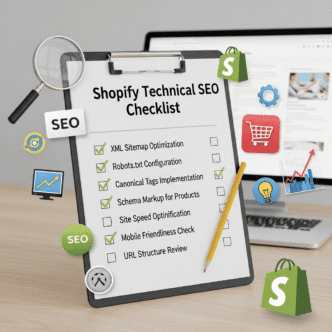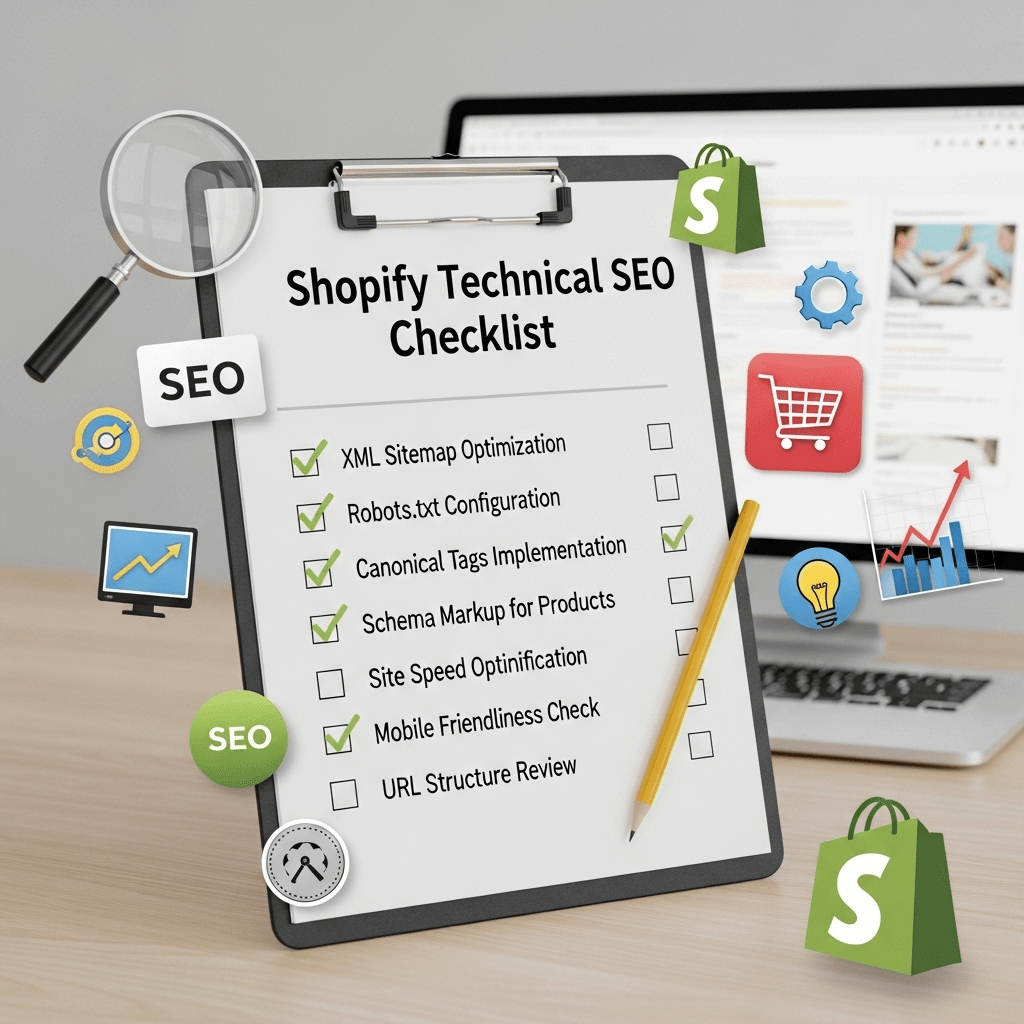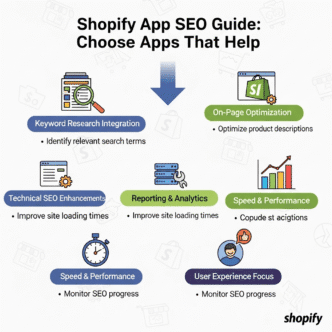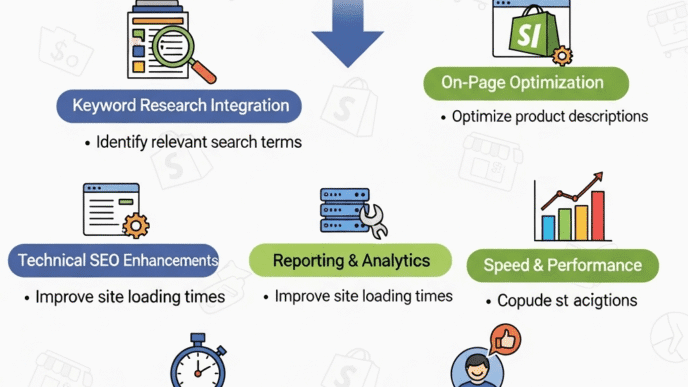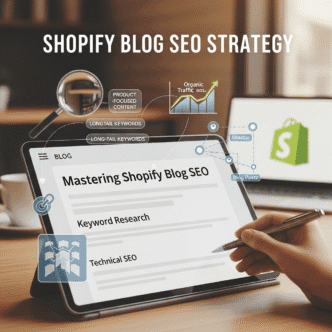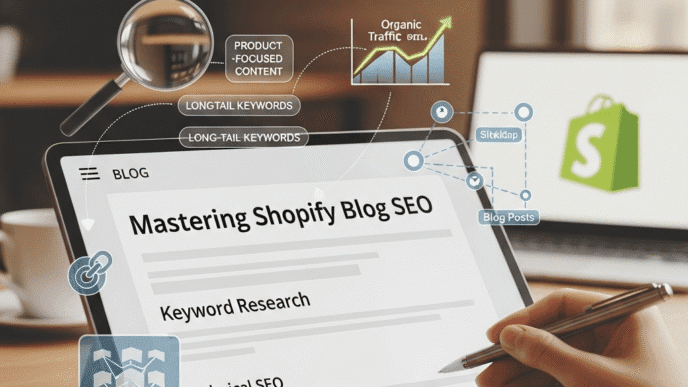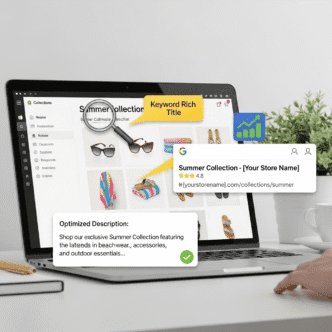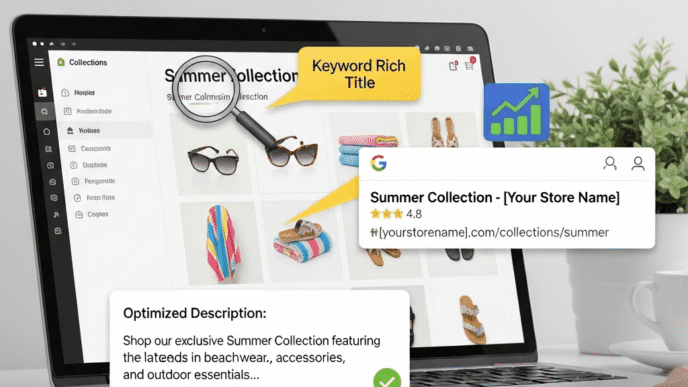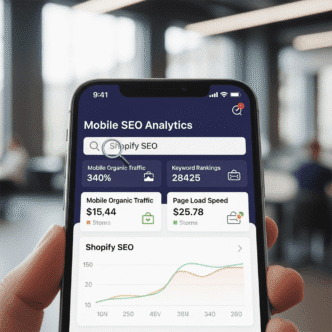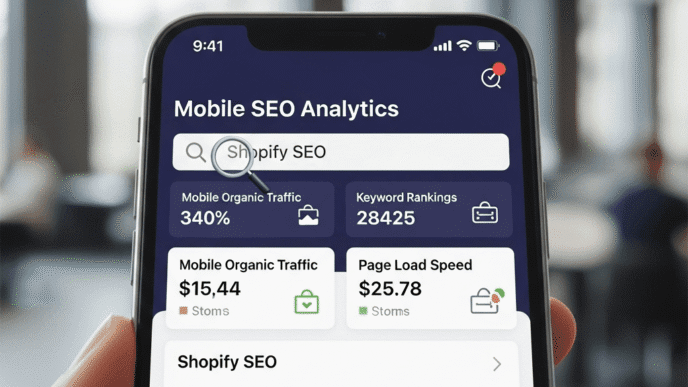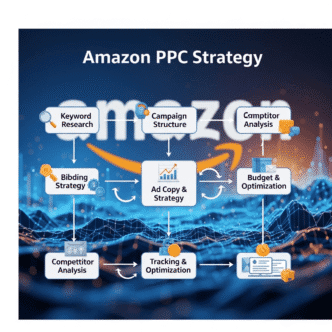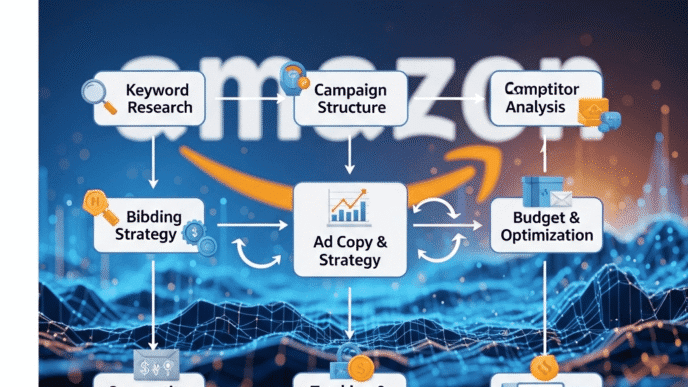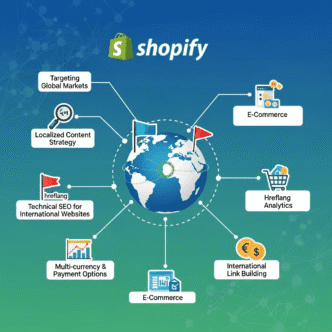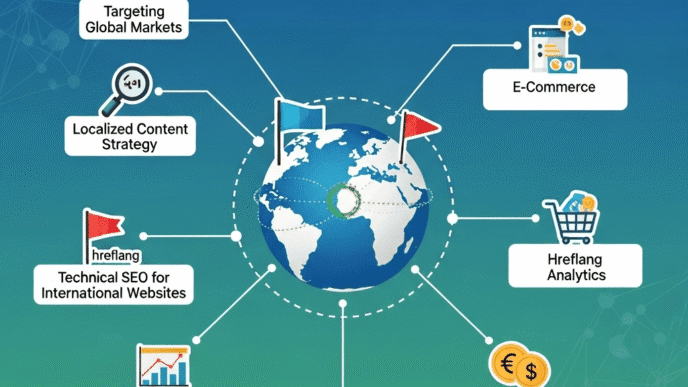Your Shopify store has amazing products. Your content is solid. But here’s the nightmare scenario: Google can’t properly crawl your site, half your pages aren’t indexed, and you’re wondering why you’re invisible in search results.
Sound familiar? You’re not alone.
Most Shopify store owners focus on keywords and content while completely ignoring Shopify technical SEO—the invisible foundation that makes or breaks your rankings. Meanwhile, Google’s bots are getting confused by duplicate content, messy URL structures, and broken sitemaps, sending your potential rankings straight to the digital graveyard.
Here’s the truth: you can have the best products and content in the world, but if Google can’t crawl and index your pages properly, you might as well not exist.
In this comprehensive guide, I’ll walk you through technical SEO fixes for Shopify stores to improve rankings—a complete checklist to diagnose and fix crawling issues, optimize your site structure, nail your canonical tags, and ensure every important page gets indexed.
No fluff, no overwhelm. Just a clear roadmap to fix your technical SEO once and for all.
Let’s get your store properly crawled, indexed, and ranking.
Table of Contents
ToggleWhy Is Shopify Technical SEO Critical for Your Store’s Success?
Here’s a wake-up call: 60% of SEO is technical. You could write the most compelling product descriptions in the universe, but if Google can’t find, crawl, or understand your pages, they won’t rank.
Shopify technical SEO ensures:
Google Can Access Your Pages: Proper robots.txt and crawl settings let search bots in (or keep them out of pages you don’t want indexed).
Pages Get Indexed Efficiently: Your XML sitemap guides Google to your most important pages first.
No Duplicate Content Penalties: Proper canonical tags tell Google which version of similar pages to rank.
Clean Site Architecture: Logical URL optimization and internal linking help both users and search engines navigate your store.
According to a study by Ahrefs, 96.55% of pages get zero traffic from Google. Most of these aren’t indexed properly—and many are Shopify stores with fixable technical issues.
For foundational Shopify SEO strategies, start with our definitive Shopify SEO guide before diving into technical fixes.
What Are the Most Common Shopify Technical SEO Problems?
Let’s diagnose the usual suspects ruining your Shopify technical SEO:
Duplicate Content from Collections: Products appearing in multiple collections create duplicate URLs that confuse Google.
Pagination Issues: Collection pages with /page/2, /page/3 often aren’t properly optimized for crawling.
Bloated XML Sitemaps: Including thousands of irrelevant URLs wastes Google’s crawl budget.
Improper Canonical Tags: Shopify adds canonicals automatically, but they’re not always correct for your strategy.
Broken Internal Links: Dead links create poor user experience and waste crawl budget.
Slow Crawl Rate: Google crawls your site too slowly, missing updates and new products.
Poor Mobile Indexing: Mobile-first indexing means mobile issues kill your rankings.
Real example: An outdoor gear store had 78% of their pages not indexed due to canonical tag misconfigurations. After fixing canonicals and cleaning their sitemap, indexed pages jumped to 94% and organic traffic increased 67% in three months.
How Do You Audit Your Current Shopify Technical SEO Status?
Before fixing anything, you need to know what’s broken. Here’s your diagnostic process:
Essential Tools for Technical SEO Audits
Google Search Console: Free, shows indexing status, crawl errors, and mobile usability issues.
Screaming Frog SEO Spider: Crawls your entire site like Google does, identifying technical issues. Free for up to 500 URLs.
Ahrefs Site Audit: Comprehensive technical audit (paid, but worth it for serious stores).
Sitebulb: Visual technical SEO crawler that’s beginner-friendly.
Google PageSpeed Insights: Identifies speed issues affecting crawlability.
Step-by-Step Audit Process
Check Indexation: Search site:yourstore.com in Google. Compare results to your actual page count. Huge discrepancy? You’ve got indexing issues.
Review Search Console Coverage: Look at “Pages” report in GSC. Check “Not indexed” reasons.
Crawl Your Site: Use Screaming Frog to identify broken links, redirect chains, duplicate content, and missing canonicals.
Analyze Site Structure: Map out your collection hierarchy. Is it logical? Too deep (5+ clicks from homepage)?
Check Mobile Usability: GSC’s Mobile Usability report reveals mobile-specific issues.
Document everything you find. You’ll need this baseline to measure improvement.
What Should Your Shopify Site Structure Look Like?
Your site structure is like your store’s blueprint. A messy blueprint creates a confusing shopping experience—for users and Google.
The Ideal Shopify Site Architecture
Homepage → Collections → Products: This three-tier structure is clean and effective.
Maximum 3 Clicks to Any Product: If users (and Google) need 5+ clicks to reach a product, your structure is too deep.
Logical Collection Hierarchy: Group products by category, then subcategory. Example: Clothing → Men’s Clothing → Men’s Shirts.
Flat Architecture When Possible: The flatter your structure, the more link equity flows to important pages.
Visual Site Structure Example
Homepage
├── Men's Clothing (Collection)
│ ├── Men's Shirts (Sub-collection)
│ ├── Men's Pants (Sub-collection)
│ └── Men's Accessories (Sub-collection)
├── Women's Clothing (Collection)
│ ├── Women's Dresses (Sub-collection)
│ └── Women's Tops (Sub-collection)
└── Sale (Collection)
Each collection should be reachable from your main navigation. Sub-collections should link from parent collections.
Pro Tip: According to a study by Stone Temple Consulting, pages requiring 4+ clicks from the homepage receive significantly less crawl attention. Keep your most important products within 2-3 clicks.
For comprehensive site structure strategies beyond just technical SEO, check our Shopify SEO guide.
How Do You Optimize Your Shopify URLs for SEO?
URL optimization seems basic, but most Shopify stores mess it up. Clean URLs help both users and search engines understand page content instantly.
URL Structure Best Practices
Keep URLs Short and Descriptive: /products/mens-leather-wallet beats /products/leather-bifold-mens-wallet-brown-genuine
Include Primary Keywords: Your focus keyword should appear in the URL naturally.
Use Hyphens, Not Underscores: mens-wallet not mens_wallet. Google treats hyphens as word separators.
Avoid Unnecessary Parameters: Minimize ?variant=, ?sort=, and other query strings when possible.
Remove Stop Words: “a,” “the,” “and” add length without SEO value. /products/blue-running-shoes not /products/the-blue-running-shoes
Shopify URL Structure Defaults
Shopify automatically structures URLs as:
- Products:
/products/product-handle - Collections:
/collections/collection-handle - Pages:
/pages/page-handle - Blogs:
/blogs/blog-handle/article-handle
This structure is actually pretty good. Don’t fight it—embrace it and focus on optimizing your handles (slugs).
Editing URL Handles in Shopify
In your Shopify admin, each product, collection, and page has a “Search engine listing preview” section where you can edit the handle.
Important: Never change URLs on existing, indexed pages without setting up 301 redirects. You’ll lose all accumulated SEO authority.
What Are Canonical Tags and Why Do They Matter?
Canonical tags are HTML elements that tell Google which version of a page is the “master” copy when you have similar or duplicate content.
Think of canonicals as you telling Google: “Hey, I know these five pages look similar, but this one is the real deal. Index this one.”
Why Shopify Creates Duplicate Content
Product in Multiple Collections: Your “Blue Running Shoes” might appear in “Running Shoes,” “Blue Shoes,” and “Sale” collections, creating multiple URLs:
/collections/running-shoes/products/blue-running-shoes/collections/blue-shoes/products/blue-running-shoes/collections/sale/products/blue-running-shoes
Sort and Filter Parameters: Collection pages with ?sort_by=price or ?filter=color create duplicate content.
Variants: Different product variants (colors, sizes) can generate unique URLs.
HTTP vs HTTPS: Both versions of your site may be accessible (though Shopify forces HTTPS now).
How Shopify Handles Canonical Tags
Good news: Shopify automatically adds canonical tags pointing to the “preferred” version. For products, it’s usually /products/product-handle.
Bad news: These defaults don’t always align with your SEO strategy.
When to Customize Canonical Tags
You typically want to keep Shopify’s defaults, but consider customization when:
Prioritizing Specific Collections: If you want a product to rank under a specific collection URL instead of the generic /products/ URL.
Blog Post Syndication: If you republish content elsewhere, canonical tags should point to your original.
For most stores, leave Shopify’s canonical tags alone—they work well.
Pro Tip: Use Google Search Console’s URL Inspection tool to see which canonical URL Google recognizes for any page. If it differs from your intended canonical, investigate why.
How Should You Configure Your Shopify XML Sitemap?
Your XML sitemap is a roadmap for Google, listing all pages you want crawled and indexed. Shopify generates this automatically at yourstore.com/sitemap.xml.
What Shopify Includes in Sitemaps
- All products
- All collections
- All blog posts
- All pages
- All images (in a separate image sitemap)
Shopify creates multiple sitemaps and a sitemap index file to organize everything.
Common Sitemap Problems
Too Many URLs: Sitemaps with 10,000+ URLs are unwieldy. Google may ignore low-priority pages.
Including No-Index Pages: If you’ve marked pages as no-index, they shouldn’t be in your sitemap (creates conflicting signals).
Outdated Entries: Deleted products still appearing in sitemaps confuse Google.
Missing Priority/Frequency Tags: While not critical, these give Google hints about important pages.
Optimizing Your Shopify Sitemap
Unfortunately, Shopify’s sitemap is auto-generated with limited customization. But you can:
Use Apps: Apps like “Smart SEO” or “Plug in SEO” offer more sitemap control.
Submit to Google Search Console: Ensure GSC has your sitemap URL.
Monitor Crawl Stats: Check GSC’s “Sitemaps” section for errors.
Delete Unnecessary Pages: If you’re not selling a product anymore, delete it entirely rather than marking it unavailable.
| Sitemap Aspect | Shopify Default | Optimization Tip |
|---|---|---|
| Products | All included | Delete discontinued products |
| Collections | All included | Keep focused collections only |
| Blog Posts | All included | Consolidate or delete thin content |
| Pages | All included | Remove test or duplicate pages |
| Images | Separate sitemap | Optimize image file names |
External resource: Google’s sitemap documentation explains sitemap best practices in detail.
How Do You Handle Robots.txt Correctly on Shopify?
Your robots.txt file tells search engines which pages to crawl and which to ignore. It’s at yourstore.com/robots.txt.
What Should Be Blocked in Robots.txt?
Search Result Pages: /search can create infinite URL combinations.
Cart and Checkout Pages: /cart, /checkout don’t need indexing.
Customer Account Pages: /account is private information.
Theme Assets: /assets/ includes CSS/JS files that don’t need indexing.
Admin Backend: /admin (though this is blocked by default).
Shopify’s Default Robots.txt
Shopify’s default robots.txt is pretty solid:
User-agent: *
Disallow: /admin
Disallow: /cart
Disallow: /orders
Disallow: /checkouts/
Disallow: /checkout
Disallow: /account
Disallow: /search
The Limitation: You can’t edit Shopify’s robots.txt directly. You’re stuck with their defaults.
The Workaround: Use meta robots tags on individual pages to control indexing more granularly.
Using Meta Robots Tags
For pages you want crawled but not indexed (like thank-you pages), add to your theme’s HTML:
<meta name="robots" content="noindex, follow">
This lets Google crawl links on the page without indexing the page itself.
Pro Tip: Never block pages in robots.txt that you’ve marked as “noindex” via meta tags. Google needs to crawl the page to see the noindex instruction. Blocking prevents crawling, so the page might remain indexed.
For more on technical elements like robots.txt, see our definitive Shopify SEO guide.
What’s the Best Way to Handle Product Variants for SEO?
Product variants (different colors, sizes, etc.) can create technical SEO nightmares if not handled correctly.
The Wrong Approach
Creating separate product pages for each color/size variant leads to:
- Massive duplicate content
- Diluted link equity across dozens of similar pages
- Confused customers and search engines
The Right Approach: Shopify’s Built-In Variant System
One Product Page with Variants: Use Shopify’s variant dropdown menus. Example: One “T-Shirt” page with size and color options.
Canonical Tag Points to Main Product URL: Shopify automatically sets canonical tags to /products/t-shirt regardless of which variant is selected.
Variant URLs Are Okay: URLs like /products/t-shirt?variant=12345 are fine as long as the canonical points to the main product.
Structured Data for Variants: Use Product schema markup that includes all variants with their prices and availability.
When to Create Separate Product Pages
Only when products are genuinely different:
- Completely different features (e.g., “Running Shoes” vs “Walking Shoes”)
- Different target audiences (“Men’s Jacket” vs “Women’s Jacket”)
- Significantly different pricing strategies
- Different product names entirely
If it’s just color/size differences, use variants. Period.
How Do You Fix Duplicate Content Issues on Shopify?
Duplicate content doesn’t carry penalties anymore, but it causes indexing issues and dilutes your ranking potential across multiple URLs.
Common Duplicate Content Sources
Products in Multiple Collections: We’ve covered this—canonical tags solve it.
Manufacturer Descriptions: Copying product descriptions from suppliers creates duplicates across the web.
Paginated Collection Pages: /collections/shoes?page=2 might duplicate content from page 1.
WWW vs Non-WWW: Both www.store.com and store.com might be accessible (though Shopify forces a primary version).
Tag Pages: Some themes create tag-based filtering that duplicates collection pages.
Fixing Duplicate Content
Unique Product Descriptions: Rewrite all product descriptions in your own words. Yes, it’s tedious. No, there’s no shortcut.
Canonical Tags: Verify Shopify’s auto-generated canonicals point to your preferred URLs.
Pagination Handling: Use rel="next" and rel="prev" tags on paginated pages (most themes handle this).
Consolidate Thin Content: Merge similar collections or blog categories.
Parameter Handling: Use canonical tags on filtered/sorted collection pages pointing to the main collection URL.
Real example: A home decor store had 43% of products showing as duplicate content because they used manufacturer descriptions. After rewriting just their top 50 products, those pages’ rankings improved by an average of 12 positions within 8 weeks.
How Should You Optimize Internal Linking for Crawlability?
Internal linking is the roadmap that guides both users and Google through your store. Poor internal linking wastes crawl budget and buries important pages.
Internal Linking Best Practices
Link from High-Authority Pages: Your homepage and top collections pass the most link equity. Use them wisely.
Descriptive Anchor Text: Use keyword-rich anchor text. Instead of “click here,” use “waterproof hiking boots.”
Breadcrumb Navigation: Shows users and Google where they are in your site hierarchy. Most Shopify themes include this.
Related Products: Cross-link similar products to improve crawlability and user experience.
Blog to Products: Write blog content that naturally links to relevant product pages.
Footer Links: Include links to main collections and important pages.
Avoid Over-Linking: Too many links on one page dilutes their value. Aim for 100-150 internal links maximum per page.
Internal Linking Structure Example
Homepage should link to:
- Main collections (5-10 max)
- Featured products (3-5)
- Recent blog posts (3-5)
- Important pages (About, Contact)
Collection Pages should link to:
- All products in that collection
- Related collections
- Relevant blog posts
Product Pages should link to:
- Parent collection
- Related products
- Relevant blog content
Pro Tip: According to John Mueller from Google, internal linking helps Google understand which pages are most important on your site. Pages with more internal links are crawled more frequently.
For internal linking strategies within broader SEO context, visit our Shopify SEO guide.
What Are the Most Important Schema Markup Types for Shopify?
Schema markup (structured data) helps Google understand your content and can earn you rich snippets in search results—those enhanced listings with star ratings, prices, and availability.
Essential Schema Types for Shopify
Product Schema: Includes name, image, description, price, availability, SKU, and brand.
Organization Schema: Information about your business (name, logo, social profiles).
Breadcrumb Schema: Shows your site hierarchy in search results.
Review/Rating Schema: Displays star ratings in search results (huge CTR boost).
FAQ Schema: Can get your FAQs featured in search results.
LocalBusiness Schema: Essential if you have physical store locations.
How Shopify Handles Schema
Good news: Shopify automatically includes basic Product schema on product pages and Organization schema site-wide.
Limited news: The default schema is basic. You might want to enhance it.
Enhancing Your Shopify Schema
Use Apps: Apps like “JSON-LD for SEO” or “Smart SEO” add comprehensive schema markup.
Manual Implementation: If you’re comfortable with code, add schema directly to your theme’s liquid files.
Test Your Schema: Use Google’s Rich Results Test to verify schema is working.
| Schema Type | Impact | Implementation |
|---|---|---|
| Product | Star ratings in SERPs | Auto (enhance with apps) |
| Review | ⭐⭐⭐⭐⭐ in search results | Review apps add this |
| Breadcrumb | Shows site path in SERPs | Most themes include |
| Organization | Brand visibility | Auto-included by Shopify |
| FAQ | Featured FAQ snippets | Manual or via apps |
| Video | Video thumbnails in search | Manual implementation |
Real example: An electronics store added comprehensive Product and Review schema to their top 100 products. Their click-through rate from search increased by 37%, leading to a 22% boost in organic traffic without ranking changes.
External resource: Schema.org’s Product markup documentation provides technical specifications for implementing product schema.
How Do You Monitor and Fix Crawl Errors?
Crawl errors prevent Google from accessing your pages—essentially making those pages invisible in search.
Common Crawl Errors
404 Not Found: Page doesn’t exist (often from deleted products).
Server Errors (5xx): Your server failed to respond (rare on Shopify).
Redirect Chains: Multiple redirects before reaching final URL (slows crawling).
Blocked by Robots.txt: Page is blocked but you want it crawled.
Soft 404s: Page returns 200 status but has no content (looks like 404 to Google).
Finding and Fixing Crawl Errors
Google Search Console: Check “Pages” → “Not indexed” for detailed error reports.
Screaming Frog: Crawl your site to identify broken links and redirect issues.
Fix 404 Errors: Either restore the page or redirect to relevant replacement (301 redirect).
Clean Up Redirects: Avoid chains like URL1 → URL2 → URL3. Go directly from URL1 → URL3.
Monitor Weekly: New errors pop up regularly as you add/remove products.
Setting Up 301 Redirects in Shopify
Shopify has built-in redirect management:
- Go to Online Store → Navigation → URL Redirects
- Click Create URL redirect
- Enter old URL path and new destination
- Save
Shopify automatically handles redirects when you change product handles, but verify in your redirect list.
Pro Tip: Don’t delete popular discontinued products. Instead, redirect them to similar available products or relevant collection pages. You’re capturing traffic that would otherwise hit a 404.
How Does Mobile-First Indexing Affect Shopify Technical SEO?
Google predominantly uses your mobile site for indexing and ranking. If your mobile site has issues, your rankings suffer—even on desktop searches.
Mobile-First Indexing Requirements
Mobile-Responsive Design: Your theme must adapt to mobile screens (most modern Shopify themes do).
Same Content on Mobile and Desktop: Don’t hide content on mobile. Google indexes what mobile users see.
Structured Data on Mobile: Schema markup must be present on mobile versions.
Fast Mobile Load Times: Mobile speed directly impacts rankings.
Touch-Friendly Elements: Buttons and links must be easily tappable (minimum 44×44 pixels).
No Intrusive Interstitials: Pop-ups that cover main content on mobile hurt rankings.
Checking Your Mobile SEO
Google Search Console: Use “Mobile Usability” report to identify issues.
Mobile-Friendly Test: Google’s free tool tests individual URLs.
Test on Real Devices: Simulators miss real-world issues. Test on actual phones.
PageSpeed Insights: Shows mobile-specific performance metrics.
A jewelry store discovered their mobile product pages were hiding specifications in collapsed accordions. Google wasn’t indexing that content. After making specs visible by default, their product page rankings improved by 18 positions average.
For speed optimization specifically, check our guide on Shopify SEO fundamentals.
What Tools Should You Use for Ongoing Technical SEO Monitoring?
Technical SEO isn’t set-it-and-forget-it. You need continuous monitoring to catch issues before they tank your rankings.
Essential Monitoring Tools
| Tool | Best For | Cost | Key Feature |
|---|---|---|---|
| Google Search Console | Indexing & crawl errors | Free | Official Google data |
| Screaming Frog | Site audits | Free (500 URLs) | Comprehensive crawling |
| Ahrefs Site Audit | Technical health scores | $99+/mo | Automated monitoring |
| Sitebulb | Visual site audits | $35+/mo | Beginner-friendly |
| SEMrush Site Audit | Competitor comparison | $119+/mo | All-in-one SEO |
| Shopify Apps (Plug in SEO) | Shopify-specific checks | Free-$20/mo | Easy fixes |
What to Monitor Weekly
- Indexed page count (via Search Console)
- New crawl errors
- Broken internal links
- Sitemap submission status
- Core Web Vitals scores
- Mobile usability issues
What to Monitor Monthly
- Complete site crawl with Screaming Frog
- Technical SEO health score (Ahrefs, SEMrush)
- Backlink profile health
- Schema markup validation
- Page load speed trends
Set up email alerts in Google Search Console for critical errors. Don’t wait to discover issues—let Google tell you immediately.
How Do You Optimize Pagination and Infinite Scroll for SEO?
Collection pages with hundreds of products need pagination or infinite scroll. Both have technical SEO implications.
Pagination Best Practices
Use Rel=”next” and Rel=”prev” Tags: Tell Google how paginated pages relate:
<link rel="prev" href="/collections/shoes?page=1">
<link rel="next" href="/collections/shoes?page=3">
Most Shopify themes handle this automatically.
Canonical Tags on Paginated Pages: Should point to themselves (page 2 canonicalizes to page 2), not to page 1.
Allow Pagination Indexing: Don’t block paginated URLs—they expand your indexable content.
Include Unique Content: Add unique meta titles/descriptions for each paginated page when possible.
Limit Pagination Depth: If you have 100 pages, consider filtering options or larger per-page limits.
Infinite Scroll SEO Challenges
Infinite scroll is trendy but SEO-problematic because:
- Google can’t click “load more” buttons
- Paginated URLs don’t exist
- Deep products become invisible
Solution: Implement “View More” functionality that creates actual paginated URLs alongside infinite scroll for users.
Or stick with traditional pagination—it works better for SEO anyway.
What Are the Best Apps for Shopify Technical SEO?
While you can handle most technical SEO fixes for Shopify stores manually, apps can automate and simplify the process.
Top Shopify Technical SEO Apps
| App | Primary Function | Price | Best For |
|---|---|---|---|
| Plug in SEO | Technical issue detection | Free-$20/mo | Beginners |
| Smart SEO | Auto-generated meta tags & schema | $4.99/mo | Automation |
| SEO Manager | Bulk edits & redirects | $20/mo | Large catalogs |
| JSON-LD for SEO | Advanced schema markup | $14.99/mo | Rich snippets |
| Broken Link Checker | Finds broken internal/external links | Free-$9.99/mo | Link management |
| Sitemap Plus SEO | Enhanced sitemap control | $9.99/mo | Sitemap customization |
Warning: Don’t install 10 SEO apps. They often conflict and slow your site. Choose 1-2 that handle your specific needs.
When Not to Use Apps
If your store has fewer than 100 products, you can probably handle Shopify technical SEO manually without apps. Save the $20-50/month and invest in quality content or ads instead.
For stores with 500+ products, apps become time-savers worth the investment.
External resource: Shopify’s App Store SEO section provides additional app options with user reviews.
How Does International SEO Affect Shopify Technical Setup?
Selling internationally? You need hreflang tags to tell Google which language/region versions of pages exist.
Implementing Hreflang on Shopify
Shopify doesn’t support hreflang natively for multi-store setups. You have two options:
Shopify Markets (Recommended): Use Shopify Markets with international domains and Shopify handles hreflang automatically.
Multiple Stores: If running separate Shopify stores per country, manually implement hreflang tags in your theme:
<link rel="alternate" hreflang="en-us" href="https://us.store.com/product">
<link rel="alternate" hreflang="en-gb" href="https://uk.store.com/product">
<link rel="alternate" hreflang="en-ca" href="https://ca.store.com/product">
<link rel="alternate" hreflang="x-default" href="https://store.com/product">
Apps for International SEO: Apps like “Weglot” or “Langify” can manage hreflang tags automatically.
International Technical SEO Checklist
- Proper hreflang implementation
- Separate sitemaps per country/language
- Local server hosting (via CDN, Shopify handles this)
- Currency and language selectors
- Country-specific schema markup
International SEO is complex. If you’re serious about it, consult with an international SEO specialist.
Final Thoughts: Your Shopify Technical SEO Action Plan
Alright, let’s bring this home with a clear, actionable checklist for Shopify technical SEO success.
Week 1: Diagnosis
- Run complete site audit with Screaming Frog
- Check Google Search Console for crawl errors and indexation status
- Review mobile usability reports
- Test site speed and Core Web Vitals
- Document all issues found
Week 2: Quick Wins
- Fix all broken internal links
- Set up 301 redirects for 404 errors
- Submit sitemap to Google Search Console
- Verify canonical tags are correct
- Add missing alt text to images
Week 3: Structure & Optimization
- Optimize URL structures (edit handles)
- Improve internal linking (especially from homepage)
- Clean up site navigation hierarchy
- Delete or redirect discontinued products
- Consolidate thin content pages
Week 4: Advanced Implementation
- Add/enhance schema markup (Product, Review, Breadcrumb)
- Optimize pagination settings
- Implement rel=”next”/rel=”prev” if needed
- Add hreflang tags (if international)
- Create/optimize robots.txt strategy via meta tags
Ongoing Maintenance
- Weekly: Check Search Console for new errors
- Weekly: Monitor indexed page count
- Monthly: Full site crawl with Screaming Frog
- Monthly: Review Core Web Vitals trends
- Quarterly: Complete technical SEO audit
Remember: Technical SEO fixes for Shopify stores compound over time. Each fix makes future optimizations easier and more effective.
The stores dominating Google in 2025 aren’t just creating great content—they’ve built solid technical foundations that let search engines easily find, crawl, understand, and index everything.
Your store can be one of them.
Stop letting technical issues sabotage your rankings. Start fixing them systematically, one by one.
For the complete picture—combining technical SEO with content, link building, and conversion optimization—bookmark our definitive Shopify SEO guide.
Now go fix those crawl errors and claim your rankings.
Frequently Asked Questions (FAQs)
Q: How do I know if my Shopify store has technical SEO issues? A: Run a free audit with Plug in SEO app or Screaming Frog (500 URLs free). Check Google Search Console’s “Pages” report for indexing issues. If fewer pages are indexed than exist, you’ve got problems.
Q: Can I edit Shopify’s robots.txt file? A: No, Shopify’s robots.txt is locked and auto-generated. However, you can control indexing on individual pages using meta robots tags in your theme code.
Q: How often does Google crawl my Shopify store? A: It varies based on your site’s authority, update frequency, and crawl budget. Popular stores might be crawled daily; newer stores weekly or less. Check “Crawl Stats” in Search Console for your specific rate.
Q: Should every product page be indexed? A: Generally yes, unless it’s a duplicate, out of stock permanently, or extremely thin content. Use “noindex” sparingly—most product pages should be indexed.
Q: What’s the difference between Canonical tags and 301 redirects? A: Canonical tags suggest which URL to index when duplicates exist (pages stay accessible). 301 redirects permanently move one URL to another (old URL becomes inaccessible). Use canonicals for duplicates, redirects for moved/deleted pages.
Q: How do I fix “Crawled – currently not indexed” in Search Console? A: This usually means Google crawled the page but deemed it low quality or duplicate. Solutions: improve content quality, strengthen internal linking to the page, ensure it’s not thin/duplicate content, add more value.
Q: Do Shopify apps slow down my site and hurt SEO? A: Yes, every app adds code that can slow your site. Audit apps regularly and remove unused ones. Quality matters—one well-coded app beats three poorly-coded ones.
Q: How long does it take to see results from technical SEO fixes? A: Quick fixes (broken links, redirects) might show improvement in 1-2 weeks. Comprehensive technical overhauls typically show significant results in 2-3 months as Google recrawls and re-evaluates your site.