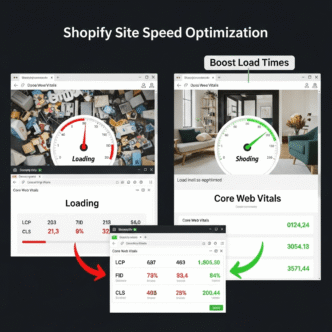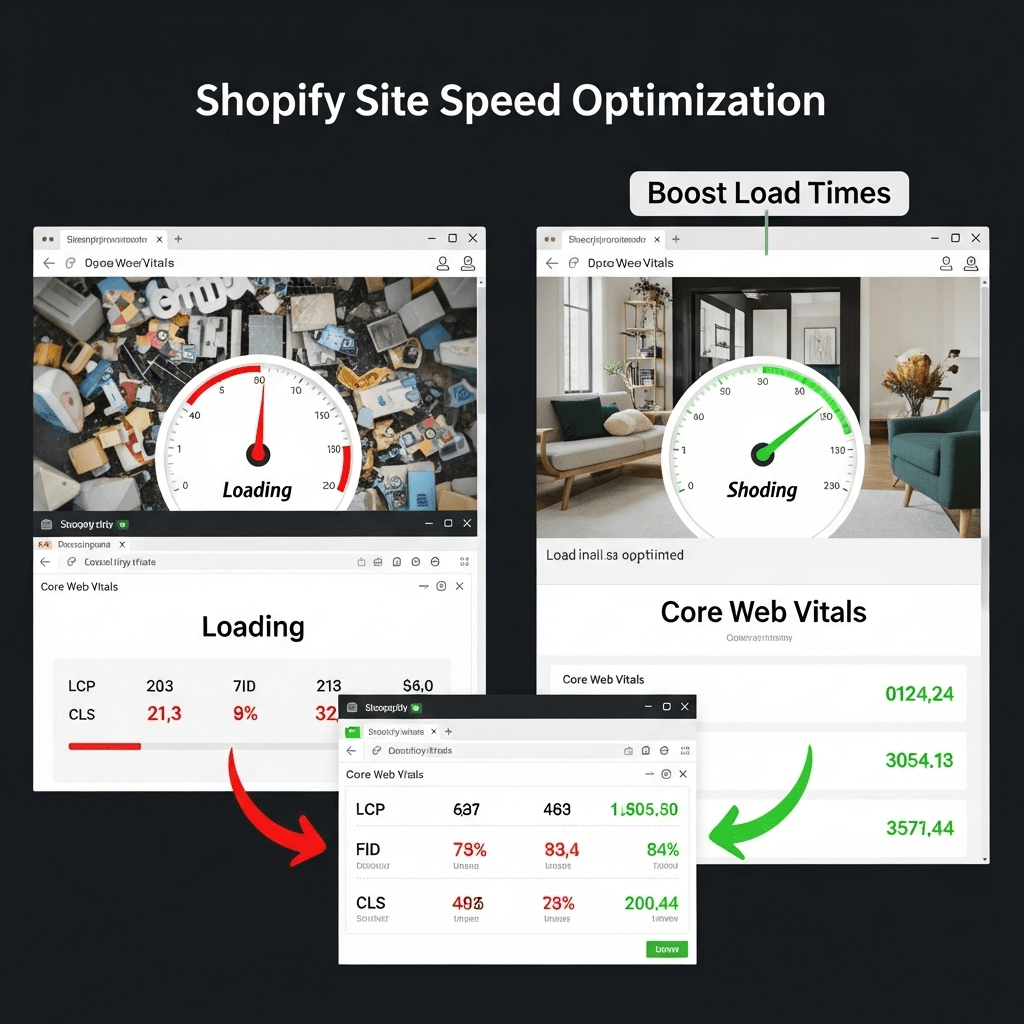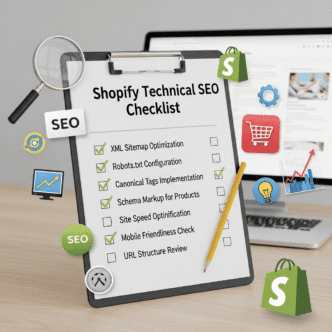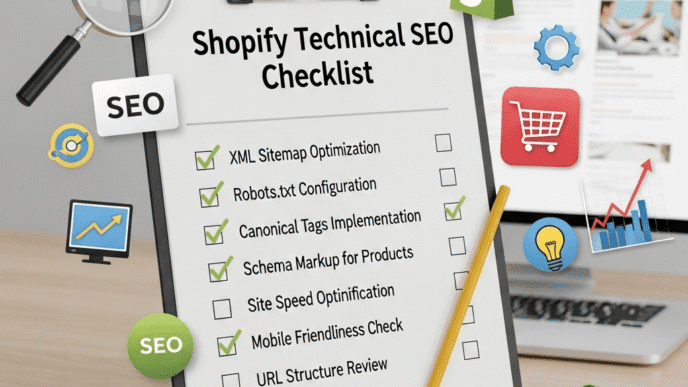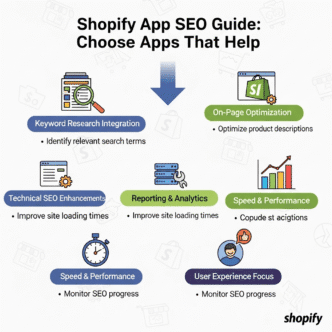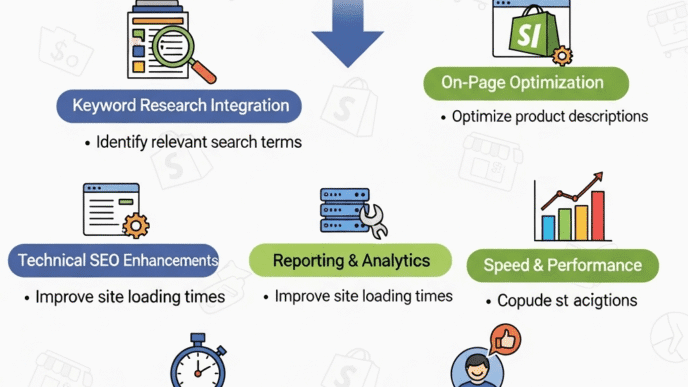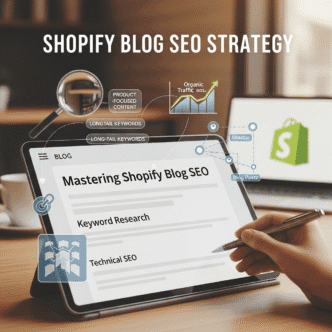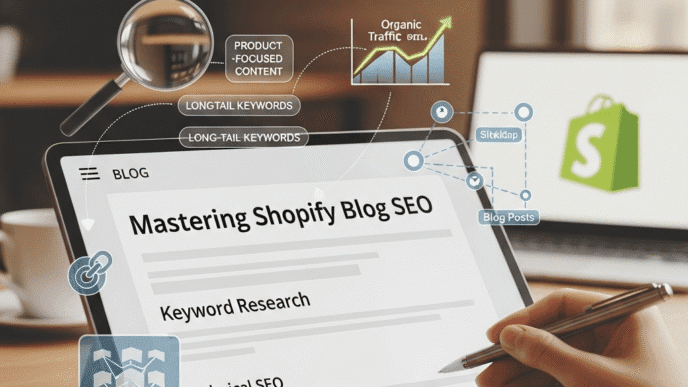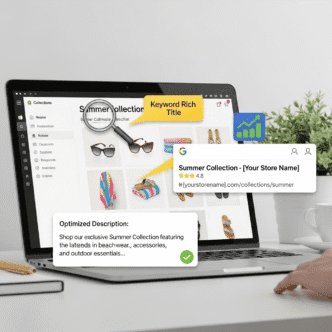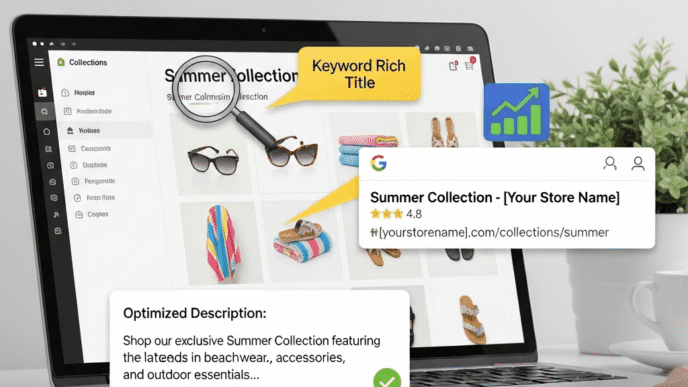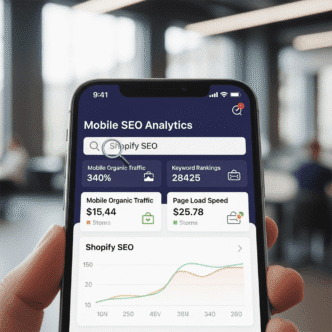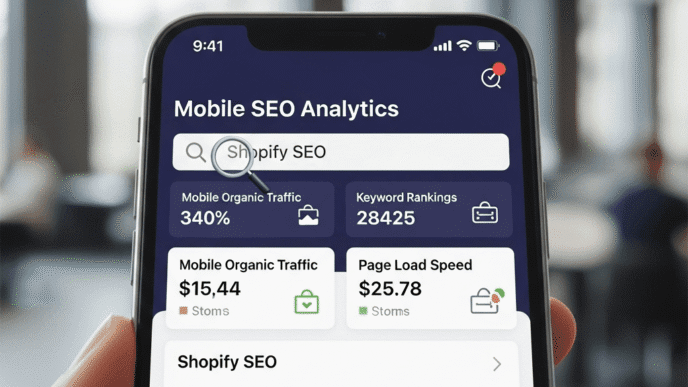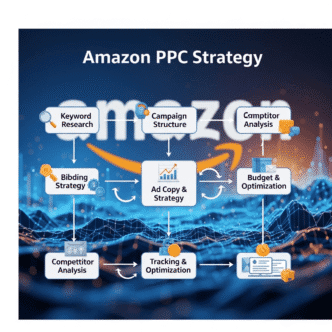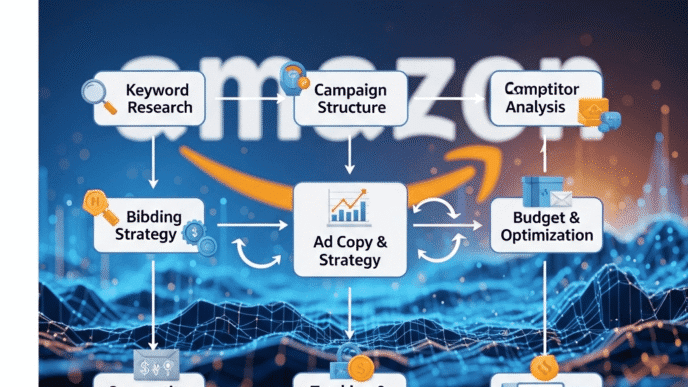Your Shopify store looks gorgeous. Your products are amazing. But there’s a silent killer murdering your sales: a sluggish, crawling website that makes customers hit the back button before your hero image even loads.
Ouch.
Here’s the brutal truth: 53% of mobile users abandon sites that take longer than 3 seconds to load. Google knows this, which is why Shopify site speed is now a major ranking factor. Slow pages = lower rankings = less traffic = fewer sales. It’s a vicious cycle.
But here’s the good news: page speed optimization isn’t some dark art reserved for coding wizards. With the right strategies, you can dramatically improve your Core Web Vitals, slash load times, and watch both your rankings and conversion rates soar.
In this guide, I’ll show you exactly how to make Shopify store load faster for better SEO—no technical jargon, no fluff, just actionable tactics that work in 2025.
Let’s turn that turtle into a cheetah.
Table of Contents
ToggleWhy Does Shopify Site Speed Matter for SEO and Conversions?
Let me hit you with some cold, hard facts: Amazon found that every 100ms of latency cost them 1% in sales. Google discovered that a 0.5-second delay in search results reduced traffic by 20%.
Your Shopify store? It’s probably bleeding money right now.
Shopify site speed impacts three critical areas:
Google Rankings: Page speed became a mobile ranking factor in 2018 and a desktop factor in 2021. With Google’s Core Web Vitals update, it’s more important than ever.
Conversion Rates: A 1-second delay in page response decreases conversions by 7%. For a store making $100,000/month, that’s $7,000 down the drain.
User Experience: Slow sites frustrate visitors. Frustrated visitors don’t become customers—they become your competitor’s customers.
For comprehensive Shopify optimization strategies, check our definitive Shopify SEO guide to understand how speed fits into your overall SEO strategy.
What Are Core Web Vitals and Why Should You Care?
Google’s Core Web Vitals are three specific metrics that measure real-world user experience. Think of them as Google’s report card for your site’s performance.
The Three Core Web Vitals Explained
Largest Contentful Paint (LCP): How long it takes for your main content to load. Target: under 2.5 seconds. This is usually your hero image or headline.
First Input Delay (FID) / Interaction to Next Paint (INP): How quickly your site responds to user interactions. Target: under 100ms for FID, under 200ms for INP (the newer metric replacing FID in 2024).
Cumulative Layout Shift (CLS): How much your page jumps around while loading. Target: under 0.1. Ever clicked a button only to have it move and you clicked something else? That’s bad CLS.
Fail these metrics, and Google will punish your rankings. Pass them, and you get a competitive edge.
Pro Tip: According to Google’s own data, sites that meet Core Web Vitals thresholds see 24% lower abandonment rates. That’s not just better SEO—that’s more money in your pocket.
How Fast Should Your Shopify Store Actually Be?
Let’s set some realistic benchmarks for Shopify site speed optimization:
| Metric | Excellent | Needs Improvement | Poor |
|---|---|---|---|
| Load Time | Under 2 seconds | 2-4 seconds | Over 4 seconds |
| LCP | Under 2.5s | 2.5-4s | Over 4s |
| FID/INP | Under 100ms/200ms | 100-300ms/200-500ms | Over 300ms/500ms |
| CLS | Under 0.1 | 0.1-0.25 | Over 0.25 |
| PageSpeed Score | 90-100 | 50-89 | Under 50 |
Use Google PageSpeed Insights, GTmetrix, or Pingdom to test your current speed. Be warned: the results might hurt your feelings.
The average Shopify store loads in 3-4 seconds. Your goal? Get under 2 seconds and crush your competition.
What’s Slowing Down Your Shopify Store Right Now?
Before we fix anything, let’s diagnose the usual suspects killing your page speed optimization efforts:
Bloated Theme Code: Some themes are beautifully designed but coded like garbage trucks—heavy, slow, and stinking up your performance.
Too Many Apps: Every app adds JavaScript and CSS files. That Instagram feed widget? It’s costing you 0.5 seconds of load time.
Unoptimized Images: The #1 speed killer. High-resolution images look gorgeous but load like molasses in January.
Third-Party Scripts: Facebook Pixel, Google Analytics, live chat widgets—each one adds precious milliseconds.
No Browser Caching: Making visitors download the same resources every single visit is like making them pay for shipping twice.
Slow Server Response: Sometimes Shopify’s servers are just having a bad day (though this is rare).
Now let’s fix these problems one by one.
How to Choose a Fast Shopify Theme for Better Performance?
Your theme is your foundation. Build on a cracked foundation, and everything wobbles.
Fastest Shopify Themes in 2025
| Theme | Avg Load Time | Price | Best For |
|---|---|---|---|
| Dawn (Shopify) | 1.2-1.8s | Free | Clean, minimalist stores |
| Turbo | 1.5-2.1s | $350 | High-performance stores |
| Symmetry | 1.6-2.2s | $300 | Product-focused sites |
| Prestige | 1.7-2.3s | $320 | Luxury brands |
| Motion | 1.8-2.4s | $350 | Video-heavy stores |
Dawn is Shopify’s free default theme and it’s legitimately fast. Unless you need specific features, start here.
What to Look for in a Fast Theme
Minimal JavaScript: Less JS = faster loading. Check the demo site speed before buying.
Lazy Loading Built-in: Images below the fold should load only when needed.
Clean Code Structure: Well-commented, organized code is easier to optimize later.
Regular Updates: Active developers mean bug fixes and performance improvements.
Avoid themes with tons of animations, parallax effects, and fancy sliders. They look cool in demos but murder your Core Web Vitals in production.
Real example: An apparel store switched from a feature-heavy theme to Dawn and saw load times drop from 4.7 seconds to 2.1 seconds. Their bounce rate decreased 31% and conversions increased 18%.
How Can You Optimize Images Without Sacrificing Quality?
Images typically account for 50-70% of a page’s total weight. Fix your images, and you’ve solved half your speed problem.
Image Optimization Best Practices
Compress Before Uploading: Don’t upload 5MB images and hope Shopify handles it. Use TinyPNG, Squoosh, or ShortPixel before uploading.
Target File Sizes: Aim for under 150KB for hero images, under 100KB for product images, under 50KB for thumbnails.
Use WebP Format: WebP images are 25-35% smaller than JPEG with identical quality. Shopify supports WebP natively now.
Implement Lazy Loading: Shopify’s newer themes do this automatically, but verify in your theme settings.
Remove Unnecessary Metadata: EXIF data from cameras adds bloat. Strip it during compression.
Use Correct Dimensions: Don’t upload a 3000x3000px image if it displays at 600x600px. Resize it first.
Best Image Optimization Tools
| Tool | Compression Rate | Cost | Best Feature |
|---|---|---|---|
| TinyPNG | 60-70% | Free (limited) | Simple, effective PNG compression |
| Squoosh | 70-80% | Free | Browser-based, multiple formats |
| ShortPixel | 50-80% | $4.99/month | Bulk optimization |
| TinyIMG (Shopify App) | 60-75% | Free-$50/mo | Auto-optimization + SEO features |
Pro Tip: A fashion retailer reduced their homepage size from 8.2MB to 2.1MB just by properly compressing images. Their LCP improved from 5.6s to 2.3s, and mobile traffic increased 42% within two months.
For more on optimizing product images specifically, see our guide on Shopify SEO fundamentals.
Which Apps Are Killing Your Shopify Site Speed?
Every Shopify app adds code to your store. Some are necessary. Many are just digital clutter.
The App Audit Process
Step 1: Go to your Shopify admin → Apps. List every installed app.
Step 2: For each app, ask: “Have I used this in the last 30 days?” If no, delete it.
Step 3: Use GTmetrix or PageSpeed Insights to identify which apps load scripts on which pages.
Step 4: For critical apps, check if there are faster alternatives.
Common Speed-Killing Apps to Watch
Pop-up Apps: Many add 300-500KB of JavaScript. Consider Shopify’s native email capture instead.
Product Review Apps: Some add 400KB+. Judge.me and Loox are relatively lightweight alternatives.
Upsell Apps: Can add 200-400KB. Many stores don’t need them if they optimize product pages properly.
Live Chat Widgets: Intercom and Drift are notorious speed killers. Consider lighter alternatives like Tidio.
Social Media Feed Apps: Instagram gallery widgets often add 500KB+. Do you really need them?
A study by Littledata found that stores with 10+ apps had average load times 2.3x slower than stores with fewer than 5 apps.
Real-world example: A beauty brand deleted 8 unused apps and replaced their heavy review app with Judge.me. Load time dropped from 4.1s to 2.6s, and their PageSpeed score jumped from 42 to 71.
How to Properly Configure Lazy Loading on Shopify?
Lazy loading delays loading images and videos until users scroll near them. It’s like not cooking all the food at once—you make it as needed.
Implementing Lazy Loading
Modern Themes: Most newer Shopify themes (2.0+) have lazy loading enabled by default. Check your theme settings.
Legacy Themes: Add the loading="lazy" attribute to image tags. In your theme code, find image tags and add:
<img src="product-image.jpg" loading="lazy" alt="Product Name">
Don’t Lazy Load Above-the-Fold Images: Your hero image and logo should load immediately. Only lazy load images that appear after scrolling.
Video Lazy Loading: Embed YouTube/Vimeo videos with lazy load scripts, or use apps like Lazy Load by Booster.
Pro Tip: Lazy loading can improve initial page load by 30-50% for image-heavy pages. But implement it wrong (lazy loading your hero image), and you’ll actually hurt your LCP score.
What Are the Best Practices for Theme Code Optimization?
If you’re comfortable with code (or have a developer), theme optimization can yield massive speed gains.
Code Optimization Techniques
Minify CSS and JavaScript: Remove unnecessary spaces, comments, and characters. Apps like Booster SEO can do this automatically.
Remove Unused CSS: Many themes load CSS for features you’re not using. Tools like PurgeCSS can identify and remove it.
Defer Non-Critical JavaScript: Load JS files that aren’t immediately needed after the main content loads.
Reduce HTTP Requests: Combine multiple CSS files into one, multiple JS files into one.
Use CSS Instead of Images: Modern CSS can create buttons, gradients, and effects without image files.
Clean Up Third-Party Scripts: Move Google Analytics, Facebook Pixel, and similar scripts to load asynchronously.
Should You Hire a Developer?
If your PageSpeed score is below 50 despite trying everything else, investing \$500-2000 in professional Shopify theme optimization often pays for itself within weeks through improved conversions.
Look for developers experienced specifically with Shopify speed optimization—not general web developers.
How Can You Leverage Browser Caching Effectively?
Browser caching tells visitors’ browsers to save copies of your static files (images, CSS, JavaScript) so they don’t re-download them on repeat visits.
Shopify handles most caching automatically, but you can optimize further:
Caching Best Practices
Shopify CDN: Shopify uses a Content Delivery Network (CDN) automatically. Your files are served from servers closest to your visitors.
App-Based Caching: Apps like Booster SEO & Image Optimizer include caching features.
Preconnect to Third-Parties: Add preconnect tags for Google Fonts, analytics, etc. This establishes connections earlier.
<link rel="preconnect" href="https://fonts.googleapis.com">
<link rel="preconnect" href="https://www.google-analytics.com">
Service Worker Caching: Advanced technique that caches entire pages for offline access and instant repeat visits.
Proper caching can reduce load times for returning visitors by 40-70%.
How Do Third-Party Scripts Impact Your Shopify Site Speed?
Third-party scripts are necessary evils—you need analytics, pixels, and tracking, but they’re speed vampires sucking the life out of your performance.
Optimizing Third-Party Scripts
Audit Current Scripts: Use GTmetrix’s “Waterfall” view to see which scripts take longest to load.
Load Non-Critical Scripts Asynchronously: Add the async or defer attribute to script tags.
Use Google Tag Manager: Consolidate all tracking scripts into one container, making them easier to manage and optimize.
Delay JavaScript Execution: Some apps let you delay non-essential JS for 5 seconds after page load.
Remove Unnecessary Pixels: Do you really need Facebook Pixel, TikTok Pixel, Pinterest Tag, and Snapchat Pixel all running simultaneously?
| Script Type | Avg Impact | Optimization |
|---|---|---|
| Facebook Pixel | 150-300ms | Use async loading |
| Google Analytics | 100-200ms | Switch to GA4, use GTM |
| Live Chat | 300-600ms | Load on user interaction |
| Heatmap Tools | 200-400ms | Use only on key pages |
| Trust Badges | 100-200ms | Use images, not widgets |
Real example: An electronics store delayed their live chat widget to load only when users scroll 50% down the page. Their FID improved from 340ms to 110ms, and bounce rate dropped 16%.
What Role Does Mobile Optimization Play in Site Speed?
In 2025, 70%+ of e-commerce traffic is mobile. If your mobile Shopify site speed sucks, your business sucks.
Mobile-Specific Speed Strategies
Mobile-First Testing: Always test on actual mobile devices, not just desktop simulators.
Accelerated Mobile Pages (AMP): Shopify doesn’t support AMP natively, but focus on mobile optimization principles.
Touch-Optimized Elements: Large buttons and links reduce accidental clicks and improve INP scores.
Reduce Mobile-Specific Scripts: Some apps load extra features on mobile. Disable unnecessary ones.
Test on 3G Networks: Your site might fly on WiFi but crawl on cellular. Use Chrome DevTools to simulate slower connections.
Google’s mobile-first indexing means your mobile speed directly impacts all your rankings—even desktop.
Pro Tip: According to Think with Google, 53% of mobile site visitors leave a page that takes longer than 3 seconds to load. Your mobile speed isn’t just an SEO issue—it’s a revenue issue.
External resource: Google’s mobile speed testing tool provides mobile-specific insights and revenue impact estimates.
How to Monitor and Track Your Shopify Site Speed Over Time?
Page speed optimization isn’t a one-time task. It’s ongoing maintenance.
Essential Monitoring Tools
Google PageSpeed Insights: Free, provides Core Web Vitals data, includes specific recommendations.
GTmetrix: Detailed waterfall charts, historical tracking, video playback of loading sequence.
Google Search Console: Shows Core Web Vitals for your actual visitors (not simulated tests).
Shopify Analytics: Built-in store speed insights in your Shopify admin.
Pingdom: Tests from multiple global locations.
What to Monitor Weekly
- Overall page load time
- LCP, FID/INP, and CLS scores
- PageSpeed score (mobile and desktop)
- Image file sizes on new products
- New apps impacting performance
Set up alerts when performance drops below acceptable thresholds.
For tracking your overall SEO performance alongside speed metrics, revisit our comprehensive Shopify SEO guide.
What’s the Impact of Shopify’s Hosting on Your Site Speed?
One advantage of Shopify: you’re not dealing with cheap shared hosting. Shopify’s infrastructure is actually pretty solid.
Shopify’s CDN (Fastly): Delivers content from global servers closest to your visitors. This is included automatically.
Server Response Time: Shopify’s TTFB (Time to First Byte) is typically 200-400ms, which is decent.
Uptime: Shopify boasts 99.98% uptime, better than most hosting providers.
No Server Configuration Needed: Unlike WordPress or custom sites, you can’t (and don’t need to) mess with server settings.
The downside? You’re limited by Shopify’s infrastructure. You can’t switch to a different server or hosting provider. This means theme optimization and app performance become even more critical.
How Can You Reduce Layout Shifts for Better CLS Scores?
Cumulative Layout Shift (CLS) frustrates users when page elements jump around during loading. Ever clicked a button that moved, and you accidentally clicked an ad? That’s bad CLS.
Fixing Layout Shift Issues
Set Image Dimensions: Always specify width and height attributes in your HTML so browsers reserve space:
<img src="product.jpg" width="600" height="600" alt="Product">
Reserve Space for Ads: If you run ads, allocate space for them so content doesn’t shift when ads load.
Avoid Injecting Content Above Existing Content: Don’t insert banners or pop-ups that push content down.
Use CSS Aspect Ratio: For responsive images, use aspect-ratio in CSS to maintain proportions:
img {
aspect-ratio: 16 / 9;
width: 100%;
height: auto;
}
Load Fonts Properly: Use font-display: swap in your CSS to prevent invisible text during font loading.
A home goods store reduced CLS from 0.32 to 0.06 by setting proper image dimensions throughout their site. Google Search Console showed a 22% increase in “good” page experiences.
What Are Advanced Shopify Speed Optimization Techniques?
For stores already following basics but wanting to squeeze out every millisecond:
Advanced Optimization Strategies
HTTP/2 Server Push: Shopify supports HTTP/2, which allows multiple files to load simultaneously.
Preload Critical Resources: Tell browsers to load essential files first:
<link rel="preload" href="critical.css" as="style">
<link rel="preload" href="hero-image.webp" as="image">
Resource Hints: Use dns-prefetch and preconnect for third-party domains.
Code Splitting: Break JavaScript into smaller chunks that load only when needed.
Progressive Web App (PWA): Convert your Shopify store into a PWA for offline capability and instant loading for repeat visitors.
Edge Computing: Use Cloudflare Workers or similar edge computing for even faster delivery.
These techniques require technical expertise but can shave off additional 300-500ms from load times.
External resource: Web.dev’s Core Web Vitals guide provides detailed technical optimization strategies.
How Does Page Speed Affect Your Overall Shopify SEO Strategy?
Shopify site speed doesn’t exist in isolation. It’s part of your holistic SEO strategy.
Fast sites benefit from:
Better Crawl Efficiency: Google can crawl more pages in the same time budget, discovering and indexing your content faster.
Lower Bounce Rates: Speed improves engagement metrics Google monitors.
Higher Conversion Rates: More conversions signal to Google that your pages satisfy user intent.
Mobile Rankings: Essential for mobile-first indexing.
Better User Signals: Dwell time, pages per session—all improve with faster speeds.
Think of speed as the foundation. You can have amazing content, perfect keywords, and brilliant product pages, but if they load like dial-up internet, you’re dead in the water.
For integrating speed optimization into your broader SEO strategy, explore our Shopify SEO definitive guide.
What Are Common Shopify Speed Optimization Myths?
Let’s bust some myths that waste time and money:
Myth #1: “A PageSpeed score of 100 is necessary” False. Scores of 85+ are excellent. Chasing 100 often requires sacrifices (removing features users love) for diminishing returns.
Myth #2: “More expensive themes are always faster” Not true. Some premium themes are bloated with features. Dawn (free) often outperforms $300 themes.
Myth #3: “Apps always slow down your site” Quality matters. One well-coded app can replace three poorly-coded ones while improving speed.
Myth #4: “Shopify’s hosting is the problem” Rarely. In 95% of cases, theme, images, and apps are the culprits, not Shopify’s servers.
Myth #5: “Speed doesn’t matter for small stores” Wrong. Speed is even MORE critical for small stores with limited marketing budgets. You can’t afford to lose any visitors.
Focus on what actually moves the needle: images, apps, theme code, and Core Web Vitals.
Final Thoughts: Your Shopify Speed Optimization Action Plan
Let’s wrap this up with a clear, prioritized roadmap for how to make Shopify store load faster for better SEO.
Week 1: Quick Wins
- Compress all existing images (use TinyPNG or TinyIMG app)
- Delete unused apps (aim for under 8 total apps)
- Enable lazy loading if not already active
- Set image dimensions to prevent CLS
Week 2: Theme Optimization
- Evaluate your current theme’s speed
- Consider switching to a faster theme like Dawn if yours scores below 50
- Minify CSS and JavaScript
- Remove unused theme features
Week 3: Third-Party Scripts
- Audit all tracking pixels and scripts
- Implement async loading for non-critical scripts
- Move tracking to Google Tag Manager if not already
- Delay non-essential scripts
Week 4: Advanced Optimization
- Add preconnect tags for third-party resources
- Optimize font loading with
font-display: swap - Implement service worker for returning visitors
- Test mobile performance on real devices
Ongoing Maintenance
- Monitor Core Web Vitals weekly in Search Console
- Compress images before uploading new products
- Review app performance quarterly
- Test speed after any theme updates
Remember: Shopify site speed optimization is a marathon, not a sprint. A 1-second improvement won’t happen overnight, but consistent optimization compounds over time.
The stores dominating Google in 2025 aren’t just selling great products—they’re delivering fast, seamless experiences that Google rewards and customers love.
Stop letting slow load times kill your rankings and conversions. Start optimizing today.
For the complete SEO picture—technical optimization, content strategy, link building, and more—bookmark our definitive Shopify SEO guide.
Now go make your store fly.
Frequently Asked Questions (FAQs)
Q: What’s a good PageSpeed score for a Shopify store? A: Aim for 85+ on mobile, 90+ on desktop. Scores above 85 are considered “good” by Google. Don’t obsess over reaching 100—focus on Core Web Vitals instead.
Q: How often should I test my Shopify site speed? A: Weekly monitoring is ideal, especially after adding new apps or making theme changes. Use Google Search Console for real-user data and PageSpeed Insights for lab testing.
Q: Will switching themes improve my speed automatically? A: Potentially, yes. Switching from a bloated theme to Dawn or other lightweight themes can reduce load times by 1-2 seconds. Test the new theme thoroughly before fully committing.
Q: Do Shopify apps really slow down my store that much? A: Yes. Each app adds code. Some apps add 300-500KB of resources. Stores with 15+ apps typically load 2-3x slower than stores with fewer than 5 apps.
Q: Can I optimize images after uploading them to Shopify? A: Yes, but it’s better to compress before uploading. Apps like TinyIMG can bulk-optimize existing images, but always compress new uploads beforehand for best results.
Q: How does site speed affect my conversion rate? A: Studies show that a 1-second delay in load time can decrease conversions by 7%. For a $100K/month store, that’s $7K in lost revenue. Every 100ms matters.
Q: Should I hire a developer for speed optimization? A: If you’ve implemented basics (compressed images, removed apps, chosen a fast theme) and still score below 60, professional help is worth it. Expect to invest $500-2000 for significant improvements.
Q: Does Shopify Plus load faster than regular Shopify? A: Not significantly. Shopify Plus offers some advanced features but uses the same infrastructure. Speed optimization techniques apply equally to both.