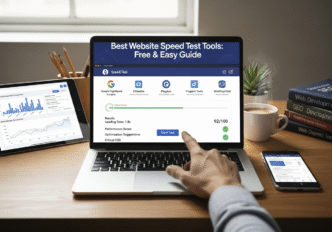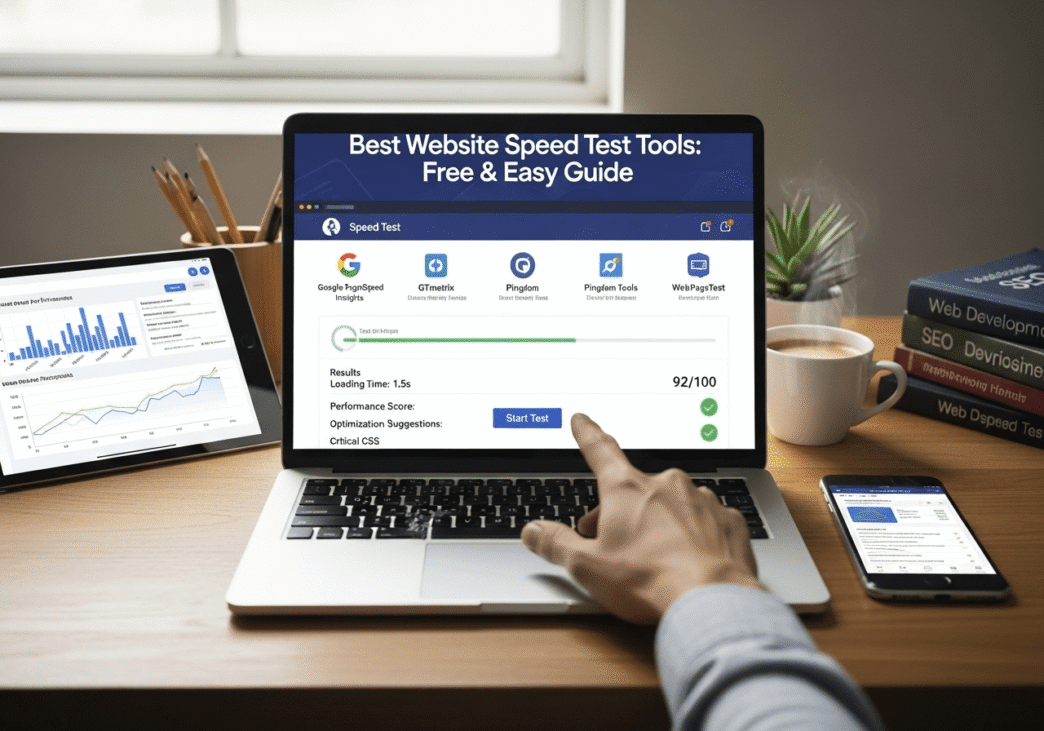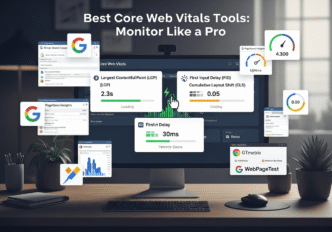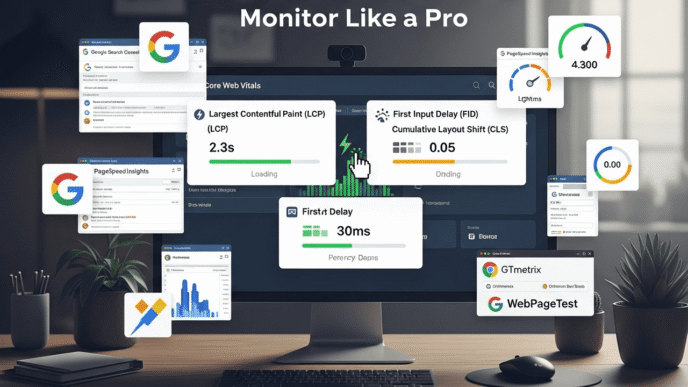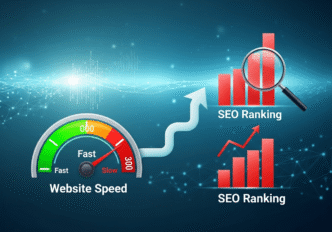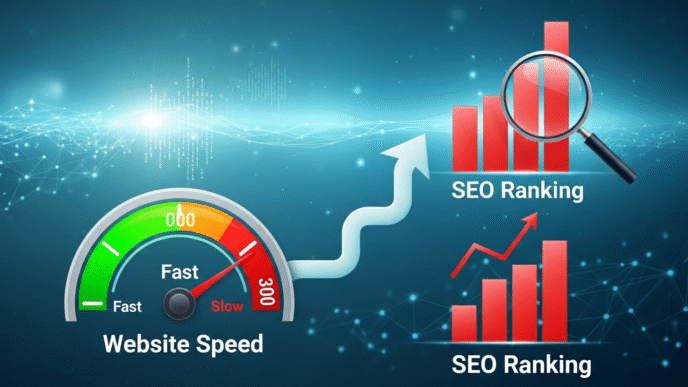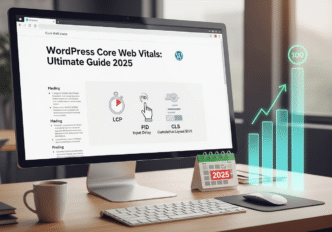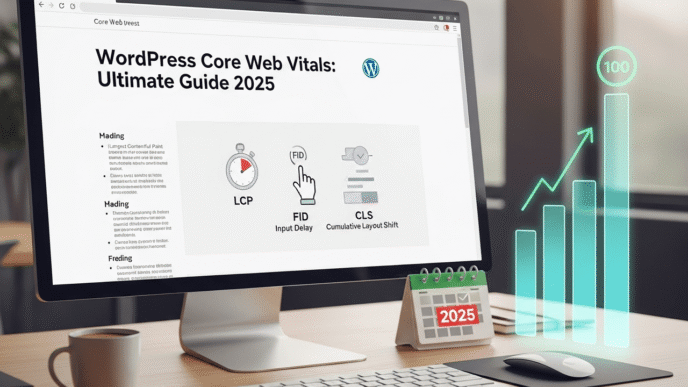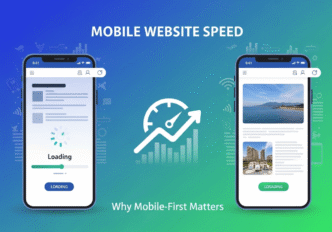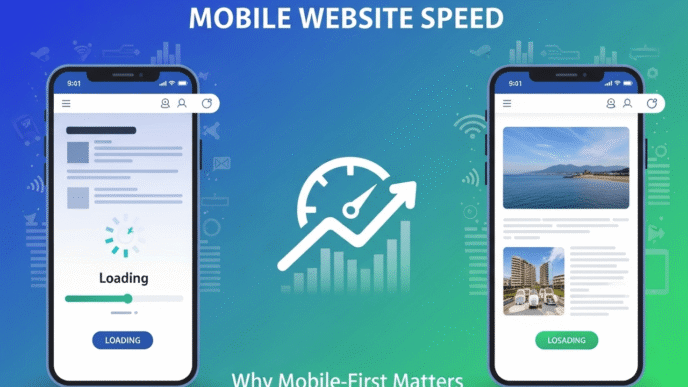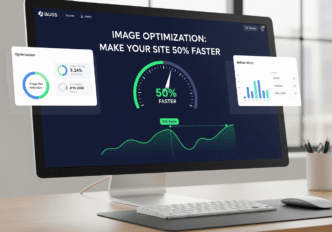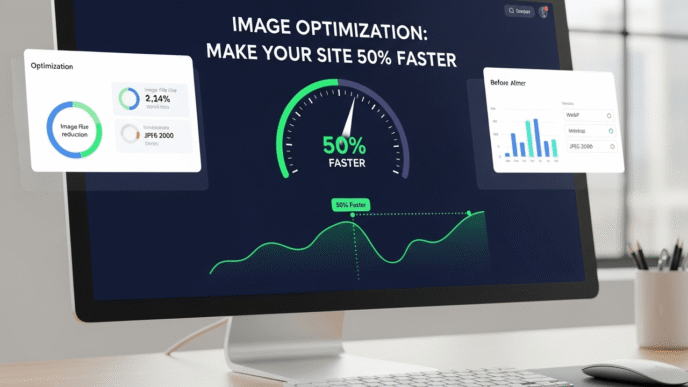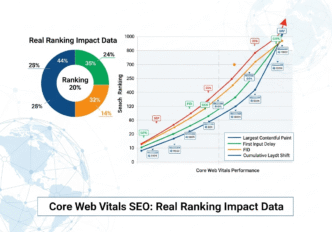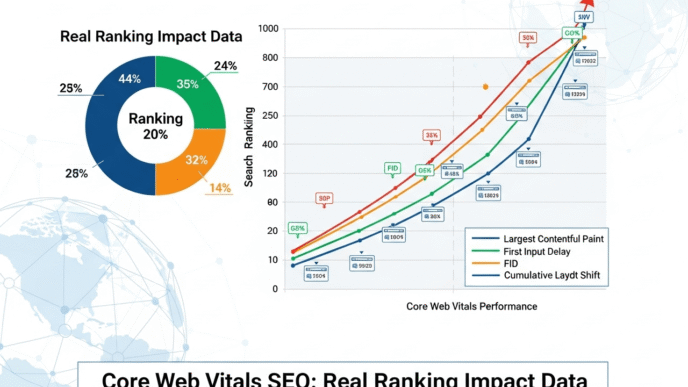You suspect your website is slower than a sloth on sedatives, but you’re not quite sure how to prove it. Maybe visitors are bouncing faster than a rubber ball, or perhaps Google Search Console is showing mysterious performance warnings that look like hieroglyphics. Sound familiar?
Here’s the thing: you can’t optimize what you can’t measure. Website speed test tools are like getting a medical checkup for your site – they diagnose problems, reveal hidden issues, and give you a clear roadmap for improvement. But with dozens of speed test tools available, choosing the right ones can feel like picking a Netflix show on a Friday night.
The good news? You don’t need expensive enterprise software or a computer science degree to get accurate page speed test results. Some of the best performance testing tools are completely free and surprisingly easy to use. Ready to become a website speed detective and uncover what’s really slowing down your site?
Table of Contents
Toggle
What Makes a Good Website Speed Test Tool?
Before diving into specific website speed test tools, let’s understand what separates the excellent ones from the mediocre. It’s like choosing between a Swiss Army knife and a plastic spoon – both might technically work, but one is clearly more useful.
Essential Features of Quality Speed Test Tools:
- Accurate measurements that reflect real user experiences
- Clear recommendations for fixing identified problems
- Multiple testing locations to simulate global audiences
- Device simulation for mobile and desktop testing
- Historical tracking to monitor improvements over time
- User-friendly interface that doesn’t require a PhD to understand
What to Avoid in Speed Testing Tools:
- Tools that only show overall scores without actionable insights
- Speed analysis tools that haven’t been updated in years
- Services that require payment for basic functionality
- Testing platforms with extremely limited monthly tests
- Tools with confusing interfaces that overwhelm beginners
Pro Tip: The best website speed test isn’t necessarily the most complex one. Start with tools that give you clear, actionable insights rather than overwhelming technical data you can’t interpret or act upon.
Which Are the Best Free Website Speed Test Tools?
Best free website speed test tools come in different flavors, each with unique strengths. Think of them as different specialists in a medical team – each one examines your site from a different angle.
Google PageSpeed Insights: The Universal Standard
Google PageSpeed Insights is like the Swiss Army knife of site speed checker tools. It’s free, authoritative, and provides both lab data and real user experiences from actual visitors.
Why PageSpeed Insights Rocks:
- Official Google tool that shows how Google sees your site
- Core Web Vitals assessment directly tied to search rankings
- Mobile and desktop testing in separate, detailed reports
- Field data from real users visiting your site
- Specific recommendations with priority levels for fixes
How to Use PageSpeed Insights:
- Visit pagespeed.web.dev
- Enter your website URL
- Wait 30-60 seconds for analysis
- Review both mobile and desktop reports
- Focus on “Opportunities” section for quick wins
Real-World Example: A local bakery used PageSpeed Insights and discovered their hero image was 4.2MB. After compressing it to 180KB (following the tool’s recommendation), their mobile score jumped from 23 to 78, and mobile conversions increased by 34%.
GTmetrix: The Detailed Detective
GTmetrix is like having a performance detective analyze your site with a magnifying glass. It provides incredibly detailed web performance test results with visual breakdowns.
GTmetrix Advantages:
- Waterfall charts showing exactly when each element loads
- Video recordings of your page loading process
- Historical monitoring to track performance over time
- Multiple test locations around the world
- Detailed recommendations with step-by-step implementation guides
Best GTmetrix Features for Beginners:
- Performance scores are easy to understand (A, B, C, D, F grades)
- Visual timeline shows loading progress in real-time
- Comparison tool to test before/after optimization changes
- Alert system for performance regressions
Pingdom: The Simplicity Champion
Pingdom Website Speed Test is perfect for beginners who want clear, simple results without technical overwhelm. It’s like the friendly neighborhood doctor who explains everything in plain English.
Why Beginners Love Pingdom:
- Clean, simple interface that’s immediately understandable
- File size breakdown showing what’s taking up space
- Performance grade (A-F) that’s easy to interpret
- Request analysis revealing which files slow down loading
- Improvement suggestions in prioritized order
WebPageTest: The Advanced Analyzer
WebPageTest is like the specialist you see when other tools can’t figure out the problem. It offers incredibly detailed performance testing tools for advanced analysis.
WebPageTest Unique Features:
- Multiple browser testing (Chrome, Firefox, Edge)
- Connection speed simulation (3G, 4G, Cable, etc.)
- Advanced metrics including Start Render and Speed Index
- Filmstrip view showing visual progress frame by frame
- Script testing for complex user interactions
Pro Tip: Start with Google PageSpeed Insights for quick assessment, then use GTmetrix for detailed analysis, and turn to WebPageTest when you need advanced troubleshooting. Each tool reveals different insights about your site’s performance.
How to Test Website Speed for Beginners: Step-by-Step Guide
How to test website speed for beginners doesn’t require technical expertise. Think of it like learning to check your car’s oil – once you know the steps, it becomes second nature.
Your First Speed Test: The 5-Minute Process
Step 1: Choose Your Starting Tool Begin with Google PageSpeed Insights because it’s free, authoritative, and directly relates to search rankings.
Step 2: Prepare for Testing
- Test during normal hours (avoid maintenance periods)
- Clear your browser cache to simulate new visitor experience
- Use incognito/private mode to avoid cached data
- Have a notepad ready to record scores and recommendations
Step 3: Run the Test
- Navigate to pagespeed.web.dev
- Enter your homepage URL
- Click “Analyze”
- Wait for results (usually 30-90 seconds)
- Review both mobile and desktop reports
Step 4: Interpret Your Results Google PageSpeed Insights Scoring:
- 90-100: Excellent performance
- 50-89: Needs improvement
- 0-49: Poor performance requiring immediate attention
Step 5: Document Key Findings Record these essential metrics:
- Overall performance score (mobile and desktop)
- Core Web Vitals assessment (LCP, FID, CLS)
- Top 3 optimization opportunities
- Estimated time savings from recommendations
Testing Multiple Pages: The Comprehensive Approach
Don’t just test your homepage. Your most important pages need individual assessment:
Pages to Test Priority List:
- Homepage (first impression for most visitors)
- Top landing pages (highest traffic pages from analytics)
- Product/service pages (conversion-critical pages)
- Blog posts (content that drives organic traffic)
- Contact/checkout pages (final conversion steps)
Creating a Testing Schedule:
- Weekly: Quick homepage check with PageSpeed Insights
- Monthly: Comprehensive test of top 10 pages
- After changes: Test any page you’ve modified
- Quarterly: Full site audit with multiple tools
Website Speed Test Tools Comparison: Which One Should You Use?
Website speed test tools comparison helps you choose the right tool for your specific needs. It’s like choosing between different kitchen appliances – each one excels at particular tasks.
Comprehensive Tool Comparison
| Tool | Best For | Skill Level | Key Strength | Limitations | Cost |
|---|---|---|---|---|---|
| Google PageSpeed Insights | SEO-focused testing | Beginner | Official Google metrics | Limited historical data | Free |
| GTmetrix | Detailed analysis | Intermediate | Comprehensive reporting | Complex for beginners | Free/Paid |
| Pingdom | Quick assessments | Beginner | Simple, clear results | Basic recommendations | Free/Paid |
| WebPageTest | Advanced debugging | Advanced | Detailed technical data | Overwhelming for beginners | Free |
| Google Analytics | Real user monitoring | Intermediate | Actual visitor data | Requires setup/traffic | Free |
| Lighthouse | Development testing | Advanced | Integrated with DevTools | Technical implementation | Free |
Tool Selection by Use Case
For SEO Professionals:
- Primary: Google PageSpeed Insights (official Google data)
- Secondary: GTmetrix (detailed optimization insights)
- Advanced: WebPageTest (technical troubleshooting)
For Small Business Owners:
- Primary: Pingdom (simple, clear results)
- Secondary: Google PageSpeed Insights (SEO insights)
- Monitoring: Google Analytics Site Speed reports
For Developers:
- Primary: Lighthouse (integrated development workflow)
- Secondary: WebPageTest (advanced technical metrics)
- Monitoring: Custom performance monitoring solutions
For E-commerce Sites:
- Primary: GTmetrix (detailed conversion page analysis)
- Secondary: Google PageSpeed Insights (search ranking factors)
- Monitoring: Real User Monitoring with business metrics
Free Page Speed Test Online: Getting Started Without Spending Money
Free page speed test online options provide professional-level insights without breaking the bank. You don’t need to invest in expensive enterprise tools to get accurate speed analysis.
Maximizing Free Tool Capabilities
Google PageSpeed Insights Advanced Tips:
- Test both mobile and desktop versions separately
- Focus on Field Data section for real user experiences
- Prioritize Core Web Vitals improvements over overall score
- Use the “Origin Summary” to see site-wide performance trends
GTmetrix Free Account Benefits:
- 5 free tests per day (sufficient for most users)
- Basic monitoring with weekly reports
- Historical data for up to 30 days
- Performance budgets to track optimization goals
Pingdom Website Speed Test Free Features:
- Unlimited tests from one location
- Basic performance insights with actionable recommendations
- File size analysis showing optimization opportunities
- Simple sharing of results with team members
Creating a Free Testing Workflow
Weekly Speed Audit Process (Using Only Free Tools):
Monday: Quick PageSpeed Insights check
- Test homepage on mobile and desktop
- Note any Core Web Vitals issues
- Record scores for tracking
Wednesday: GTmetrix detailed analysis
- Run comprehensive test on key landing page
- Review waterfall chart for bottlenecks
- Document specific optimization opportunities
Friday: Pingdom verification test
- Confirm findings from other tools
- Get different perspective on performance
- Plan weekend optimization work
Pro Tip: Rotate between different tools weekly rather than using the same one repeatedly. Each tool may catch issues others miss, giving you a more complete picture of your site’s performance.
Website Performance Testing Tools: Advanced Features Explained
Website performance testing tools offer advanced features that can dramatically improve your optimization strategy. Understanding these features helps you extract maximum value from each tool.
Advanced Testing Configurations
Connection Speed Testing: Different users have different internet speeds, and testing various connections reveals how your site performs across the spectrum:
Connection Types to Test:
- Fast 3G (1.6 Mbps) – Represents many mobile users
- Slow 4G (4 Mbps) – Common mobile connection speed
- Cable (20+ Mbps) – Typical desktop broadband
- Dial-up (56k) – Extreme testing for accessibility
Geographic Location Testing: Server distance affects loading speed dramatically:
- Test from user locations where your audience lives
- Multiple continents for global websites
- CDN effectiveness verification across regions
- Latency impact assessment for different markets
Understanding Advanced Metrics
Technical Metrics Explained for Beginners:
Start Render Time: When the first visual element appears
- Good: Under 1.5 seconds
- Significance: First sign of life for impatient users
Speed Index: How quickly content becomes visible
- Good: Under 3 seconds
- Significance: Overall perception of loading speed
Time to Interactive: When page becomes fully usable
- Good: Under 5 seconds
- Significance: User frustration threshold
Fully Loaded Time: When everything finishes loading
- Good: Under 8 seconds
- Significance: Complete resource loading for functionality
Real-World Case Study: Small Business Speed Testing Success
Let me share a detailed speed analysis success story that demonstrates the power of proper testing and optimization.
The Challenge: A local fitness studio’s website was losing potential members due to slow loading times. The owner noticed that mobile visitors were bouncing quickly, and Google Ads campaigns weren’t converting well.
Initial Testing Results: Using Google PageSpeed Insights:
- Mobile Score: 31/100 (Poor)
- Desktop Score: 52/100 (Needs Improvement)
- Largest Contentful Paint: 6.2 seconds (Poor)
- First Input Delay: 290ms (Needs Improvement)
- Cumulative Layout Shift: 0.31 (Poor)
GTmetrix Analysis Revealed:
- Overall Grade: D (68%)
- Page Load Time: 7.8 seconds
- Total Page Size: 4.2MB
- Total Requests: 73
Key Problems Identified:
- Unoptimized images: Class photos were 3-5MB each
- Multiple tracking scripts: 12 different analytics and marketing tools
- Render-blocking CSS: All styles loaded before content
- No caching: Every visit required full resource download
- Poor hosting: Shared hosting with limited resources
Optimization Strategy Based on Testing:
Week 1: Image Optimization
- Compressed all images using TinyPNG
- Converted photos to WebP format with JPEG fallbacks
- Resized images to actual display dimensions
- Result: Page size reduced from 4.2MB to 890KB
Week 2: Script Management
- Consolidated tracking scripts using Google Tag Manager
- Removed redundant analytics tools
- Implemented async loading for non-critical scripts
- Result: Requests reduced from 73 to 28
Week 3: Caching and Hosting
- Installed W3 Total Cache plugin
- Set up Cloudflare CDN
- Upgraded to managed WordPress hosting
- Result: Server response time improved from 1.2s to 280ms
Week 4: Code Optimization
- Minified CSS and JavaScript files
- Implemented critical CSS for above-the-fold content
- Optimized database and removed unused plugins
- Result: Time to Interactive improved by 60%
Final Testing Results After Optimization:
Google PageSpeed Insights:
- Mobile Score: 89/100 (Good)
- Desktop Score: 94/100 (Good)
- Largest Contentful Paint: 1.8 seconds (Good)
- First Input Delay: 67ms (Good)
- Cumulative Layout Shift: 0.04 (Good)
GTmetrix Results:
- Overall Grade: A (97%)
- Page Load Time: 2.1 seconds
- Total Page Size: 890KB
- Total Requests: 28
Business Impact:
- Mobile bounce rate: Decreased from 68% to 31%
- Form submissions: Increased by 156%
- Page views per session: Increased by 89%
- Google Ads conversion rate: Improved by 203%
- Monthly revenue: Increased by $8,400 within 3 months
Pro Tip: This case study shows why testing multiple pages is crucial. The fitness studio’s homepage was relatively fast, but their class schedule page (where most conversions happened) was extremely slow. Don’t assume all your pages perform equally.
Common Speed Test Mistakes to Avoid
Speed test tools are powerful, but using them incorrectly can lead to misguided optimization efforts. Avoid these common pitfalls that waste time and resources.
Testing Methodology Mistakes
Mistake 1: Testing Only Your Homepage Many people test only their homepage and assume all pages perform similarly.
The Problem: Different pages have different content, images, and functionality. The Solution: Test your most important pages individually, especially high-traffic and conversion pages.
Mistake 2: Testing From Only One Location Your server location affects loading speed, but many people test from only their own geographic area.
The Problem: Your international visitors might experience completely different performance. The Solution: Use tools that offer multiple testing locations, especially where your audience lives.
Mistake 3: Not Testing Mobile Performance Separately Desktop and mobile performance can be dramatically different, but many focus only on desktop results.
The Problem: Mobile traffic often exceeds desktop, and Google prioritizes mobile performance. The Solution: Always test mobile performance separately and prioritize mobile optimization.
Interpretation and Action Mistakes
Mistake 4: Chasing Perfect Scores Instead of User Experience Some people become obsessed with achieving 100/100 scores while ignoring real user needs.
The Problem: Perfect scores don’t always translate to better business results. The Solution: Focus on improvements that enhance actual user experience and business metrics.
Mistake 5: Ignoring Real User Data Lab testing is important, but some people ignore field data from actual users.
The Problem: Lab conditions don’t always reflect real-world usage patterns. The Solution: Use tools like Google Search Console and Analytics to monitor real user performance.
Advanced Speed Testing Strategies
For those ready to take their web performance test skills to the next level, these advanced strategies provide deeper insights.
Continuous Performance Monitoring
Setting Up Automated Testing: Rather than manual testing, set up automated monitoring that alerts you to performance changes:
Free Monitoring Options:
- Google Search Console: Automatic Core Web Vitals monitoring
- Google Analytics: Site Speed reports with user behavior correlation
- GTmetrix Monitoring: Free weekly performance reports
- Pingdom Basic: Simple uptime and performance monitoring
What to Monitor Continuously:
- Core Web Vitals trends over time
- Page load time changes after updates
- Performance impact of new content or features
- Regional performance variations for global audiences
A/B Testing for Performance
Testing Performance Impact on Business Metrics: Set up experiments to measure how speed improvements affect your bottom line:
Performance A/B Test Setup:
- Create two versions of a page (original vs optimized)
- Split traffic equally between versions
- Track business metrics (conversions, engagement, revenue)
- Measure statistical significance over time
- Implement winning version site-wide
Metrics to Track in Performance A/B Tests:
- Conversion rate changes from speed improvements
- Bounce rate impact of faster loading
- Time on page differences between versions
- Pages per session improvements
- Revenue per visitor changes
Pro Tip: A/B testing performance changes helps you understand the real business value of speed optimization. Sometimes a 1-second improvement can increase conversions by 20% or more, making it easy to justify optimization investments.
How Speed Testing Connects to SEO Success
Understanding how page speed test results connect to search rankings helps prioritize optimization efforts for maximum SEO impact.
Core Web Vitals and Rankings
Google’s Page Experience Update made Core Web Vitals a direct ranking factor:
Direct SEO Impact of Speed Testing:
- Core Web Vitals assessment directly affects search visibility
- Mobile performance carries more weight than desktop
- Page experience signals influence ranking for competitive keywords
- User behavior improvements create positive SEO cycles
Using Speed Test Data for SEO Strategy:
- Prioritize pages with highest organic traffic potential
- Focus on mobile optimization first (mobile-first indexing)
- Target Core Web Vitals thresholds over vanity scores
- Monitor ranking correlations with speed improvements
For a complete understanding of how website speed impacts your search rankings and overall SEO strategy, check out our comprehensive guide: Website Speed: Why Every Second Counts for Rankings. This resource provides detailed insights into the relationship between performance and search success.
Your Speed Testing Action Plan
Ready to become a website speed test expert? Here’s your systematic approach to mastering speed testing and optimization:
Week 1: Foundation Testing
- Set up Google PageSpeed Insights as your primary tool
- Test your top 5 most important pages
- Document baseline scores for tracking progress
- Identify the biggest performance bottlenecks
- Create a testing schedule for ongoing monitoring
Week 2: Comprehensive Analysis
- Run GTmetrix tests on your key pages for detailed insights
- Use Pingdom to get a third perspective on performance
- Compare results across different tools
- Prioritize optimization opportunities based on impact and difficulty
- Plan your optimization strategy based on testing insights
Week 3: Implementation and Testing
- Implement quick wins identified in testing
- Re-test pages after each major change
- Document improvements in scores and metrics
- Test from multiple locations to verify global performance
- Set up automated monitoring for ongoing tracking
Week 4: Advanced Optimization
- Use WebPageTest for advanced technical analysis
- Test mobile performance extensively
- Verify Core Web Vitals improvements
- Correlate speed improvements with business metrics
- Plan ongoing optimization schedule and priorities
Frequently Asked Questions About Speed Testing
How often should I test my website speed?
Answer: Test monthly for comprehensive reviews, weekly for quick checks, and always after making significant changes. Set up automated monitoring for continuous oversight without manual effort.
Which speed test tool is most accurate?
Answer: No single tool is perfectly accurate. Google PageSpeed Insights is most relevant for SEO, GTmetrix provides detailed technical insights, and Pingdom offers simple, clear results. Use multiple tools for the complete picture.
Should I focus on mobile or desktop speed testing?
Answer: Prioritize mobile speed testing because Google uses mobile-first indexing and most web traffic is mobile. However, don’t ignore desktop performance entirely – optimize mobile first, then ensure desktop remains fast.
What’s a good speed test score?
Answer: Aim for 90+ on PageSpeed Insights, Grade A on GTmetrix, and under 3 seconds load time. However, focus more on Core Web Vitals thresholds (LCP under 2.5s, FID under 100ms, CLS under 0.1) than overall scores.
Can speed test results vary between tests?
Answer: Yes, results can vary due to server load, network conditions, and testing infrastructure. Run multiple tests and look for consistent patterns rather than relying on single test results.
Website speed test tools are your gateway to understanding and improving your site’s performance. Start with the free tools, master the basics, and gradually work your way up to more advanced testing strategies. Remember, the goal isn’t perfect scores – it’s creating genuinely better experiences for your users.
The insights you gain from proper speed testing will guide optimization efforts that improve user experience, boost search rankings, and ultimately drive better business results. Start testing today, and you’ll be amazed at what you discover about your website’s hidden performance potential.
For more detailed strategies on optimizing the specific issues your speed tests reveal, explore our complete guide on Website Speed: Why Every Second Counts for Rankings. The advanced optimization techniques in that guide will help you turn your testing insights into measurable performance improvements.
What speed testing tools have you tried? Share your experience and any surprising discoveries you’ve made about your website’s performance in the comments below!
Related posts:
- LCP Optimization: A Complete Guide to Boost Your Site Speed (2025)
- Site Speed & Core Web Vitals: How to Optimize Performance for Better Rankings and UX
- WordPress Core Web Vitals: The Ultimate Guide to Boost Your Site’s Performance (2025)
- Website Speed SEO: A Comprehensive Guide on How Fast Sites Rank Higher