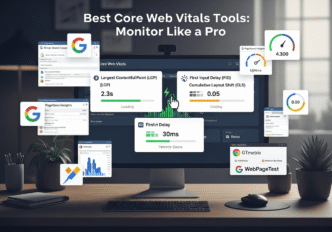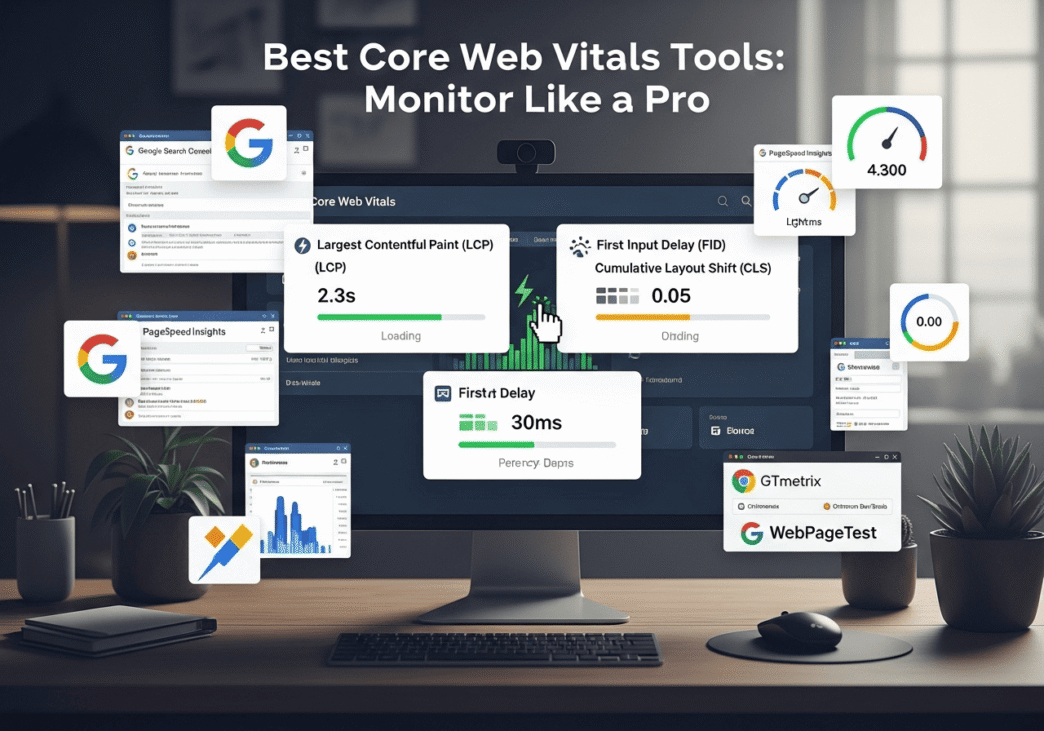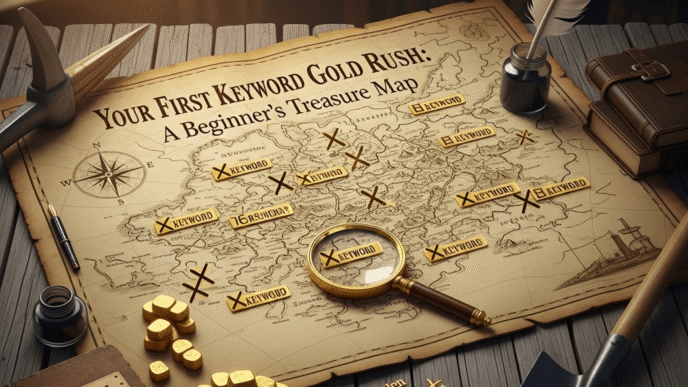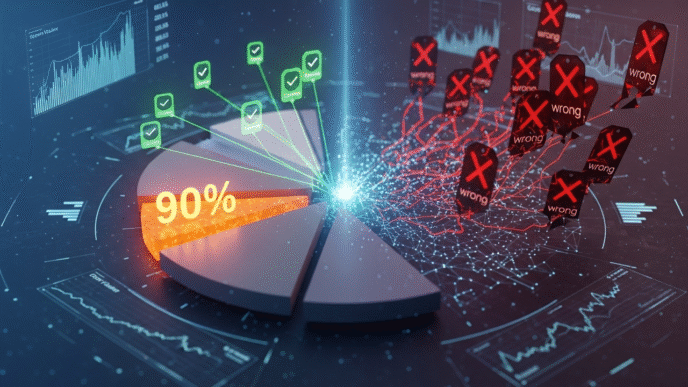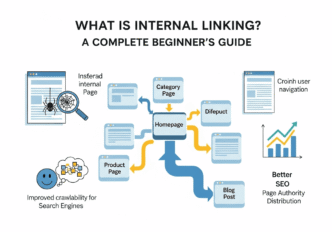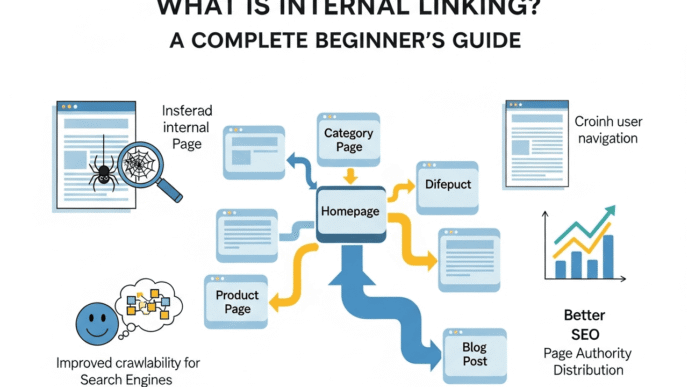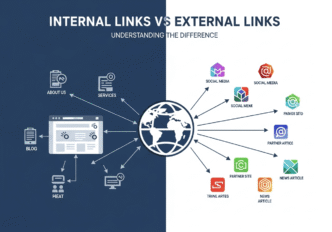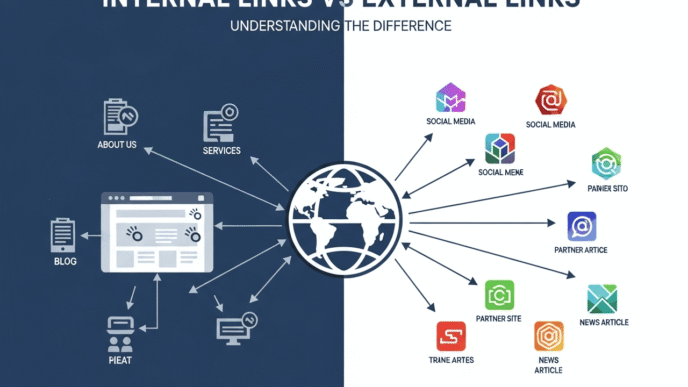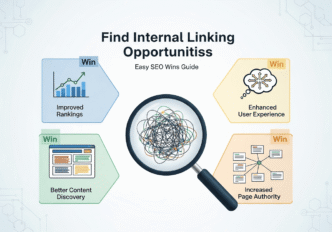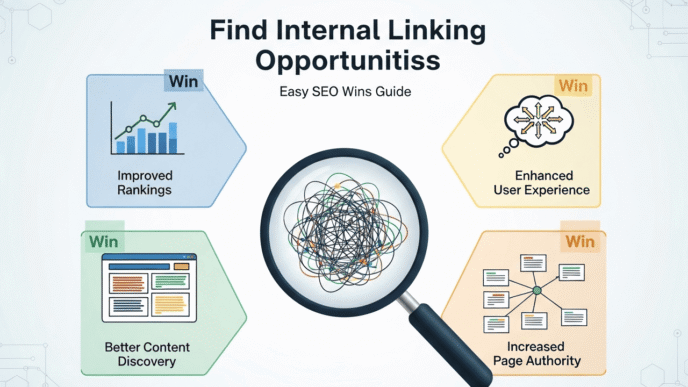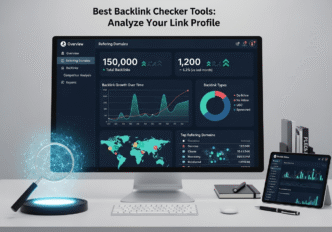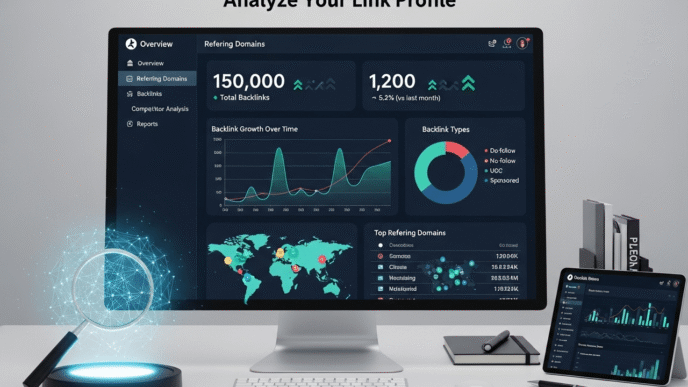Picture this: You’ve spent weeks optimizing your website’s performance, your pages are loading faster than a cheetah on espresso, and you’re feeling pretty confident about your Core Web Vitals scores. Then Google Search Console delivers the digital equivalent of a cold shower – your real-world performance is still in the red zone.
Sound familiar? Welcome to the confusing world of Core Web Vitals tools, where lab data and real user data can tell completely different stories. It’s like having two weather apps showing different forecasts for the same location – frustrating and confusing!
The truth is, performance monitoring isn’t just about running a quick test and calling it a day. You need the right Core Web Vitals tools arsenal to get the complete picture of how your site actually performs for real users. Whether you’re dealing with PageSpeed Insights discrepancies or trying to set up proper real user monitoring, this guide will turn you into a Core Web Vitals monitoring pro.
Table of Contents
Toggle
Why Do You Need Proper Core Web Vitals Measurement?
Before we dive into the tools, let’s talk about why web vitals measurement matters more than ever. Google’s Core Web Vitals aren’t just vanity metrics – they directly impact your search rankings and user experience.
But here’s the kicker: different tools can show wildly different results for the same website. Lab data might show perfect scores while your real users are experiencing performance nightmares.
Performance analysis requires multiple perspectives, just like how doctors don’t diagnose patients based on a single test. You need both synthetic testing (controlled environment) and real user monitoring (actual visitor experiences) to get the full picture.
Pro Tip: Never rely on a single tool for Core Web Vitals assessment. The best optimization strategies come from combining insights from multiple measurement approaches.
What Are the Best Core Web Vitals Monitoring Tools?
The best Core Web Vitals monitoring tools fall into several categories, each serving different purposes in your performance monitoring toolkit:
Free Google Tools (The Essential Foundation)
- Google PageSpeed Insights: Quick overview with actionable recommendations
- Chrome DevTools: Deep debugging and real-time analysis
- Google Search Console: Real user data from your actual visitors
- Lighthouse: Comprehensive performance audits
Advanced Free Tools (Power User Options)
- WebPageTest: Advanced testing with detailed waterfall charts
- Web Vitals Extension: Real-time browser monitoring
- GTmetrix: Performance analysis with video playback
Paid Premium Solutions (Enterprise-Level Monitoring)
- New Relic: Full-stack performance monitoring
- Pingdom: Uptime and performance tracking
- SpeedCurve: Continuous performance monitoring
- Calibre: Performance budgets and regression detection
Each tool has its strengths, and the best Core Web Vitals monitoring tools strategy involves using several in combination rather than relying on just one.
How to Monitor Core Web Vitals: The Complete Setup Guide
Setting up proper web performance tracking isn’t as complicated as it sounds. Here’s your step-by-step how to monitor Core Web Vitals blueprint:
Step 1: Start with Google Search Console
This should be your first stop for Core Web Vitals measurement tools because it shows real user data from people actually visiting your site.
Setup Process:
- Verify your website in Google Search Console
- Navigate to Experience → Core Web Vitals
- Review both mobile and desktop reports
- Identify pages with “Poor” or “Needs Improvement” status
What You’ll Learn: Which pages are actually problematic for real users, not just in controlled lab environments.
Step 2: Deep Dive with PageSpeed Insights
PageSpeed Insights combines lab data with field data, giving you both synthetic test results and real user metrics.
How to Use It Effectively:
- Test both mobile and desktop versions
- Focus on the “Field Data” section for real user insights
- Use “Lab Data” to understand specific optimization opportunities
- Pay attention to the “Opportunities” section for quick wins
Step 3: Set Up Real User Monitoring (RUM)
This is where real user monitoring becomes crucial for ongoing performance analysis.
Options for RUM Implementation:
- Google Analytics 4: Built-in Core Web Vitals reporting
- Web Vitals JavaScript Library: Custom implementation
- Third-party solutions: New Relic, Pingdom, etc.
// Simple Web Vitals implementation
import {getCLS, getFID, getFCP, getLCP, getTTFB} from 'web-vitals';
getCLS(console.log);
getFID(console.log);
getFCP(console.log);
getLCP(console.log);
getTTFB(console.log);
PageSpeed Insights vs Real User Monitoring: What’s the Difference?
Understanding PageSpeed Insights vs real user monitoring is crucial for making informed optimization decisions:
| Aspect | PageSpeed Insights (Lab Data) | Real User Monitoring (Field Data) |
|---|---|---|
| Data Source | Controlled synthetic tests | Actual user visits |
| Environment | Standardized testing conditions | Real-world varying conditions |
| Network | Simulated slow 3G | User’s actual connection |
| Device | Emulated mobile device | User’s actual device |
| Best for | Identifying specific issues | Understanding real user impact |
| Update Frequency | Instant | 28-day rolling average |
| Debugging | Excellent with detailed recommendations | Limited technical details |
Real-World Example: I once worked with an e-commerce site that scored 95+ in PageSpeed Insights but had terrible real user metrics. The issue? Their CDN wasn’t properly configured for international users, something lab tests couldn’t catch.
Pro Tip: Use lab data for debugging and optimization, but always validate improvements with real user data. If lab and field data don’t align, investigate external factors like CDN configuration, third-party scripts, or geographic performance variations.
Essential Site Speed Tools for Different Use Cases
Different scenarios require different site speed tools. Here’s when to use what:
For Quick Health Checks
Google PageSpeed Insights is your go-to tool for rapid assessments. It’s perfect when you need to:
- Get a quick overview of page performance
- Identify obvious optimization opportunities
- Generate reports for stakeholders
- Test specific page changes
For Deep Technical Debugging
Chrome DevTools is unmatched for detailed performance analysis:
- Real-time performance monitoring
- Network activity analysis
- JavaScript profiling
- Layout shift visualization
- Coverage analysis for unused code
For Ongoing Monitoring
Google Search Console provides the most reliable long-term web performance tracking:
- Real user data over time
- Page-level performance insights
- Mobile vs desktop comparisons
- Historical trend analysis
For Competitive Analysis
GTmetrix and WebPageTest excel at comparative analysis:
- Side-by-side performance comparisons
- Detailed waterfall charts
- Video recording of page loads
- Advanced testing configurations
Setting Up a Professional Monitoring Dashboard
Creating an effective monitoring dashboard requires combining multiple data sources:
Essential Metrics to Track
- Core Web Vitals scores (LCP, FID/INP, CLS)
- Page load times across different device types
- Error rates and availability metrics
- User engagement correlation with performance
- Business metrics impact (conversion rates, bounce rates)
Dashboard Tools and Integrations
| Tool | Data Sources | Best For | Complexity | Cost |
|---|---|---|---|---|
| Google Data Studio | Search Console, GA4, PageSpeed | Basic reporting | Low | Free |
| Grafana | Custom APIs, various sources | Advanced visualization | High | Free/Paid |
| New Relic Dashboards | Full-stack monitoring | Enterprise monitoring | Medium | Paid |
| Pingdom Dashboard | Uptime and performance | Simple monitoring | Low | Paid |
Sample Dashboard Configuration
// Example: Custom Core Web Vitals tracking
function trackWebVitals() {
// Track LCP
new PerformanceObserver((entryList) => {
const entries = entryList.getEntries();
const lastEntry = entries[entries.length - 1];
console.log('LCP:', lastEntry.startTime);
// Send to your analytics
}).observe({entryTypes: ['largest-contentful-paint']});
// Track CLS
let clsValue = 0;
new PerformanceObserver((entryList) => {
for (const entry of entryList.getEntries()) {
if (!entry.hadRecentInput) {
clsValue += entry.value;
console.log('Current CLS:', clsValue);
}
}
}).observe({entryTypes: ['layout-shift']});
}
Real-World Case Study: Complete Monitoring Setup
Let me share a comprehensive web performance monitoring setup case study:
The Challenge: A SaaS company with 50+ landing pages needed to monitor Core Web Vitals across their entire site while tracking the impact on conversion rates.
The Previous Situation:
- Manual monthly PageSpeed Insights checks
- No real user monitoring
- No correlation between performance and business metrics
- Multiple performance regressions going unnoticed
The Monitoring Solution Implemented:
Phase 1: Foundation Setup (Week 1)
- Google Search Console verification for all subdomains
- Google Analytics 4 installation with enhanced measurement
- Web Vitals JavaScript library integration
- Baseline measurement of all critical pages
Phase 2: Advanced Monitoring (Weeks 2-3)
- Custom dashboard creation in Google Data Studio
- Alert system setup for performance regressions
- Competitive monitoring using third-party tools
- Business metrics correlation tracking
Phase 3: Automation and Optimization (Week 4)
- Automated testing integration into CI/CD pipeline
- Performance budgets establishment
- Team training on monitoring tools usage
- Escalation procedures for performance issues
The Tools Stack Used:
- Primary monitoring: Google Search Console + GA4
- Deep debugging: Chrome DevTools + WebPageTest
- Alerting: Custom Slack integration with Web Vitals API
- Business correlation: Custom dashboard combining performance and conversion data
The Results After 3 Months:
- Performance regressions detected: 85% faster (hours vs weeks)
- Core Web Vitals scores: Average improvement of 40% across all pages
- Conversion rate correlation: Identified that LCP improvements above 2s threshold correlated with 15% conversion increases
- Team efficiency: 60% reduction in time spent on performance debugging
Pro Tip: The biggest insight was discovering that small performance improvements on high-traffic pages had much bigger business impact than major optimizations on low-traffic pages. Data-driven prioritization became their secret weapon.
Advanced Core Web Vitals Measurement Techniques
Ready to level up your performance monitoring game? Here are some advanced techniques:
Custom Web Vitals Attribution
Understanding not just the scores but what’s causing them:
import {getCLS, getFID, getLCP} from 'web-vitals/attribution';
getCLS((metric) => {
console.log('CLS:', metric.value);
console.log('Attribution:', metric.attribution);
// Detailed insights into what caused the layout shift
});
Performance Budgets Implementation
Setting up automated performance regression detection:
// Example performance budget configuration
const performanceBudget = {
LCP: 2500, // milliseconds
FID: 100, // milliseconds
CLS: 0.1 // unit-less score
};
function checkPerformanceBudget(metrics) {
const violations = [];
Object.keys(performanceBudget).forEach(metric => {
if (metrics[metric] > performanceBudget[metric]) {
violations.push(`${metric}: ${metrics[metric]} exceeds budget of ${performanceBudget[metric]}`);
}
});
if (violations.length > 0) {
alertTeam(violations);
}
}
A/B Testing for Performance Impact
Measuring how performance changes affect user behavior:
// Simple A/B test for performance impact
function trackPerformanceImpact(variant) {
getCLS((cls) => {
// Track CLS by test variant
gtag('event', 'core_web_vitals', {
'metric_name': 'CLS',
'metric_value': cls.value,
'test_variant': variant
});
});
}
Common Monitoring Mistakes and How to Avoid Them
Learn from these frequent web vitals measurement pitfalls:
Mistake 1: Only Testing from One Location
The Problem: Your site might perform well from your office but terribly for international users.
The Solution: Use tools like WebPageTest to test from multiple geographic locations and network conditions.
Mistake 2: Ignoring Mobile Performance
The Problem: Focusing only on desktop metrics while most traffic comes from mobile devices.
The Solution: Always prioritize mobile performance monitoring and test on real devices when possible.
Mistake 3: Not Correlating Performance with Business Metrics
The Problem: Treating Core Web Vitals as isolated technical metrics instead of business indicators.
The Solution: Set up dashboards that show performance alongside conversion rates, bounce rates, and revenue metrics.
Mistake 4: Over-Relying on Lab Data
The Problem: Making optimization decisions based only on synthetic test results.
The Solution: Always validate lab improvements with real user monitoring data.
Pro Tip: The most successful performance teams treat monitoring as an ongoing conversation between tools, not a one-time test. Each tool tells part of the story – the magic happens when you combine their insights.
Tools Comparison: Which Core Web Vitals Tools Should You Choose?
Here’s the ultimate Core Web Vitals measurement tools comparison to help you choose:
| Tool Category | Free Tools | Paid Tools | Best Choice For |
|---|---|---|---|
| Quick Analysis | PageSpeed Insights, Lighthouse | GTmetrix Pro | Small sites, spot checks |
| Deep Debugging | Chrome DevTools, WebPageTest | SpeedCurve, Calibre | Development teams |
| Real User Monitoring | Search Console, GA4 | New Relic, Pingdom | Enterprise monitoring |
| Competitive Analysis | GTmetrix, WebPageTest | SEMrush, Ahrefs | SEO agencies |
| Automated Monitoring | Web Vitals Extension | Lighthouse CI, Ghost Inspector | DevOps teams |
Recommended Tool Combinations by Budget:
Startup/Small Business (Free):
- Google Search Console + PageSpeed Insights + Chrome DevTools
- Perfect for basic monitoring and optimization
Growing Business ($50-200/month):
- Above + GTmetrix Pro + Pingdom
- Adds automated monitoring and better reporting
Enterprise ($500+/month):
- Above + New Relic + SpeedCurve + Custom dashboards
- Comprehensive monitoring with business intelligence
The Future of Core Web Vitals Monitoring
As we look ahead, performance monitoring is becoming more sophisticated:
Emerging Trends:
- AI-powered optimization recommendations
- Predictive performance alerts before issues impact users
- User journey performance tracking beyond page-level metrics
- Business impact modeling for performance changes
New Tools and Technologies:
- Core Web Vitals API improvements
- Browser-native monitoring enhancements
- Edge computing performance insights
- Mobile-first monitoring tools
Pro Tip: The future belongs to teams who can quickly translate performance data into business decisions. Start building that capability now by connecting your Core Web Vitals optimization efforts to user experience and revenue metrics.
Your Core Web Vitals Monitoring Action Plan
Ready to set up professional web performance tracking? Here’s your week-by-week action plan:
Week 1: Foundation Setup
- Verify Google Search Console for all important subdomains
- Install Google Analytics 4 with enhanced measurement enabled
- Run baseline tests using PageSpeed Insights on key pages
- Document current performance levels for comparison
Week 2: Tool Integration
- Set up Chrome DevTools workflows for debugging
- Install Web Vitals Extension for real-time monitoring
- Create GTmetrix account for ongoing monitoring
- Configure alert thresholds for performance regressions
Week 3: Dashboard Creation
- Build Google Data Studio dashboard combining Search Console and GA4 data
- Set up automated reports for stakeholders
- Create performance budget definitions
- Establish escalation procedures for performance issues
Week 4: Advanced Implementation
- Implement custom Web Vitals tracking for detailed attribution
- Set up A/B testing for performance optimization
- Train team members on tool usage and interpretation
- Schedule regular performance reviews and optimizations
Remember, the best Core Web Vitals tools are the ones you actually use consistently. Start with the free Google tools, master them, then gradually add more sophisticated monitoring as your needs grow.
Performance monitoring isn’t just about hitting Google’s metrics – it’s about creating genuinely better user experiences that drive business results. When you can quickly identify performance issues and correlate them with user behavior, you’re not just optimizing websites – you’re optimizing success.
Want to understand how monitoring fits into the complete Core Web Vitals optimization strategy? The tools are only as good as the optimization actions they enable.
What’s your biggest challenge with Core Web Vitals monitoring? Drop a comment below and let’s solve it together!